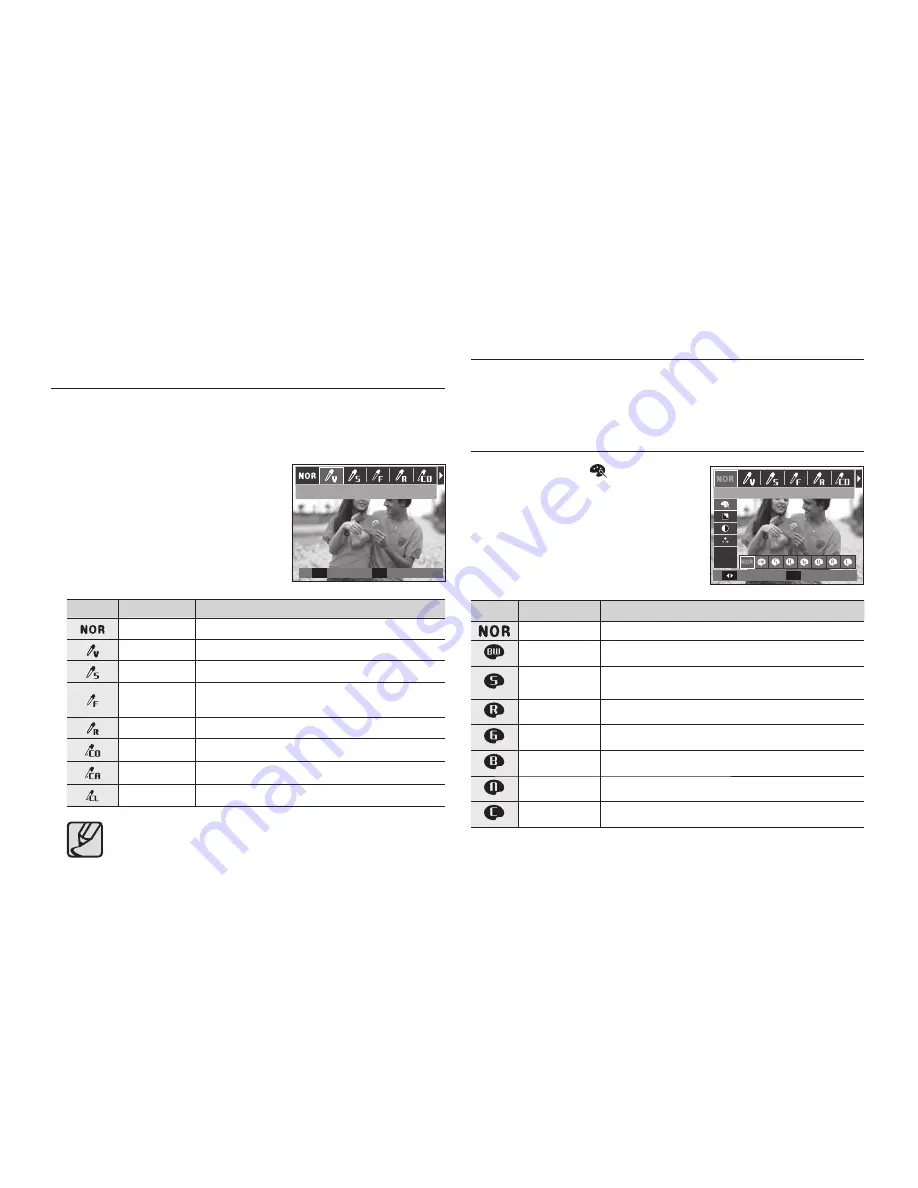
049
You can add various effects to the image without an image editing
software.
Press the
E
button in an available mode.
1.
Select the desired Photo style selector
by pressing the
Left/Right
button and
press the
OK
button.
2.
Press the
Shutter
button to take an
image.
Icon
Style mode
Description
Normal
No style effect is added to the image.
Vivid
The image will be applied with vivid colours.
Soft
The image will be applied with soft colours.
Forest
The image will be applied with clear natural
colours.
Retro
The image will be applied in a sepia tone.
Cool
The image will be applied with cool colours.
Calm
The image will be applied with calm colours.
Classic
The image will be applied with classic colours.
When picture style is set, face detection is not available.
E (Effect) button: Photo Style
Selector
E (Effect) button: Image editing
Press the
E
button in the [Program], [Manual] and some scene
modes ([Portrait], [Children], [Landscape], [Close up]).
Colour
1.
Select the Color(
) menu by
pressing the
Up
/
Down
button.
2.
Select the desired sub menu by
pressing the
Left
/
Right
button and
press the
OK
button.
3.
Press the
Shutter
button to take an
image.
Icon
Color
Description
Normal
No colour effect is added to the image.
B/W
Captured images will be stored in black and white.
Sepia
Captured images will be stored in a sepia tone
(a gradient of yellowish brown colours).
Red
Captured images will be stored in a red tone.
Green
Captured images will be stored in a green tone.
Blue
Captured images will be stored in a blue tone.
Negative
Saves the image in negative mode.
Custom Color Captured image will be saved in set RGB tone.
Set
Back
E
Vivid
Vivid
OK
Move
Set
OK
Color
Color
Содержание EC-HZ15
Страница 1: ...User Manual ...
Страница 117: ......
















































