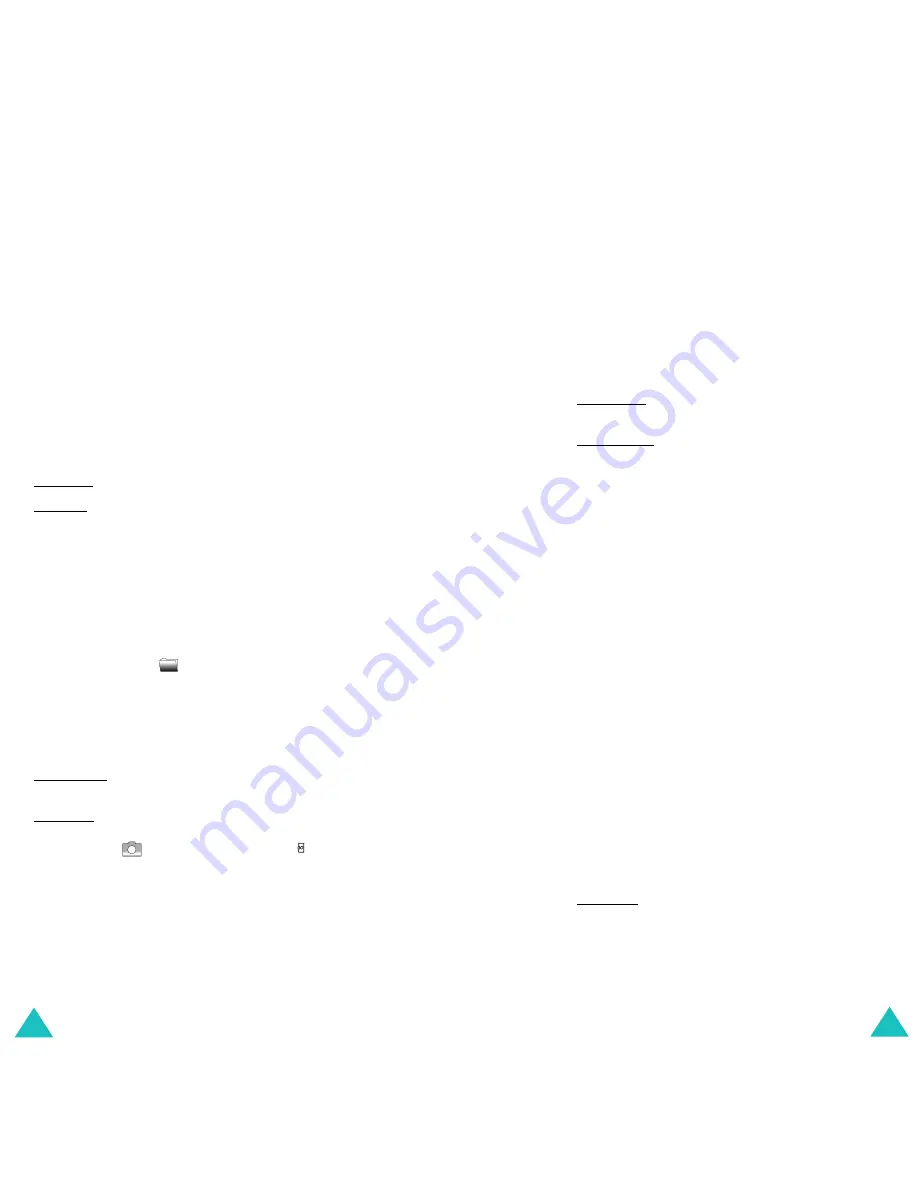
Camera
146
Go to my photos
: allows you to see the taken
pictures in the
My photos
(see page 149).
Set as
: allows you to set it as a wallpaper or a
caller ID.
Wallpaper: allows you to set it as a wallpaper.
Caller ID: allows you to set it as a caller ID.
Protection
: allows you to protect the taken picture
from deletion or not.
Properties
: this option shows you information
about the picture, such as name, size, date,
resolution, protection type and format.
Using the camera options
When you press the
soft key in the capture
mode, the following options are available for the
current shot:
Mode
: You can take a picture in various modes.
Once you change the mode, its indicator appears at
the top left on the display.
Normal shot: you can take a picture in the normal
mode.
Multi-shot: you can take action stills. Select speed
and the number of pictures you want to take. When
you press the
soft key or the Camera ( ) key
on the right side of the phone, the phone
automatically takes and saves the pictures
successively as many times as you set. The Mobile
(128*120) size will be set by default.
Note
: The zoom control bar and the brigthness control
bar do not display when you use the multi-shot
mode.
Camera
147
Night mode: this option allows you to take a picture
of the best quality when it is dark.
Capture only: you can take pictures without review.
Frame
: this option allows you to use a frame on
the picture. Press the navigation key to find the
frame format you want to use. You can preview the
image with the frame format by using the
Preview
soft key. The Mobile (128*120) size will be set by
default.
Note
: The zoom control bar and the brigthness control
bar do not display when you use the frame.
Effects
: this option allows you to apply special
effects to the picture. Press the Up or Down key to
find the tone you want to use.
Gray
,
Negative
,
Sepia
,
Emboss
and
Sketch
are available. To
deactivate the effect setting, select
Off
.
Rotation
: this option allows you to flip the image
vertically or reverse it as a mirror image.
Timer
: you can select the delay time. When you
press the capture key, the phone takes the picture
after the specified time. When you exit the camera
mode or select
Off
in the
Timer
menu, the timer is
off.
Settings
: this option allows you to change the
settings for taking a picture. And this option is
synchronized with the
Settings
menu. See
page 150.
Photo size: sets the image size to one of
VGA(640*480)
,
QVGA(320*240)
,
QQVGA(160*120)
and
Mobile(128*120)
. The
selected image size displays on the capture screen.
Содержание E800
Страница 98: ...Index 188...






























