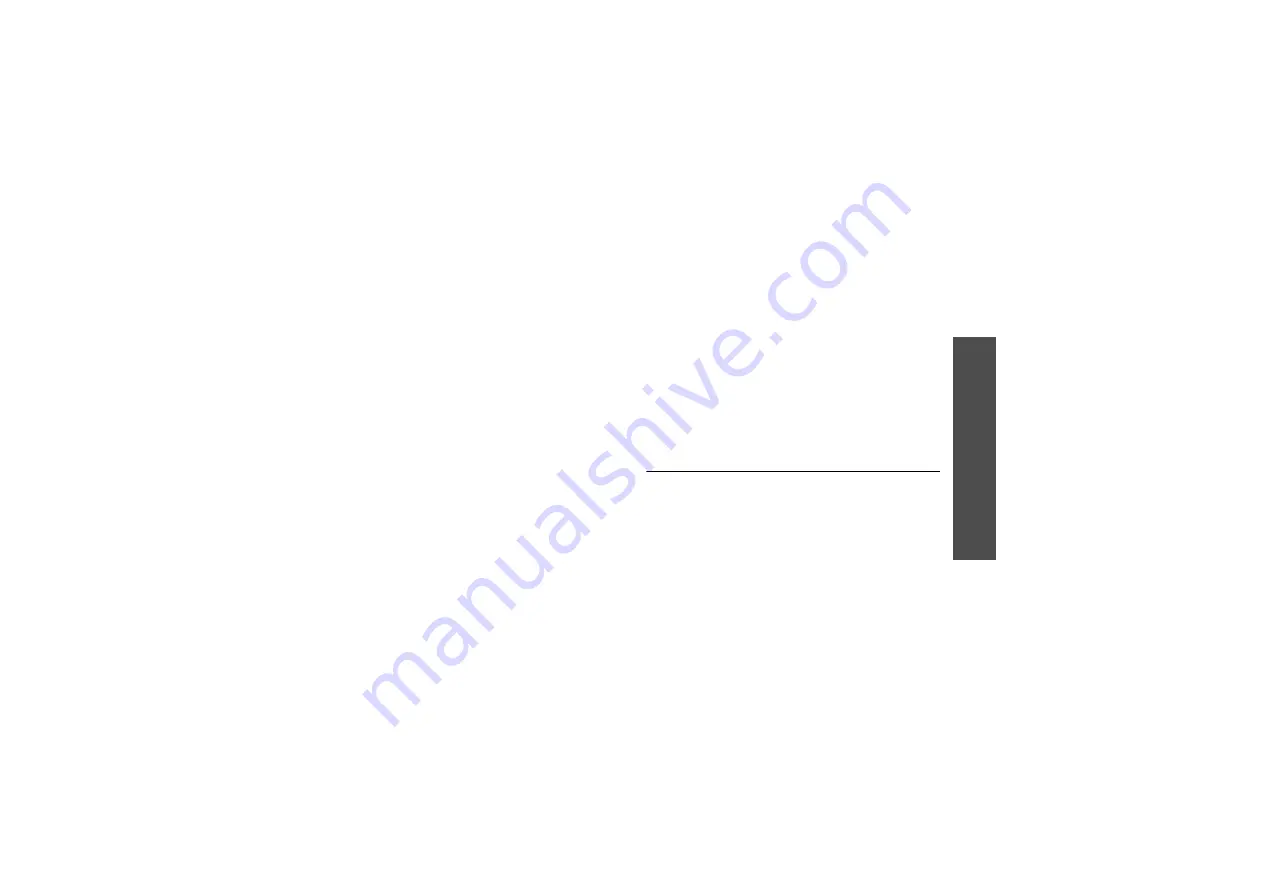
M
enu funct
io
ns
Or
ga
nis
er
(Menu
7)
67
3. Enter information or change the settings in the
following entry fields:
• To do: enter information about the item.
• Start date: enter the starting date.
• Due date: enter the ending date.
• Priority: select a priority level.
4. Press <Save> to save the event.
Viewing an event
Square brackets on a calendar date indicate the
following type of events scheduled for that day:
1. Select a date on the calendar to display the events
for the day.
2. Select an event to view its details.
Using event options
From the event list, press <Options> to access the
following options:
• View: display the event details.
• Send: send the event via SMS, MMS,
e-mail, or Bluetooth.
• Create: add a new event.
• Month view: switch to the month view screen.
• Week view: switch to the week view screen.
• Done/Undone: change the status of the event.
• Delete: delete the event.
• Delete all: delete all of the events for the selected
date.
Week view
(Menu 7.2)
You can view events (only for items stored for
Schedule) for the selected week.
A cell on the timetable indicates the presence of event
information.
Select the cell that contains the event you want.
• Blue: scheduled event • Orange: anniversary
• Red: to-do item
• Green: miscellaneous
Содержание E340
Страница 2: ...SGH E340 User s Guide ...
Страница 102: ......






























