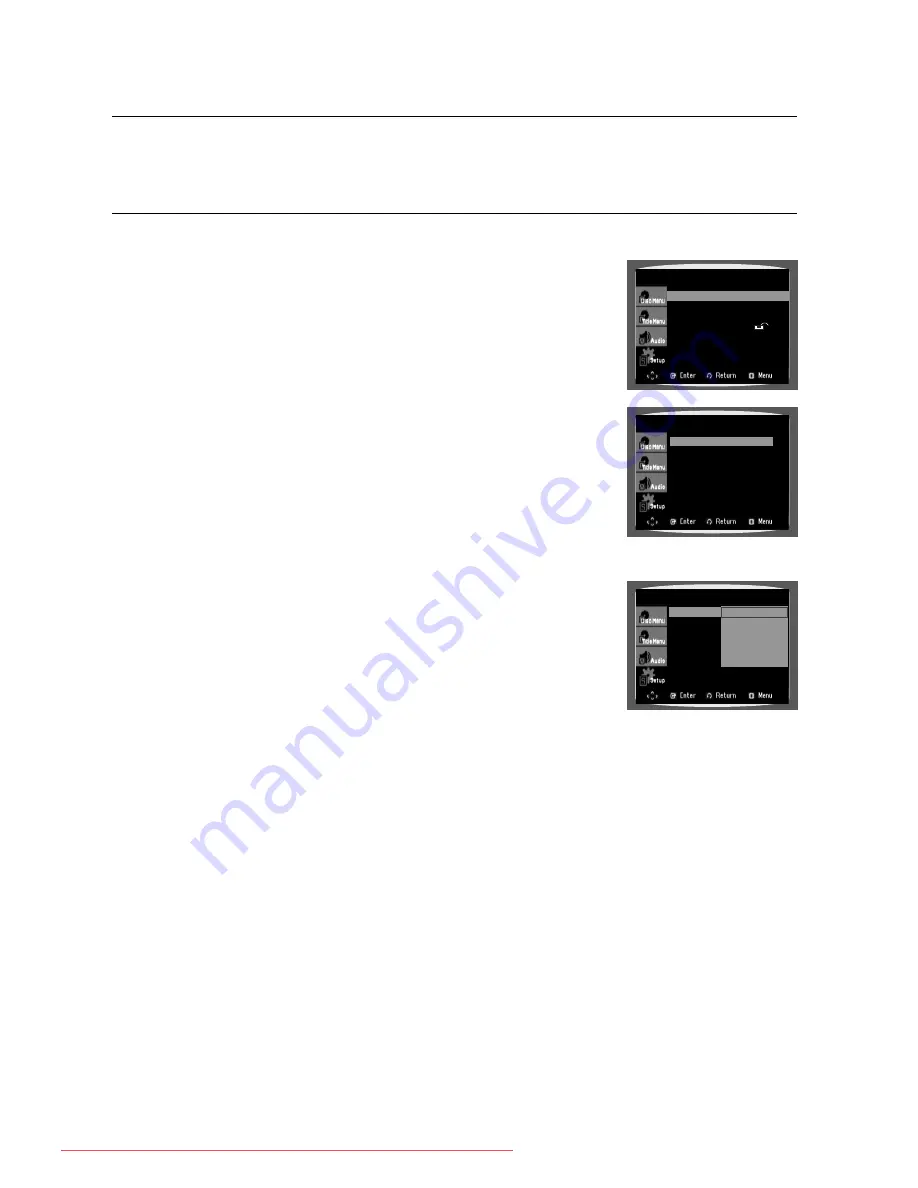
38
system setup
For your convenience, you can set this Room Cinema's features for the best use in your home
environment.
SETTING THE LANGUAGE
OSD(On-Screen Display) language is set to English by default.
In Stop mode, press the
MENU
button.
Press the Cursor
▼
button to move to
Setup
and then press the
ENTER
or
►
button.
Select
Language Setup
and then press the
ENTER
or
►
button.
Press the Cursor
▲
,
▼
button to select
Player Menu
and then
press the
ENTER
or
►
button.
Press the Cursor
▲
,
▼
button to select the desired language
and then press the
ENTER
button.
The language is selected and the screen returns to Language
Setup Menu.
d
Press the
RETURN
button to return to the previous level.
d
Press the
EXIT
button to exit the setup screen.
Player Menu
: Selecting the Player Menu Language.
DISC MENU
: Selecting the Disc Menu Language (recorded on the disc)
AUDIO
: Selecting the Audio Language (recorded on the disc)
SUBTITLE
: Selecting the Subtitle Language (recorded on the disc)
DivX Subtitle
: Selecting the DivX Subtitle Language.
1.
2.
3.
4.
5.
•
•
•
•
•
•
Language Setup
®
Audio Setup
®
Display Setup
®
Parental Setup :
®
DivX(R) Registration
®
Player Menu
: English
Disc Menu
: English
Audio :
English
Subtitle
: Automatic
DivX Subtitle
: Unicode
LANGUAGE SETUP
Player Menu
: English
Disc Menu
: English
Audio :
English
Subtitle
: Automatic
DivX Subtitle
: Unicode
✓
English
Français
Deutsch
Español
Italiano
Nederlands
LANGUAGE SETUP
02107A-RTSHE10-0521.indd 38
02107A-RTSHE10-0521.indd 38
6/2/08 5:08:02 PM
6/2/08 5:08:02 PM
Downloaded From TheatreSystem-Manual.com Manuals






























