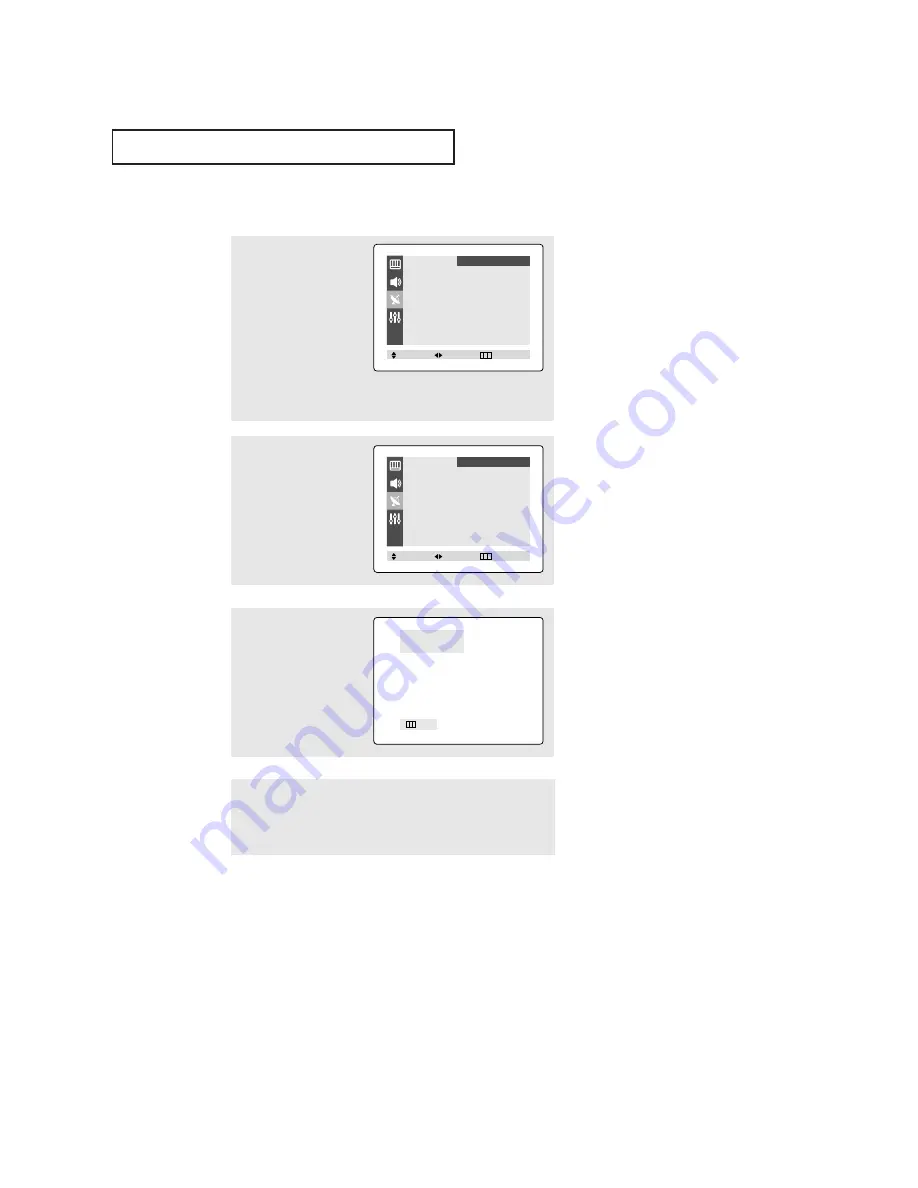
21
O
P E R AT I O N
3
Press the
ˇ
or
ˆ
button.
The TV will begin
memorizing all of the
available channels.
Storing Channels in Memory (Automatic Method)
▼
The TV automatically cycles
through all of the available channels
and stores them in memory. This
takes about one to two minutes.
Press the
MENU
button at any time
to interrupt the memorization
process and return to the Channel
menu.
2
Press the
▲
or
▼
button
to select “Auto program”.
1
First, select the correct
signal source (ANT, STD,
HRC, IRC). See steps 1~2 on
previous page.
Press the
MENU
button,
then press the
▲
or
▼
button to select “Channel”
then press the
ˇ
or
ˆ
but-
ton.
4
After all the available channels are stored, the Channel menu
reappears. Press the
EXIT
button to exit.
Auto Program
ANT
30
Exit
ANT/CATV
ˇ
ˇ
ANT
ˆ
ˆ
Auto Program
ˆ
ˆ
TV/AV
ˇ
ˇ
TV
ˆ
ˆ
Fine Tune
ˆ
ˆ
Add/Erase
ˆ
ˆ
Channel
Move
Select
Exit
ANT/CATV
ˇ
ˇ
ANT
ˆ
ˆ
Auto Program
ˆ
ˆ
TV/AV
ˇ
ˇ
TV
ˆ
ˆ
Fine Tune
ˆ
ˆ
Add/Erase
ˆ
ˆ
Channel
Move
Select
Exit
Содержание DynaFlat TX R1635
Страница 1: ...Owner s Instructions COLOR TELEVISION TX R2028 TX R2035 TX R1635 ...
Страница 46: ...MEMO ...
Страница 47: ...MEMO ...
















































