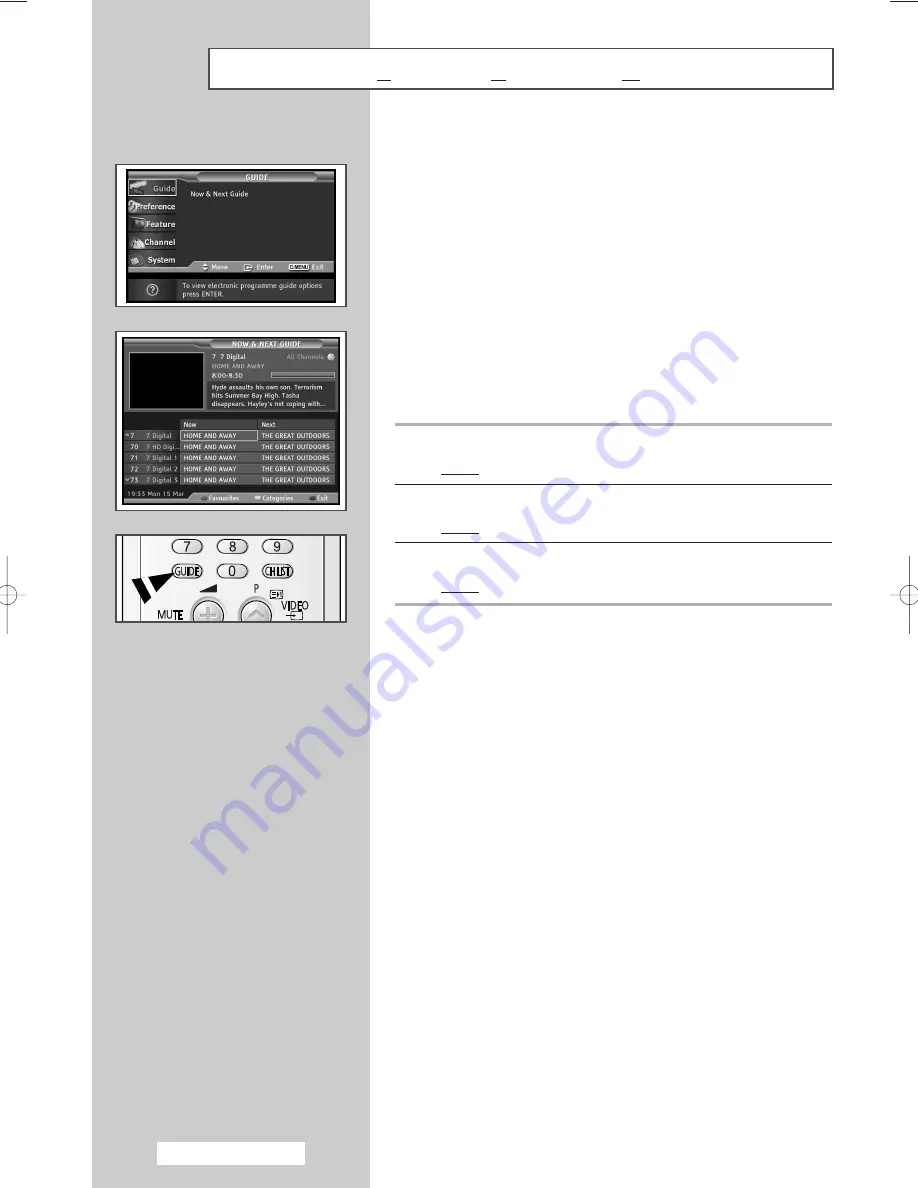
English - 18
You can display EPG information at any time while watching digital
programmes.
➢
The
EPG
(
E
lectronic
P
rogramme
G
uide) information is
provided by the broadcasters. Programme entries may
appear blank or out of date as result of the information
broadcast on a given channel. The display will
dynamically update as soon as new information becomes
available.
◆
Now & Next Guide
For the five channels indicated in the left-hand column,
displays the
Current
programme and the
Next
programme
information.
1
Press the
D.MENU
button.
Result:
The options available in the
Guide
group are displayed.
2
Press the
ENTER
button.
Result:
The
Now & Next Guide
is selected.
3
Press the
ENTER
button again.
Result:
The
Guide
menu is displayed.
➢
You can also display the guide menu simply by pressing
the
GUIDE
button.
Viewing EPG (Electronic Programme Guide) Information
AA68-03476A-00Eng_AUS 6/20/04 1:59 PM Page 18






























