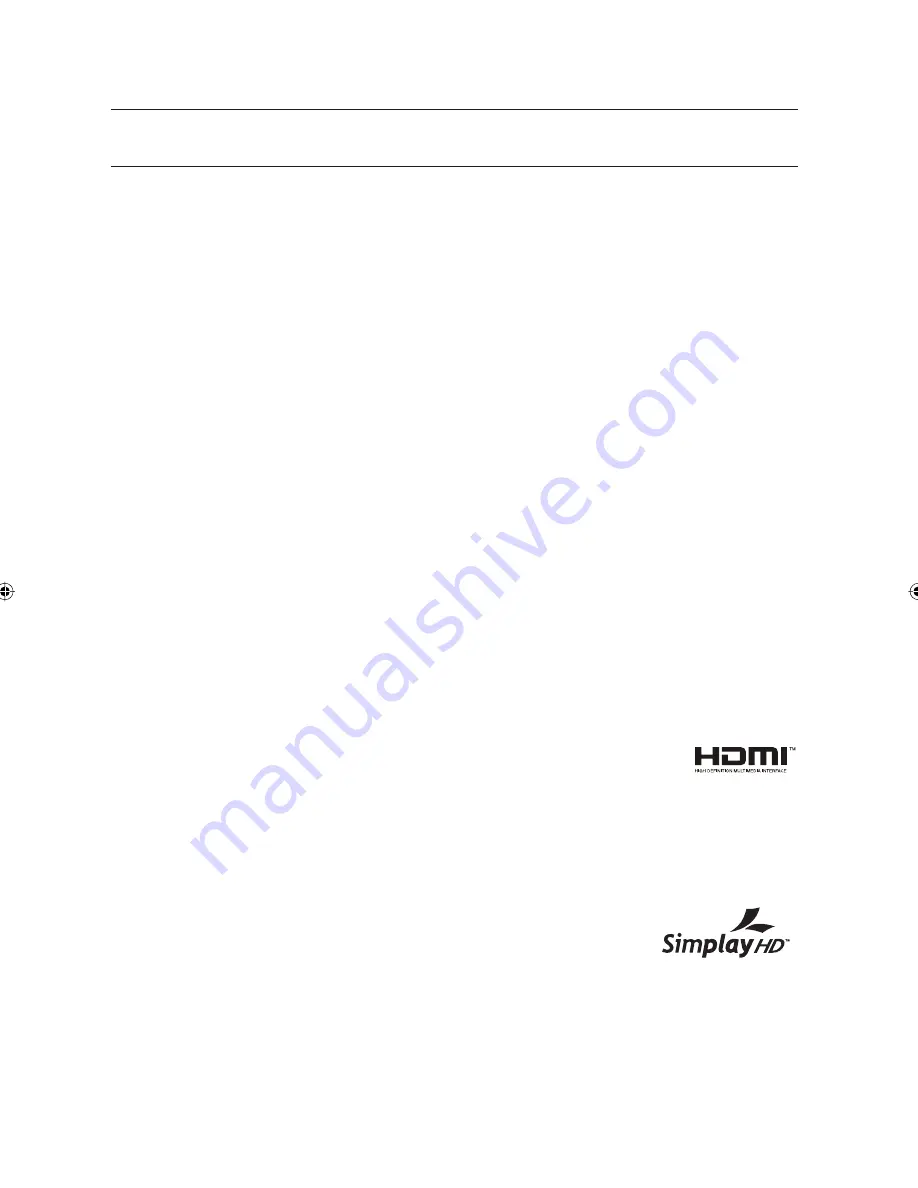
10_
getting started
getting started
GENERAL FEATURES
The DVD-VR375 allows you to record, edit and play high quality digital video on DVD-RAM/DVD±RW/DVD±R discs.
High quality digital audio/video recording and playback
You can record up to approximately 16-hours of video on a double side 9.4 GB DVD-RAM disc,up to 15-
hours on a dual-layer 8.5GB DVD±R disc, and up to 8-hours on a 4.7 GB DVD-RAM/DVD±RW/DVD±R disc,
depending on the recording mode.
Creating DVD video titles using DVD±RW/DVD±R discs
With the DVD-VR375, you can create your own DVD video titles on 4.7 GB DVD±RW/DVD±R or 8.5GB
DVD±R discs.
A Variety of Recording Options
You can set your DVD Recorder & VCR to one of eight different recording modes, each varying in recording
quality and length. Select a recording mode according to the time and picture quality you need.
For example, if picture quality is your top priority, select “HQ” (high quality).
If recording time is your priority, “SLP” may be a possible choice.
Dual layer DVD±Rs have approximately double the capacity of single layer DVD±Rs.
Dubbing digital camcorder content using DV input jack
Record digital camcorder images onto DVD-RAM/DVD±RW/DVD±R discs using the DV input jack (IEEE
1394-4pin). (See page 61.)
High quality progressive scan
Progressive scanning provides high resolution and fl icker free video. The 10-bit 54-MHz DAC, 2D Y/C
Separating circuitry and Time Base Corrector processor technology provide you with the highest image
playback and recording quality. (See page 23.)
Component progressive scan output video is available in both DVD and VCR modes.
When the HDMI cable is connected, 'off' can not be selected. (See page 32)
A variety of functions with an easy-to-use user interface
The Integrated menu systems and messaging functionality allow you to perform the desired operations easily
and conveniently. With a DVD-RAM/DVD-RW/DVD-R(VR mode) disc, you can edit recorded images, create
playlist, and edit videos in a specifi c sequence according to your needs.
HDMI (High Defi nition Multimedia Interface)
HDMI reduces picture noise by allowing a pure digital video/audio signal path from the
DVD Recorder & VCR to your TV.
Tunerless DVD Recorder & VCR
The DVD-VR375 does not have a TV tuner. Recording TV broadcasts is possible via Connection to
Set Top/Cable Box, Satellite and Multi Channel Video Services.
EZ REC MODE
This function allows you Finalize a disc automatically. (See page 36.)
Simplay HD
The DVD-VR375 is SimplayHD
TM
verifi ed.
01613A-03-VR375-XAA-ENG.indb 10
01613A-03-VR375-XAA-ENG.indb 10
2008-06-11 오후 2:17:03
2008-06-11 오후 2:17:03

























