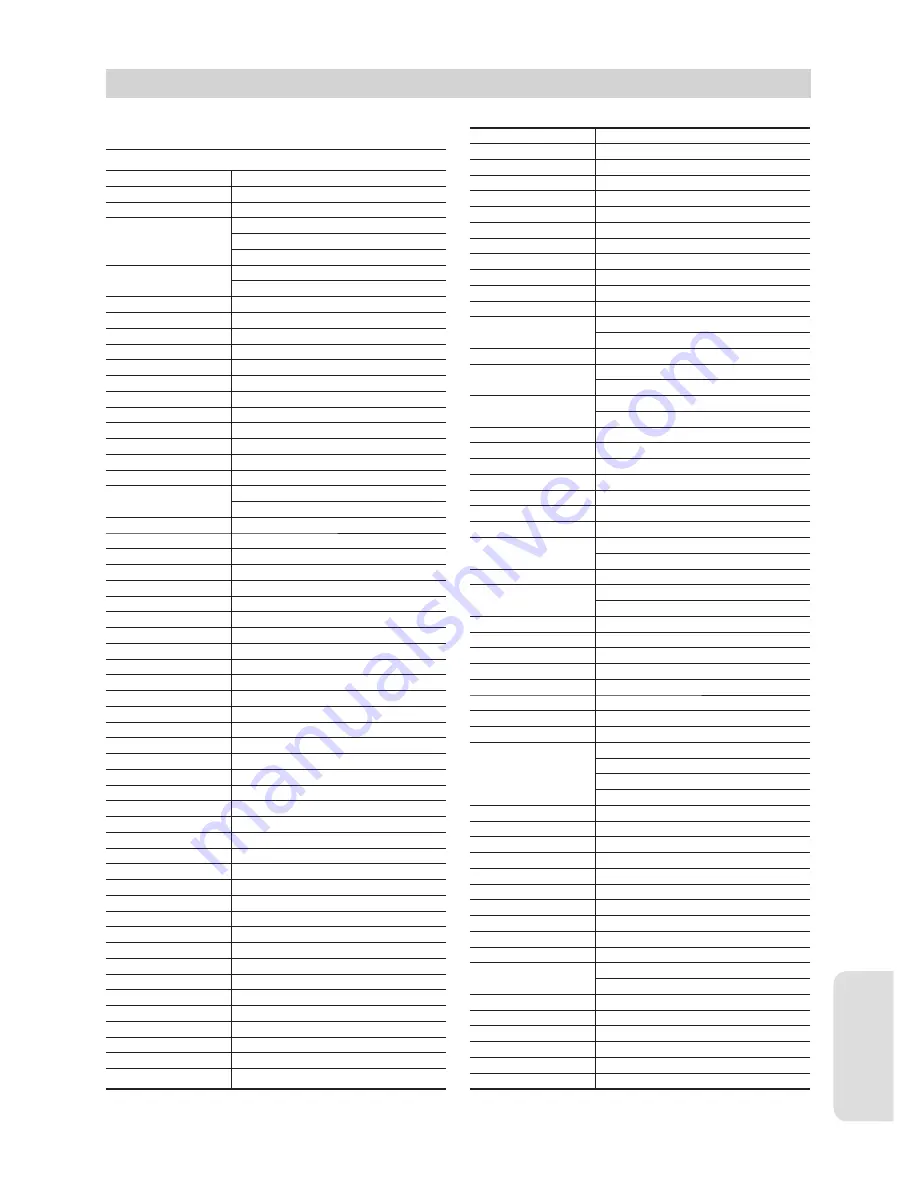
R
eference
English - 81
Cable box brand
Cable box brand
Code number
3M
0033
ABC
0003, 0011, 0017, 0008, 0014,
Accuphase
0007, 0001, 0013, 0206, 0047,
0237, 0033
0003, 0013, 0047, 0001, 0011,
Acorn
0017, 0014, 0206, 0007
1102, 0237
Action
0237
Active
0237, 1102
Aim
0015
Allegro
0315, 0153
Amark
0008, 0277, 0144, 0056
American
0060
Americast
0899
Antronix
0207, 0022
Anvision
0211, 0111
Apache
0770
Arbatron
0014, 0011, 0003, 0476
Archer
0153, 0022, 0207, 0039, 0797,
ASE
0237, 0260
1080
Auna
1269
BBT
0267
BCC
0276
Belcor
0056, 0022
Bell & Howell
0014
Bell Atlantic
0641
Bell South
0899
Bestlink
0303
Betavue
0022
British Telecom
0003
BVS
0641
Cable Healthcare
0769, 0058
Cable Star
0056
Cabletenna
0022, 0039
Cableview
0022
Century
0153, 0618, 0008, 0315
Citation
0017
Citizen
0153, 0315, 0078, 0242
Clearmaster
0883
ClearMax
0883, 1247
Colour Voice
0031, 0025
Comband
0233, 0232
Comtec
0274
Comtronics
0060, 0040
Comtronics Eagle
0040, 0060
Contec
0019
Coolmax
0883
Curtis Mathes
0015, 0242
Dae Ryung Eagle
0008
Dae Ryung
0008, 0877, 0477, 0277, 1877
Diamond
0035
Digeo
1476,1897
Digi
0637
Director
0476
Dumont
0637
Eagle Comtronics
0060, 0028
▌
Cable box brand
Code number
Eastern
0002, 0274, 0418
Electricord
0078
Emerson
0797, 0303, 0015, 0014
Everquest
0040, 0015
Focus
0400
Fosgate
0276
Fujitsu
0246
Funai
0248, 0019
FutureVision
0649
Garrard
0153
Gateway
0764
GC Electronics
0207, 0056, 0330, 0016, 0040,
0077, 0030
GE
0232, 0233, 0144, 0021
Gemini
0015, 0070, 0057, 0242, 0014,
0797, 0013, 0400
General Instrument
0476,0011,0014,0098,0810,
0024,0003,0015,0276,1376,1476
GHZ
0078
Gibraltar
0003
Global
1327
GMI
0069, 0057, 0015, 0797
Glodstar
0144, 0040
Goodmind
0770, 0797
Gradiente
1136
Hamlin
0020, 0009, 0034, 0259, 0015,
0273, 0206
Healthway Interactive
0058, 1020, 1015, 0769
Hitachi
0011, 0154, 0009, 0008, 0003,
0033, 0014, 0255
Houston Tracker
0011
Hwalin
0303
Hytex
0007
IBM
0670
IEEC
1018
Interbuy
0274
Jasco
0315, 0153, 0015
Jebsee
0014, 0400
Jerrold
0003, 0014, 0276, 0011, 0012,
0020, 0024, 0015, 0047, 0098,
0476, 0031, 0029,
0111, 0032, 0054, 0810, 0028
Kuang Yu
0024
Leon
0069, 0015
LG
0040, 0144
Linsay
0440
Macom
0033
Maestro
0812
Magnavox
0797, 0027, 0032, 0334, 0069
Millennium
0618, 0153
Memorex
0000
Mitsubishi
0003
Motorola
0476, 0276, 1476, 0810, 1376,
1254, 0400, 1106
Movie Time
0156, 0078, 0063, 0203
MS
0069, 0015, 1018, 0303
MultiVision
0012
Myrio
1117
NET
0274
Next Level
0764, 1316, 1315, 1314
Cable Box/Satellite Receiver Brand Code Table
01287A(01)-VR357-XAA-ENG.indb 81
01287A(01)-VR357-XAA-ENG.indb 81
2007-01-22 오전 10:39:06
2007-01-22 오전 10:39:06























