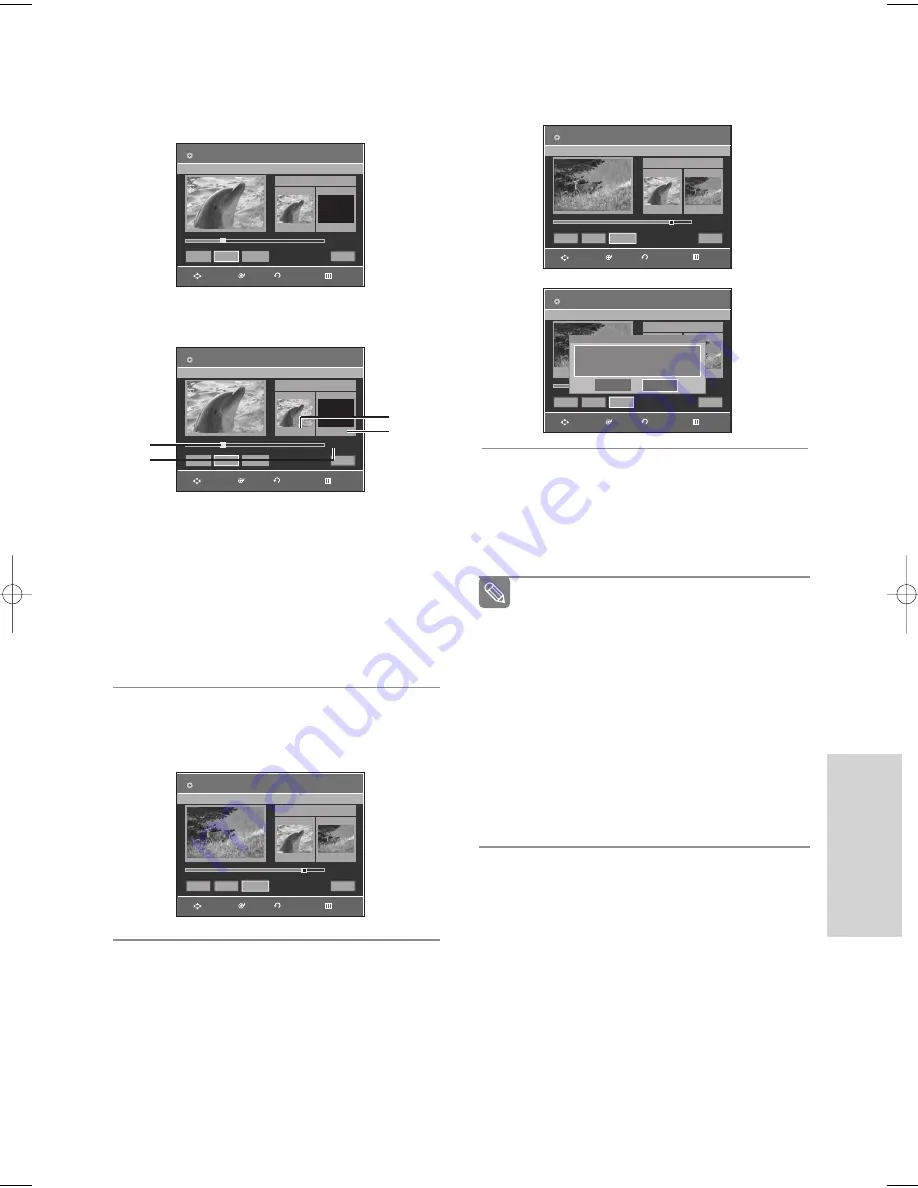
English
- 73
E
diting
6
Press the
œ √
buttons to select
Delete
,
then press the
OK
button.
7
Press the
œ √
buttons to select
Yes
, then press
the
OK
button.
The selected section has been deleted.
To return to the Title List, press the
œ √
buttons to
select Return.
4
Press the
OK
button at the starting point.
The image and starting point time are displayed in
the section deletion starting point window.
Edit Title List Screen Elements
!
Playback bar
@
Playtime
#
Section deletion starting point window and time
$
Section deletion end point window and time
• Select the start and end points of the section
you want to delete using the playback related
buttons.
• Playback related buttons: (
√
II
,
I
œœ
,
œœ
,
√√
).
5
Press the
OK
button at the end point.
The image and end point time is displayed in the
Section deletion ending point window.
■
The length of the section to be deleted must
be at least 5 seconds long.
■
If the length of the section to be deleted is
less than 5 seconds, you will be prompted
with the message ‘The range is too short.’.
■
If the end time precedes the starting time,
you will be prompted with the message
‘End point cannot be marked earlier than
start point’.
■
The section cannot be deleted when it
includes a still picture.
■
Press the
MENU
button after the operation
has finished.
The Title List screen will disappear.
Note
Edit Title List
DVD-RW(VR)
Tist List No. 03
Start
00:00:02
00:00:00
00:00:02
Start
End
Delete
Return
√
√
Edit Title List
DVD-RW(VR)
Tist List No. 03
Start
00:00:02
00:00:00
00:00:02
Start
End
Delete
Return
√
√
①
②
➂
➃
Edit Title List
DVD-RW(VR)
Tist List No. 03
Start
00:00:02
00:00:15
00:00:15
Start
End
Delete
Return
Edit Title List
DVD-RW(VR)
Tist List No. 03
Start
00:00:02
00:00:15
00:00:15
Start
End
Delete
Return
Edit Title List
DVD-RW(VR)
Title List No. 03
Start
End
00:00:10
Start
End
Delete
Return
RETURN
OK
MOVE
EXIT
RETURN
OK
MOVE
EXIT
RETURN
OK
MOVE
EXIT
RETURN
OK
MOVE
EXIT
RETURN
OK
MOVE
EXIT
00:00:15
Do you want to delete?
(Deleted part will not be restored.)
Yes
No
End
End
End
End
01010Q-VR330/336-XSA-ENG2 2006.3.22 12:21 PM Page 73






























