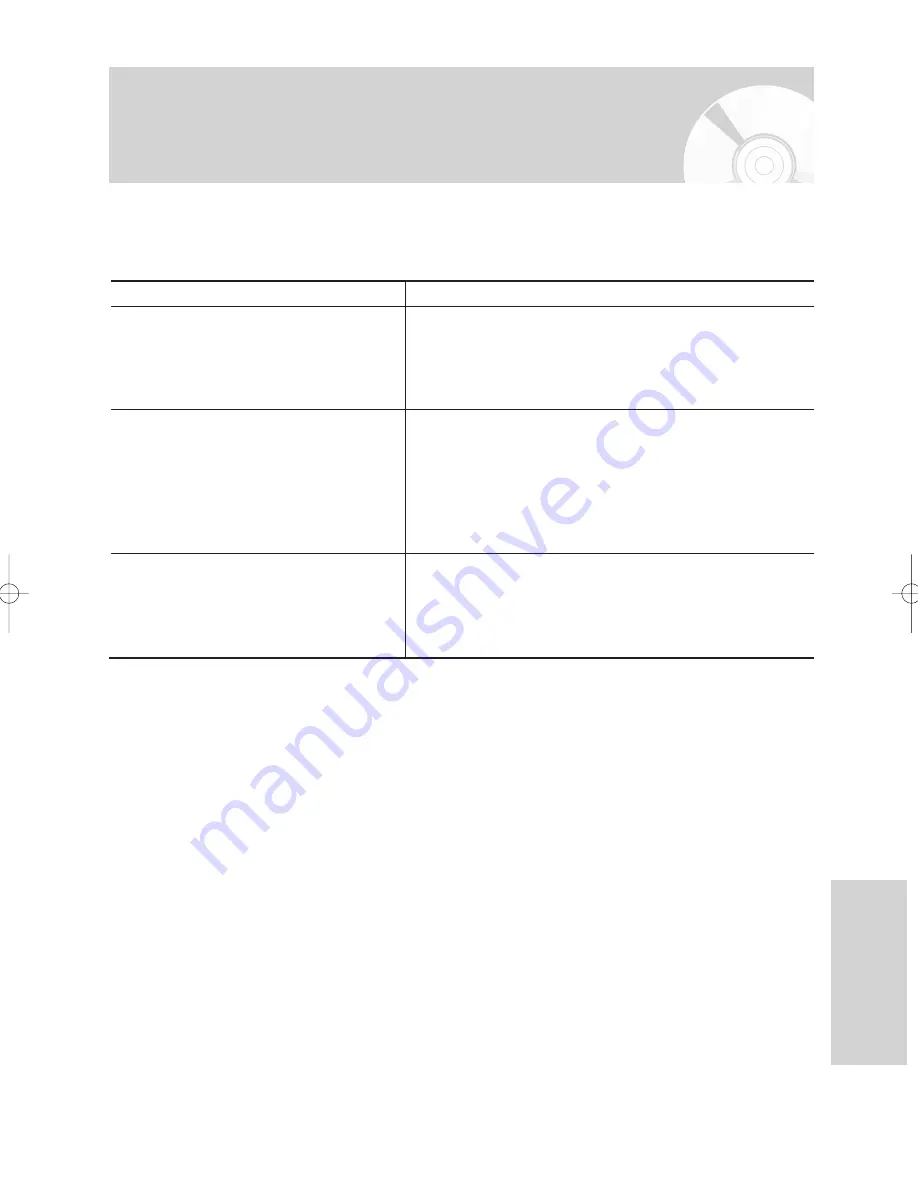
English
- 95
R
eference
Problems and Solutions
(Display error Message)
Explanation / Solution
• You can’t use the disc because it contains errors from
previous recordings.
Use the disc after formatting.
• When operating, errors happen. Turn off the device.
(To turn off, press and hold the power button on the front of
the device for 10 seconds.)
After turning off, press the Open button and remove the disc
from the device.
• Make sure the DV device is connected properly to the DV
connection Jack.
If it is connected properly, turn it off and on once again.
Problem
Error is detected on the disc.
System error is found.
Please try it again after turning off the power.
The DV device is not connected.
If you are unable to solve the problem after reading the above instructions, note:
• The model and serial number on the rear of your DVD Recorder & VCR
• The warranty information
• A clear description of the problem
Then contact your nearest SAMSUNG authorized service center. Call 1-800-SAMSUNG for a center near you.
01172A(00)-VR329_XAA-Eng3 2006.5.25 11:33 AM Page 95



















