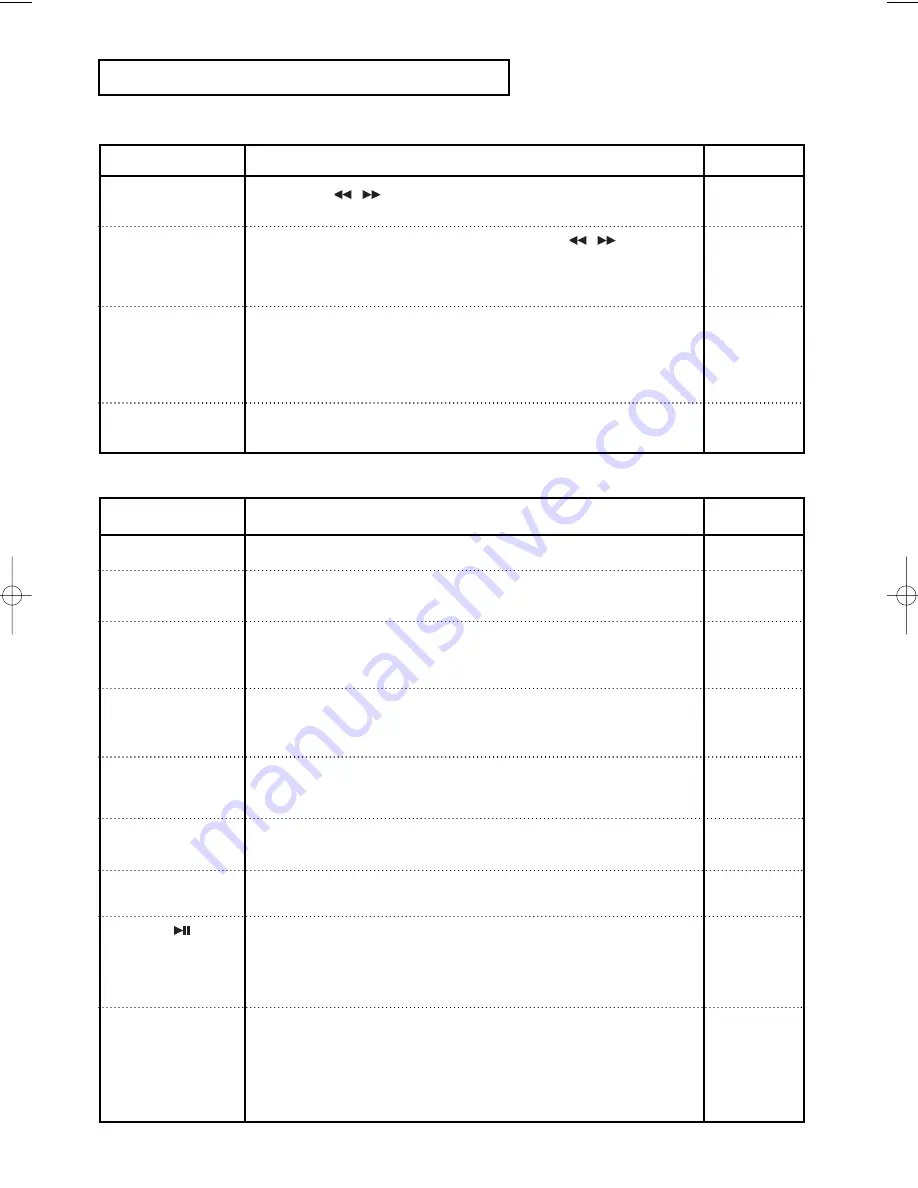
ENG-82
V C R O
P E R AT I O N S
Forgot password
The screen is
blocked
If you experience
other problems.
• Press the
/
button for more than 5 seconds with no disc in
the unit. All settings will revert to the factory settings.
• From a cold start with no disc in unit, press the
/
button
simultaneously on the front panel for 5 seconds. All settings
including the password will revert to the factory settings. Don't
use this unless absolutely necessary.
• Go to the contents and find the section of the instruction book
that contains the explanations regarding the current problem, and
follow the procedure once again.
• If the problem still cannot be solved, please contact your nearest
authorized service center.
• Make sure that the disc is not dirty or scratched.
• Clean the disc.
Action
Problem
Page
The picture is
noisy or distorted
-
P58
Identifying VCR Problems
No power
You cannot insert
a video cassette
The television
program was not
recorded
Timer recording
was unsuccessful
No playback picture
or the picture
is
distorted
You cannot see
normal broadcasts
Noise bars or
streaks on playback
When the
button
is pressed during
playback, the still
picture has severe
“noise bar” streaks
Video Head
Cleaning
• Check that the power plug is connected to a wall outlet.
•
A video cassette can only be inserted with the window
side up and the safety tab facing you.
•
Check the DVD-VCR antenna/cable connections.
•
Is the DVD-VCR tuner properly set?
•
Check if the safety tab is intact on the cassette.
•
Re-check the recording start/stop time settings.
•
If there was a power failure or interruption during timer
recording, the recording will have been cancelled.
•
Check to see if you are using a prerecorded tape.
•
Check the tuner or external setting. It should be on tuner.
•
Check the TV or VCR antenna connections.
•
Press the TRK buttons to minimize this effect.
•
A still picture may have “noise bars”, depending on the
condition of the tape. Press the TRK buttons during slow
motion to minimize this effect.
•
If poor pictures appear on a variety of cassettes, the video
heads may need cleaning. This is not a common problem
and unless it appears, the heads should not be cleaned.
When cleaning the video heads, read all instructions
provided with the head cleaning cassette. Incorrect head
cleaning can permanently damage the video heads.
Action
Problem
Page
-
P74
-
P78-79
P63
-
P65
-
-
00000X_V9800_XAA_Eng3 1/23/08 3:59 PM Page 82
Содержание DVD V9800 - Tunerless 1080p Upconverting VHS Combo DVD...
Страница 1: ...Instruction Manual DVD V9800 AK68 01623B 01 www samsung com ...
Страница 84: ...ENG 84 MEMO ...
Страница 85: ...ENG 85 MEMO ...





















