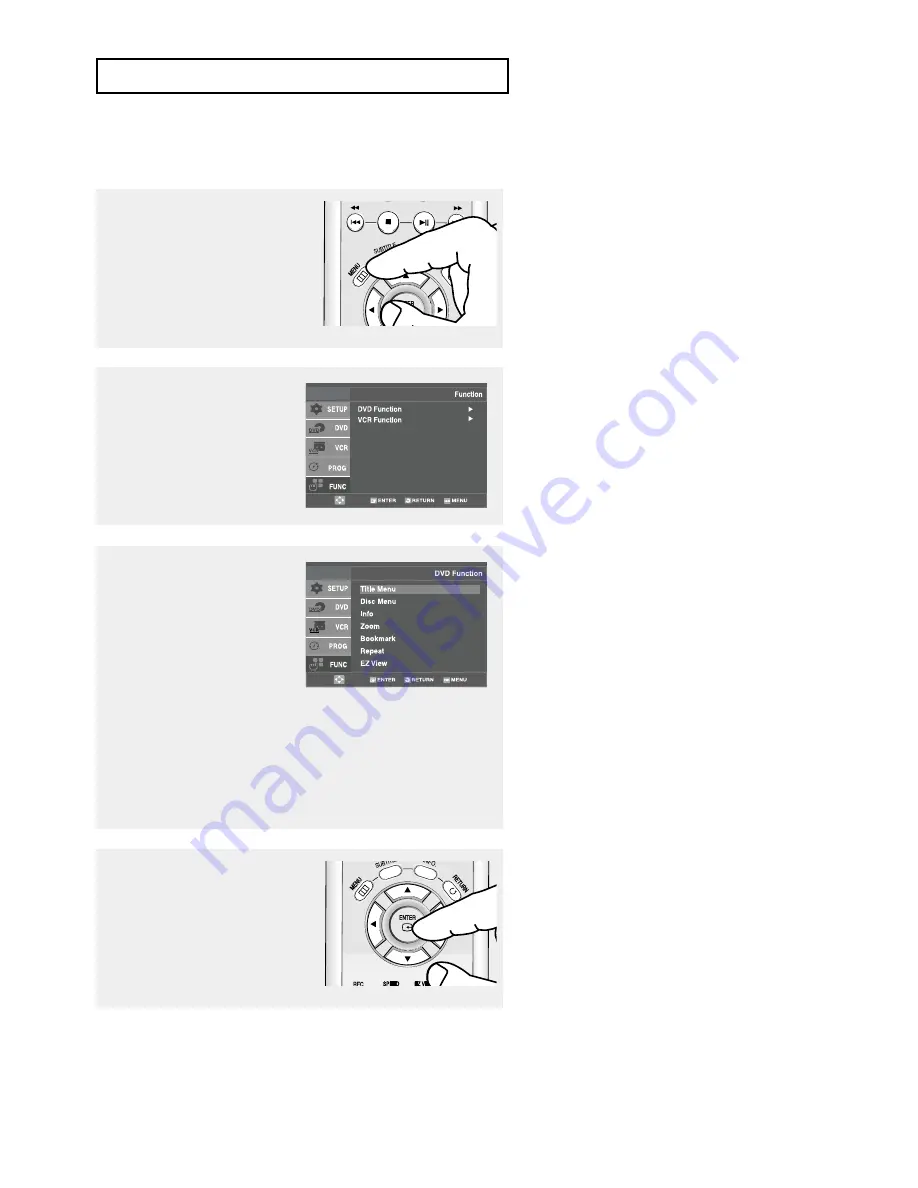
ENG-37
D V D O
P E R AT I O N S
Using the Function Menu (DVD)
2
Press the
…
/
†
buttons to
select Function, then press
the
√
or ENTER button.
3
Press the
…
/
†
buttons to
select DVD Function, then
press the
√
or ENTER button.
- Info
(See pages 34 to 35)
- Zoom (See page 47)
- Bookmark
(See pages 45 to 46)
- Repeat (See pages 38 to 39)
- EZ View
(See pages 41 to 42)
1
During the playback of a DVD
disc, press the MENU button
on the remote control.
4
Press the
…
/
†
buttons to
select one of the five functions.
Then press the
√
or ENTER
button to access the function.
▼
MENU button can be used to access
DVD functions such as Information,
Zoom, Bookmark, Repeat and EZ view
menu during DVD playback.
▼
You can also directly select these
functions using their respective buttons
on the remote control.
- Info
- MARK
- REPEAT
Содержание DVD-V9500
Страница 1: ...Instruction Manual DVD V9500 www samsung com ...
Страница 87: ...ENG 87 MEMO ...






























