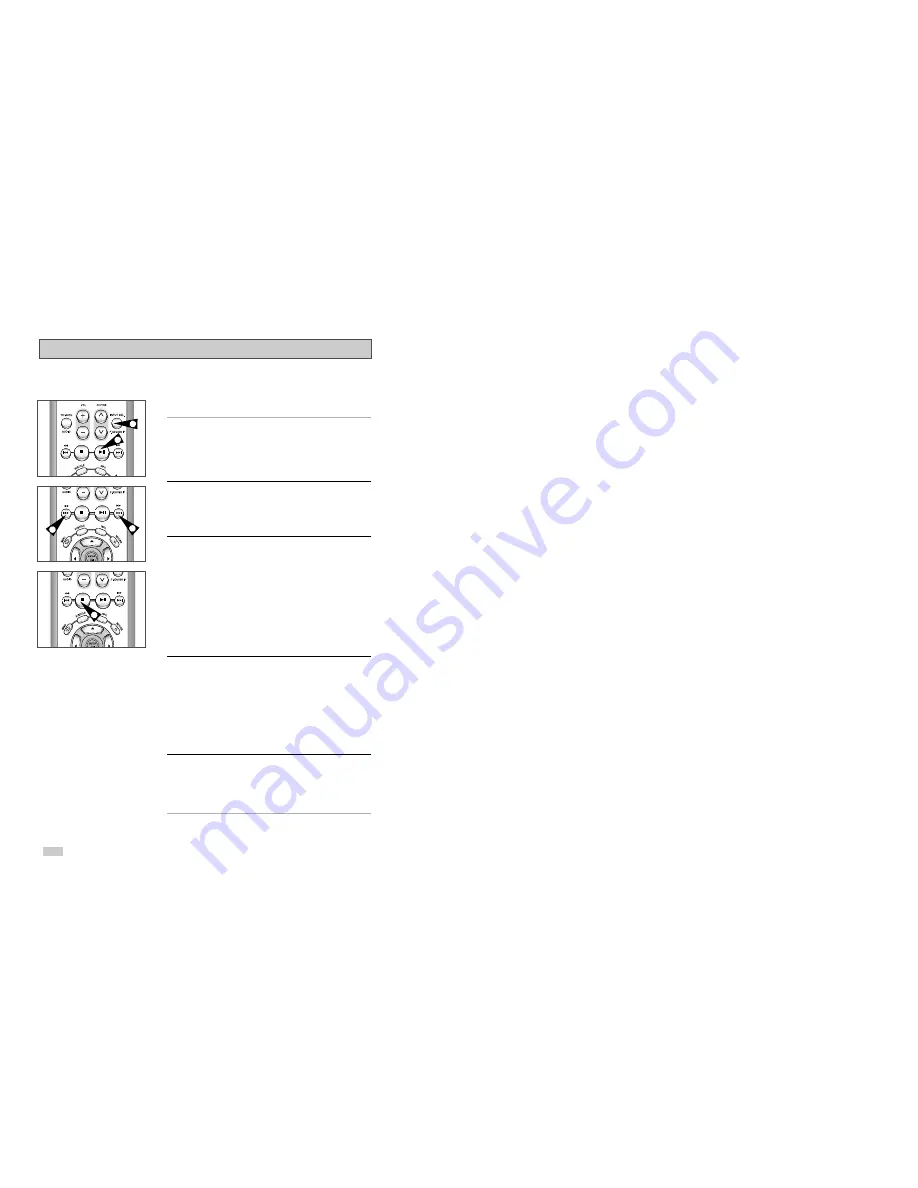
36
Special Playback Features
2
1
3
3
5
During DVD/CD playback you can select from the following
special playback options. To resume normal playback, press the
❿
ll
(Play/Pause) button.
1
Still
Press the
❿
ll (PLAY/PAUSE) button on the remote control during
playback.
• The picture will pause and the audio will mute.
• To resume playback, press the
❿
ll (PLAY/PAUSE) button.
• If the player is left in Pause mode for 5 minutes, it will stop
automatically.
2
Frame Advance (Step)
While in Still mode, press the F.ADV/SKIP button on the remote
control to advance one frame at a time.
• Audio is muted during Frame Advance mode.
• Press
❿
ll (PLAY/PAUSE) to resume normal playback.
NOTE: Frame Advance operates only in the forward direction.
3
Skip Forward/Back
While a CD or DVD disc is in Play mode, press the SKIP
FORWARD/BACK (
❿❿
/
➛➛
) buttons on the remote control or front
panel to jump forward and backward through disc chapters/tracks.
• Skip Forward will jump to the next chapter/track.
• Skip Back will jump to the beginning of the current chapter/track.
• Press Skip Back again to jump to the beginning of the previous
chapter/track.
Search Forward/Back
While a disc is in Play mode, press and hold the FORWARD/BACK
(
❿❿
/
➛➛
) buttons on the remote control or front panel to visually
search forward/backward at 2X - 4X - 8X - 16X - 32X - 128X speed.
Press
❿
ll (PLAY/PAUSE) button to resume normal speed.
NOTE: CD search speed - 2X, 4X, 8X
4
Slow Motion
During playback, press the
❿
ll (PLAY/PAUSE) button to Still the
image. Press and hold the Search FORWARD (
❿❿
) to play in slow
motion at variable speeds.
• Press and hold the FORWARD button (
❿❿✌
on the remote and
front panel to increase or decrease the speed from normal
playback to 1/8, 1/4 or 1/2 speed.
• Audio is muted during slow motion playback.
• Press the
❿
ll (PLAY/PAUSE) button to resume normal
playback.
NOTE: Slow function is not available for CD.
5
Stop/Resume
• Press the Stop button once to stop playback. To resume the
DVD/CD from the point where the disc stopped, press the
❿
ll
(PLAY/PAUSE) button.
• Press the
■
(STOP) button twice to completely stop playback.
The next time you press
❿
ll (PLAY/PAUSE), the disc will start
over from the beginning.















































