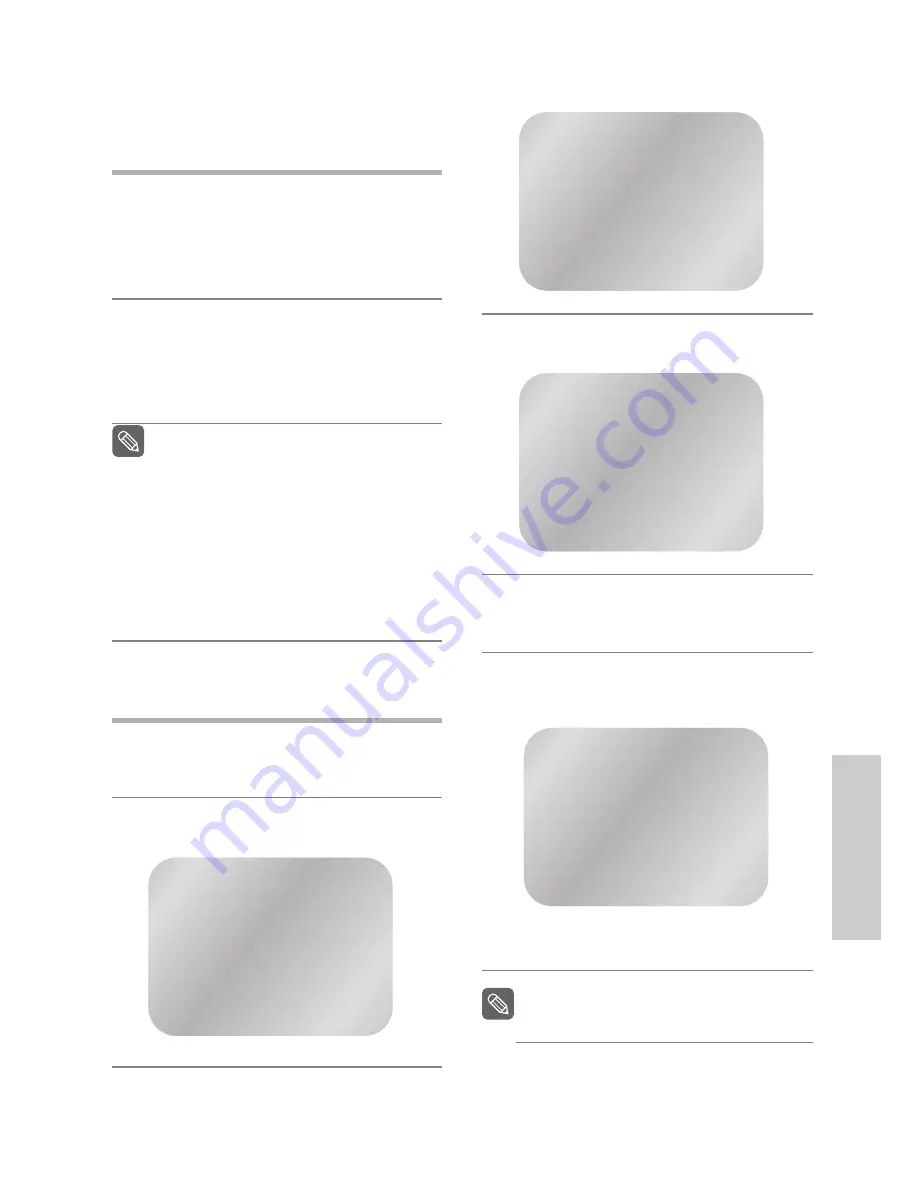
English
-
49
DVD F
unctions
❚
How to make an update disc
Write the downloaded file onto a blank CD-R disc, using
the following settings.
1
Download the software update file from the
Samsung Internet Site. (http://www.samsung.com/
Support/ProductSupport/Download/index.aspx)
After checking your DVD-VCR Model name on the
rear, download a file using the
Search Your
Model/Name
window.
2
Write the file to disc using CD-R driver of your
computer.
Software update file name:
sam98c-b.rom
Please do not change the file name.
If you change the file name, DVD-VCR do not
recognize the update CD-R.
Recommended Application Program
- Nero Burning / Easy CD Creator .. etc
Option
- Multisession ; No Multisession
- CD close or Finalized CD
In order to increase Disc Playability, add a
dummy file (over 100MB) together with the
update file in CD-R, not CD-RW.
(The Dummy File can be used any kind of
file except jpg, mp3, wma file. Zip file
format is recommended.)
❚
Update procedure
1
Insert the update CD-R disc with the software
update.
It takes about 30 seconds to load the update disc.
2
READING
appears at the left upper side of the
screen.
3
ERASE
and
WRITE
appears in turn at the same
location for about 40 sec during firmware update.
4
It will be displayed
DONE
if the update is
completed successfully.
5
After update is completed, you have to power off
the unit and eject the update disc by using the
OPEN/CLOSE
button once the unit turns on.
6
Firmware update is ended. Turn on your player
and enjoy a DivX movie.
• In order to check new version like the
upper, press the
INFO.
button after opening
a tray.
The display can be changed depend on its
version and without any notice.
Note
READING
ERASE
RETR
S
DONE
RETR
S
Code Ver
: XXXXXXXXX
Servo Ver : XXXXXXXXX
Note
















































