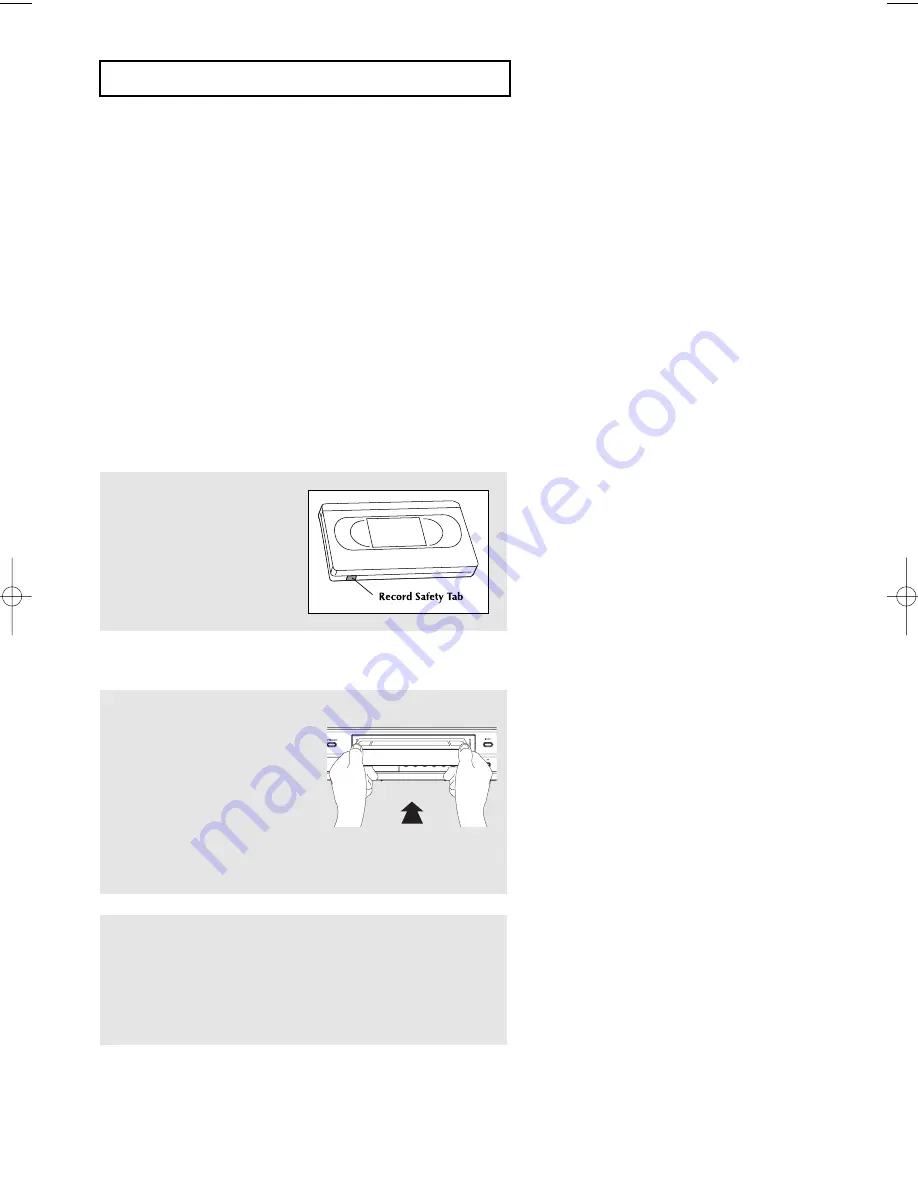
ENG-72
V C R O
P E R AT I O N S
If you wish to protect a
cassette, break off the tab
using a small screwdriver.
To re-record over a protected
cassette (safety tab broken),
cover the hole with adhesive
tape.
Basic Recording
Y
ou can record by inserting a blank tape and pressing the REC button.
You can even add time in 30-minute increments up to 4 hours by pressing the REC button repeatedly;
see page 75.
Note
Be sure your videotape has a Record Safety
Tab. If the tab is missing, you can cover the opening with a small
piece of tape. Warning: Do not cover this opening unless you are sure you want to record over the tape.
Before
You Begin...
-
Power on the DVD-VCR
- Power on the TV
Protecting a Recorded Cassette
V
ideo cassettes have a safety tab to prevent accidental erasure. When this tab has been removed, you cannot
record on the tape.
Recording
1
Insert a blank VHS tape into
the VCR deck.
Make sure the tape is long
enough to record the entire
program.
Press the SPEED button to set
the record speed.
(See page 72)
2
Press the
INPUT SEL.
button to select
Line 1
or
2
if
recording from an external device connected to the front or
rear jacks, respectively.
01304B_V6700_XAA_Eng3_MJ 1/30/07 8:07 PM Page 72
Содержание DVD V6700 - DVD/VCR
Страница 1: ...Instruction Manual DVD V6700 www samsung com...
Страница 83: ...MEMO...



























