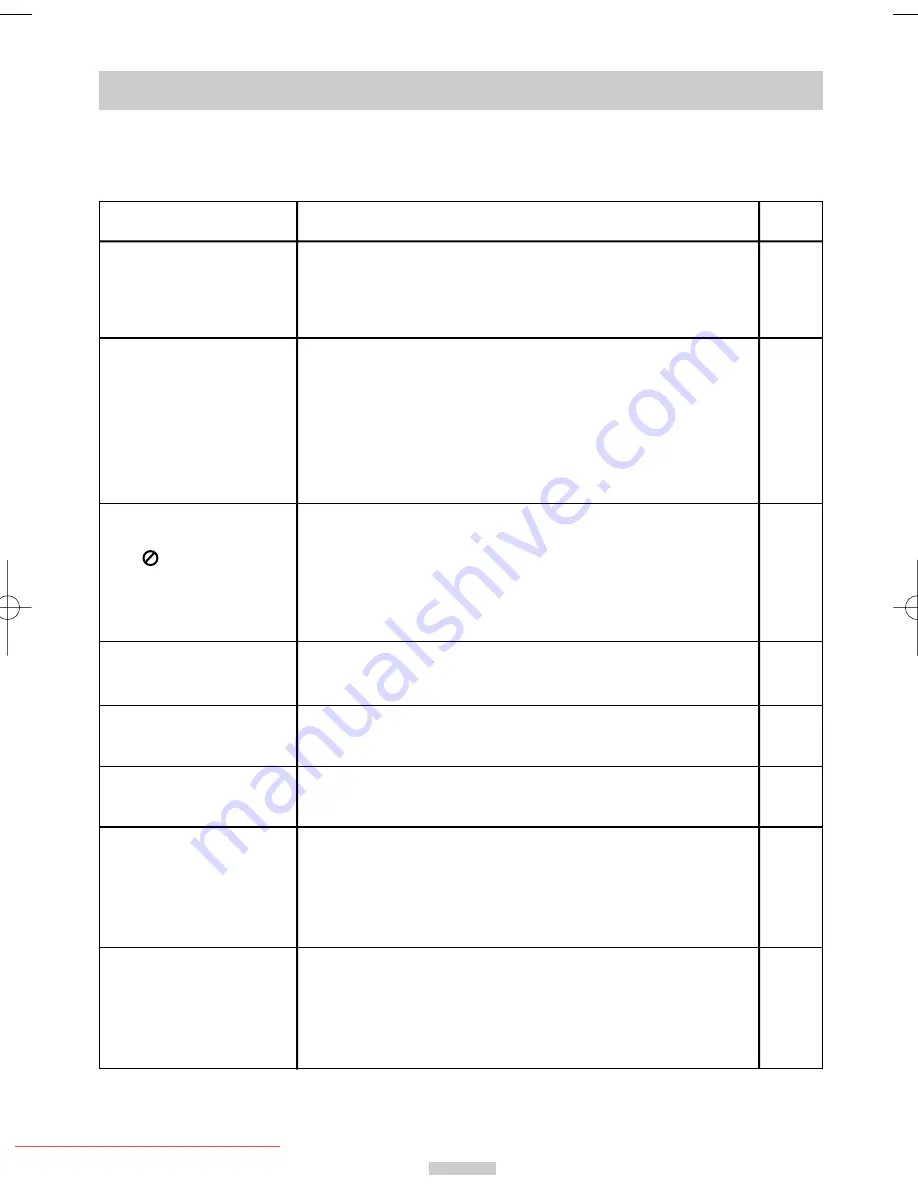
ENG-38
Troubleshooting Guide (DVD)
Disc does not play.
5.1 channel sound is not
being reproduced.
The icon appears on
screen.
Playback mode differs from
the Setup Menu selection.
The screen ratio cannot be
changed.
No audio.
Forgot password
If you experience other
problems.
◆
Ensure that the disc is installed with the label side facing up.
◆
Check the region number of the DVD.
◆
This player cannot play CD-ROMs, DVD-ROMs, etc. Insert a DVD, a
VIDEO-CD or a CD.
◆
5.1 channel sound is reproduced only when the following conditions are
met. :
1) The DVD-VCR player is connected with the proper amplifier
2) The disc is recorded with 5.1 channel sound.
◆
Check whether the disc being played has the “Dolby 5.1 ch” mark on
the outside.
◆
Check if your audio system is connected and working properly.
◆
The features or action cannot be completed at this time because:
1. The DVD’s software restricts it.
2. The DVD’s software doesn’t support the feature (e.g., angles).
3. The feature is not available at the moment.
4. You’ve requested a title or chapter number or search time that is out of
range.
◆
Some of the functions selected in the Setup Menu may not work
properly if the disc is not encoded with the corresponding function.
◆
The Screen Ratio is fixed on your DVDs.
◆
Make sure you have selected the correct Digital Output in the Audio
Options Menu.
◆
Press STANDBY/ON from a cold start with no disc in the unit. Press the
➛➛
and
❿❿
buttons simultaneously on the front panel for five seconds.
Switch off and on the DVD-VCR by pressing STANDBY/ON button. The
Parental Mode is now unlocked as indicated on the display. You can now
set your rating level and change your password to a new number.
◆
Go to the contents and find the section of the instruction book that
contains the explanations regarding the current problem, and follow the
procedure once again.
◆
If the problem still cannot be solved, please contact your nearest
authorized service center.
Problem
Action
Page
Before requesting service (troubleshooting)
P4
P19-20
P22-35
P17-21
P20
P19-20
00374Y DVD-V645K/XSG-ENG 5/6/04 11:36 AM Page 38
Downloaded from
www.Manualslib.com
manuals search engine
Downloaded From Disc-Player.com Samsung Manuals


































