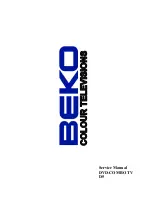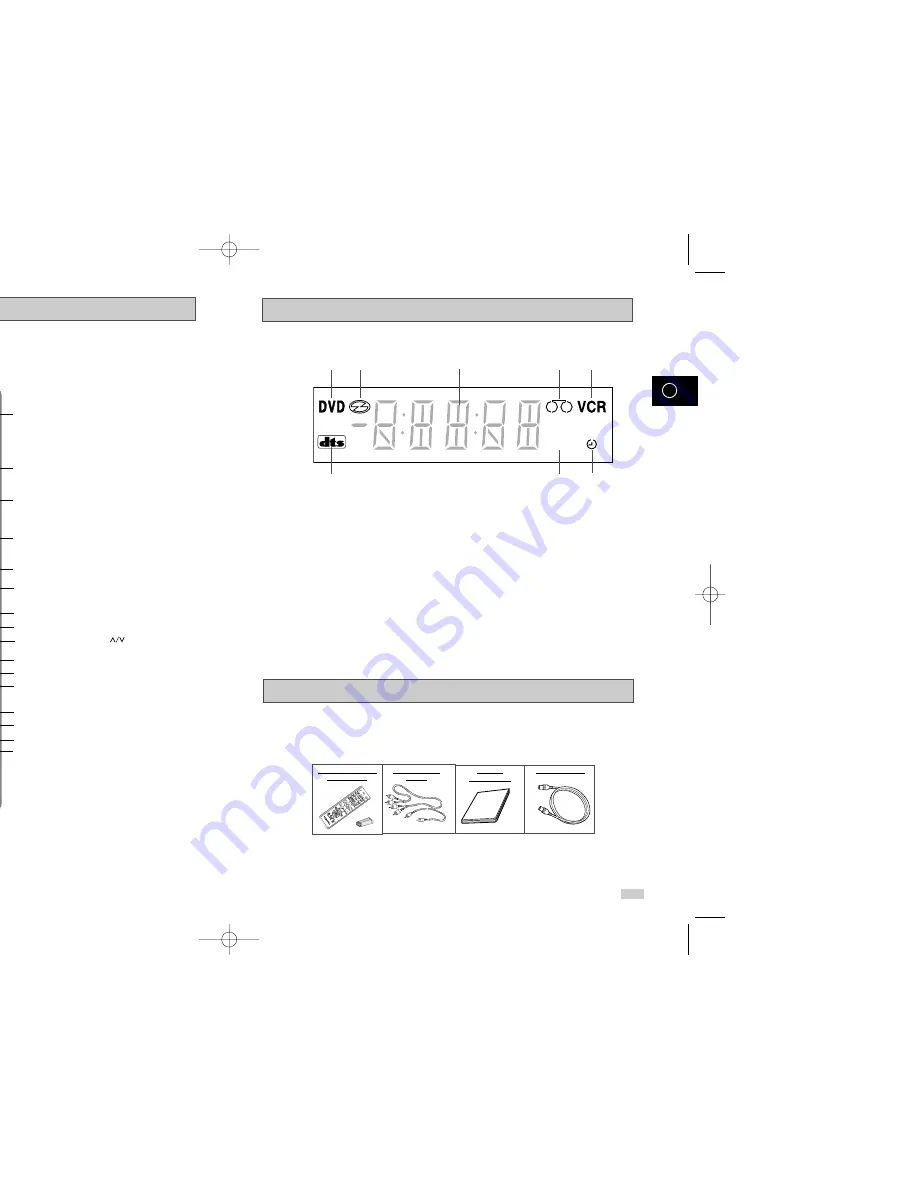
Display Indicators
Accessories
You have just purchased a SAMSUNG Video Cassette Recorder (DVD-VCR).
Together with your DVD-VCR, you will find the following accessories in the box.
OP
EN/C
LOS
E
STA
ND
BY
/ON
REMOTE CONTROL
& BATTERIES
AUDIO & VIDEO
CABLE
OWNER’S
INSTRUCTIONS
COAXIAL CABLE
STEREO
1 2
3
4 5
6
7 8
1
The DVD Deck is active
2
A DVD, CD, VCD, or SVCD is loaded
3
The time, counter position, time remaining or
current deck status is displayed
4
VHS tape is inserted
5
The VCR Deck is active
6
A DVD with a DTS soundtrack is loaded
7
The Hi-Fi track of a VHS tape is playing
(The current TV show or video is broadcast in
Stereo)
8
A Timer Recording is programmed or in progress.
9
GB
8
GB
Infrared Remote Control
1
STANDBY/ON
2
SHUTTLE << / >>
3
CLEAR
4
DVD
5
TV MUTE. AUDIO
6
/–
7
REWIND
SKIP BACK
8
STOP
9
SUBTITLE
10
MENU
11
UP
12
LEFT
13
DOWN
14
SPEED
15
RECORD
16
TIMER
17
ANGLE
IPC
18
OPEN/CLOSE
19
0-9
20
TV/VCR (Feature unavailable
on this model)
21
VCR, TV SELECT
22
INPUT SEL.
F.ADV/STEP
23
PROG
TRACKING
24
FAST-FORWARD
SKIP NEXT
25
PLAY/STILL
26
INFO.
27
RETURN
28
RIGHT
29
OK
30
EZ VIEW
31
DISC MENU
32
MARK
SEARCH
33
MODE
REPEAT
OPEN/CLOSE
STANDBY/ON
OK
1
2
3
4
5
6
7
8
9
10
11
12
13
14
15
16
17
18
19
20
21
22
23
24
25
26
27
28
29
30
31
32
33
00316A DVD-V530A/XSA-GB1 10/14/03 4:39 PM Page 8
Содержание DVD-V530A
Страница 1: ......