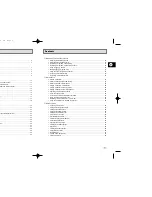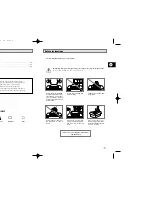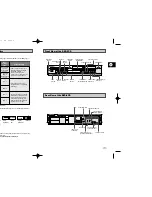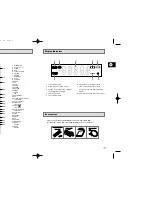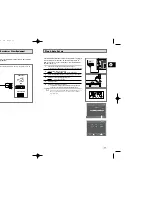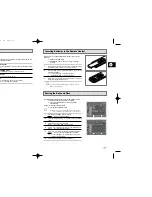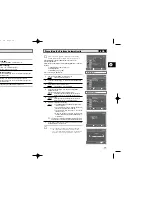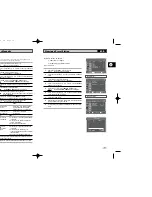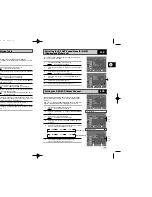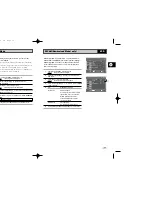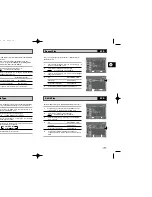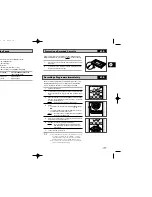Отзывы:
Нет отзывов
Похожие инструкции для DVD-V530

TFTV6080M
Бренд: Palsonic Страницы: 26

DF-8150P
Бренд: Daewoo Страницы: 64

DPV-5300x
Бренд: Targa Страницы: 41

Omnivision PV-M1369
Бренд: Panasonic Страницы: 41

20MC4306 - Tv/dvd/vcr Combination
Бренд: Magnavox Страницы: 2

42MD459B - 42" LCD TV
Бренд: Magnavox Страницы: 60

GB14H3
Бренд: Daewoo Lucoms Страницы: 54