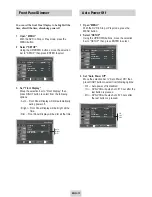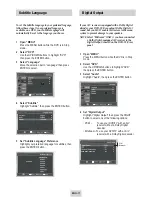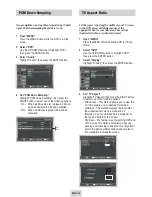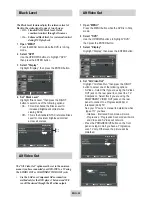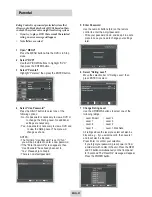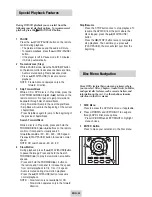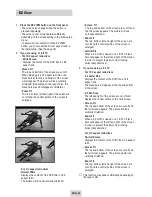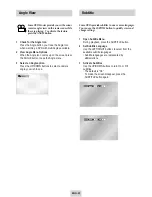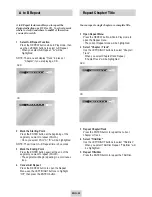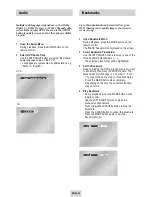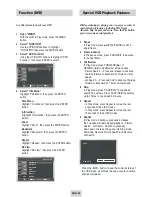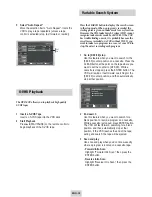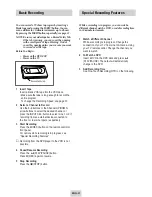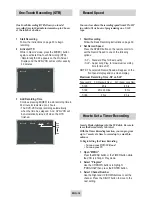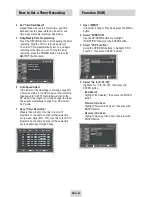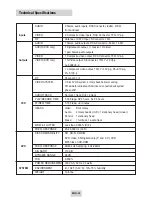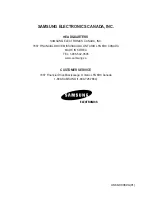ENG-29
Tracking
Auto Play
The Tracking adjustment removes the white lines that
sometimes appear during playback because of slight
differences in recording decks. The TRK button will
automatically align the recorded tracks with the
playback heads to solve this problem. You may also set
tracking manually.
1
Adjust Tracking Manually
During playback, press the CH/TRK /
buttons to remove white lines from the picture.
If you want your videotapes to play automatically when
you insert them, turn on Auto Play.
NOTE: Only tapes that are missing the Record Safety
Tab will play automatically when inserted.
1
Open the “MENU”
With the VCR in Stop or Play mode, press the
MENU button.
2
Select “VCR”
Using the UP/DOWN buttons, move the selection
bar to “VCR” then press ENTER to select.
3
Select “Tape Length”
Press the RIGHT button to select the Tape Length.
This information is usually printed on the tape box.
The menu cycles through: T-120, T-160 or T-180.
Once the type of cassette is set, the VCR can
display the amount of time remaining on the tape
when you press the INFO. button.
4
Select “Auto Play”
Move the selection bar to “Auto Play,” then press
right button to select from the following options:
• On - The VCR will automatically begin playing a
video tape when it is inserted, as long as the
safety tab of the cassette has been removed.
• Off - Auto play is disabled.
n
T-120
T-160
T-180
n
On
Off