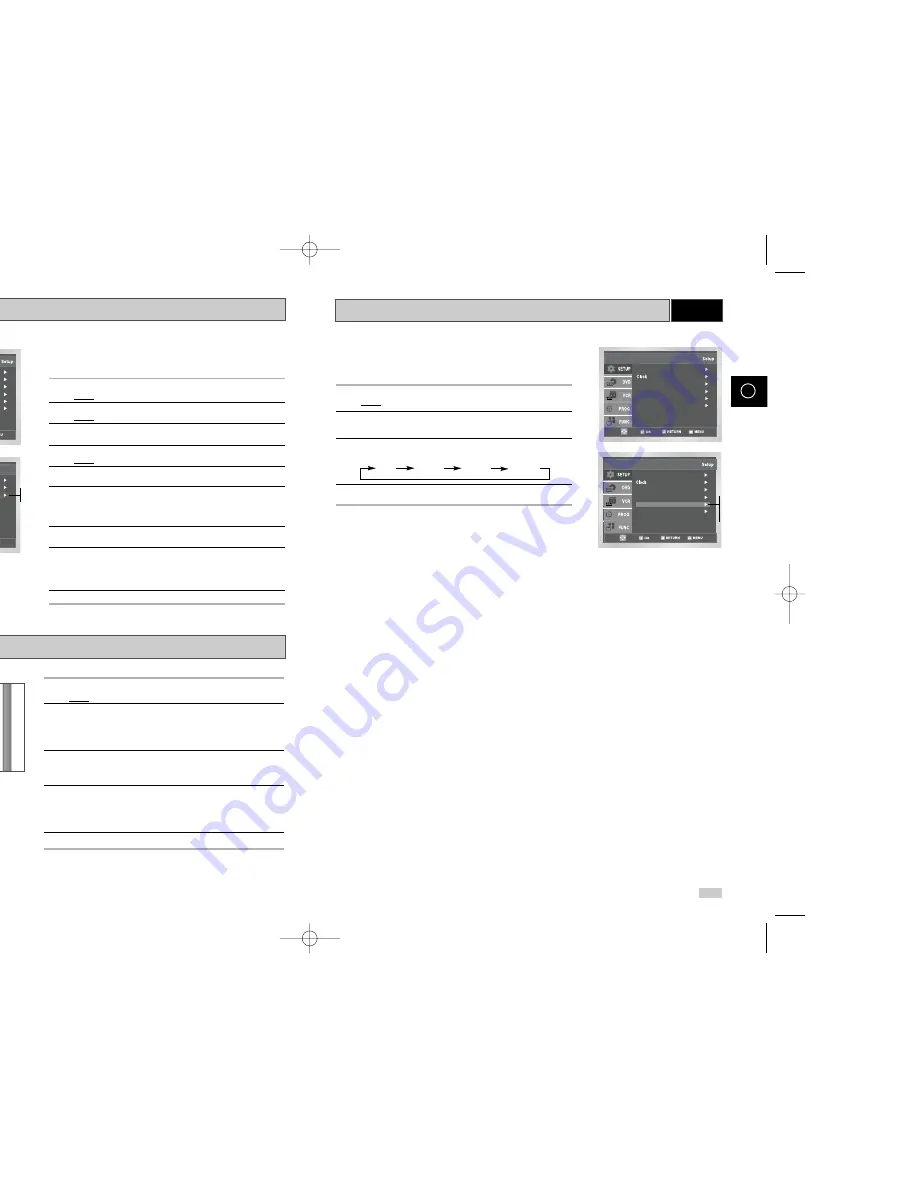
Auto Power Off
The Auto Power Off feature automatically turns off your DVD-VCR
if no signal is received and you do not press any button for the
selected time.
1
After pressing the MENU, press the OK or
❿
.
Result:
The Setup menu is displayed.
2
Press the corresponding
or
❷
buttons, until the
Auto Power
Off
option is selected.
3
Press the OK or
❿
buttons, until you select the time of Auto Power
Off interval.
Off 1Hour 2Hour 3Hour
4
On completion, press RETURN twice to exit the menu.
Language : English
User Set
Auto Power Off : Off
Screen Messages : On
Install
VCR
26
27
GB
GB
Intelligent Picture Control
Intelligent Picture Control ( Remote Control )
VCR
VCR
The Intelligent Picture Control Feature allows you to adjust the
sharpness of the image automatically, according to your own
preferences.
1
During playback, press the MENU button on the remote control.
Result:
The Setup menu is displayed.
2
Press the OK or
❿
.
Result:
The Setup menu is displayed.
3
Press the corresponding
,
❷
buttons to select the
User Set
option.
4
Press the OK or
❿
buttons to select this option.
Result:
The
User Set
menu is displayed.
5
Press the corresponding
or
❷
buttons, until the
IPC
option is
selected.
6
Press the OK or
❿
buttons to select the IPC (intelligent picture
control) option.
➢
When intelligent picture control mode is
ON
, the sharpness
of the image is adjusted automatically.
7
To adjust the sharpness manually, press the
❷
button to turn the
IPC mode
OFF
.
8
Press the
➛
or
❿
buttons until the picture is displayed according to
your preferences.
➢
If you do not press a button within ten seconds, the
PICTURE
menu disappears automatically.
9
On completion, press the RETURN button again.
Language : English
User Set
Auto Power Off : Off
Screen Messages : On
Install
1
During playback, press the IPC button.
Result:
The
PICTURE
menu is displayed.
2
Press the
❷
button to turn the IPC (Intelligent Picture Control)
option
ON
and
OFF
.
➢
When Intelligent Picture Control mode is
ON
, the sharpness
of the image is adjusted automatically.
3
To adjust the sharpness manually, select Intelligent Picture Control
mode
OFF
.
◆
The horizontal picture adjusting appears.
4
Press the
➛
or
❿
buttons until the picture is displayed according to
your preferences.
➢
If you do not press a button within ten seconds, the
PICTURE
menu disappears automatically.
5
On completion, press the IPC button again.
OK
1
Colour System : Auto
NICAM : On
IPC : On
User Set
On
Off
Language : English
User Set
Screen Messages : On
Install
Auto Power Off : Off
Off
1Hour
2Hour
3Hour
00208G DVD-V19000K/HAC0-GB2 2003.6.14 3:54 PM Page 26





























