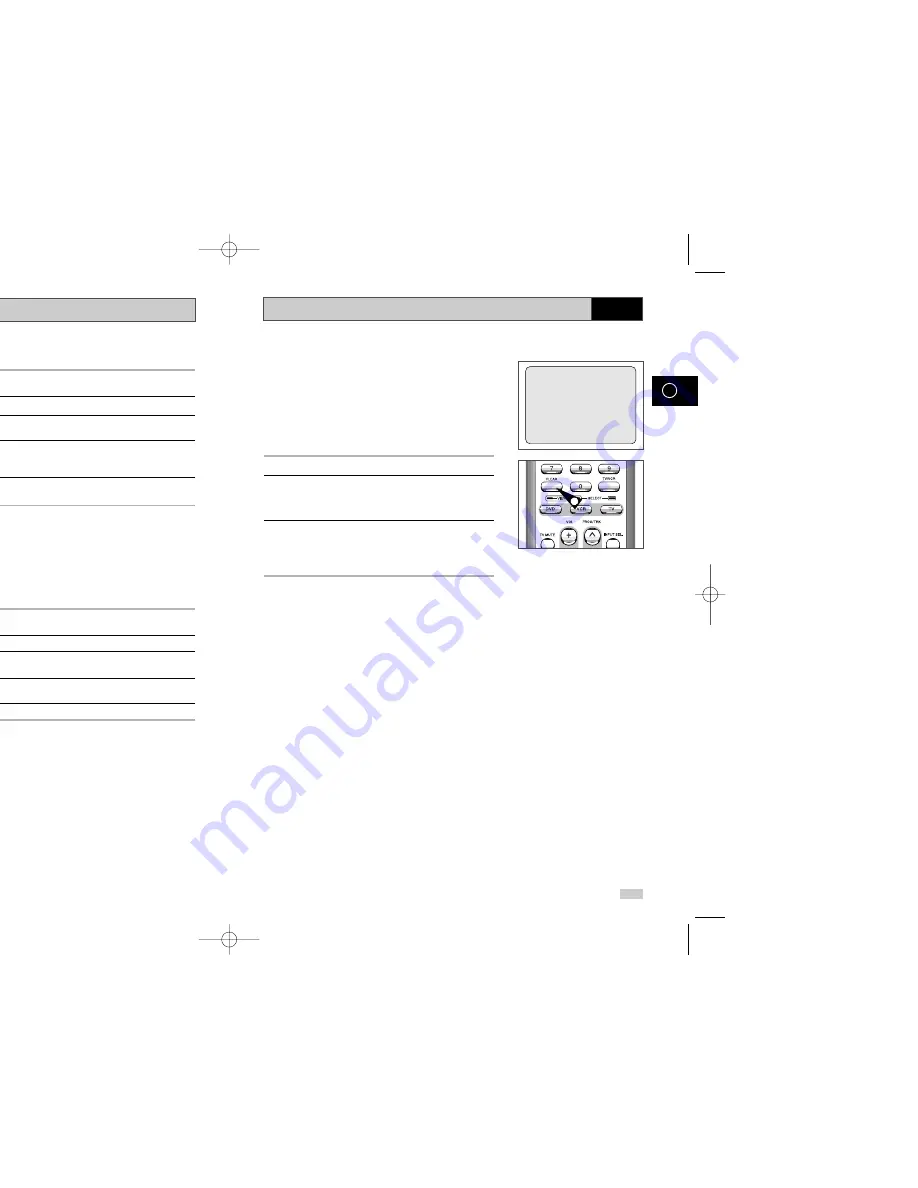
39
GB
Using the Tape Counter
The tape counter:
◆
Indicates the elapsed time in the play and record
modes (hours, minutes and seconds)
◆
Is reset when a cassette is inserted in the DVD-VCR
◆
Allows you to find the beginning of a sequence easily
☛
If the remaining time is to be calculated correctly, you
must indicate the type of cassette being used.
1
Insert a cassette in your DVD-VCR.
2
To set the tape counter to zero at the beginning of a sequence:
◆
Press INFO. twice to display the counter
◆
Press CLEAR when you want to set the tape counter to
zero
3
When you are ready,
◆
Start playback or Recording.
◆
Press the
■
button.
◆
To fast-froward or rewind to the sequence at which the
counter was set to zero, press
➛➛
or
❿❿
.
➢
Some DVD-VCR information, such as the counter, can
be displayed on the television screen (unless you have
deactivated the Screen messages mode; refer to page 27).
Press INFO.:
◆
Once to display the current function, programme
number, recording speed, date, time and counter
◆
Twice to display the counter only
◆
Three times to display the time remaining on the
cassette
◆
Four times to clear the display
0:00:00
2
VCR
38
GB
Searching for a Specific Sequence
Intro Scan
1
After pressing the SEARCH, press the corresponding
or
❷
buttons, until the
Intro Scan
option is selected.
2
Press the OK or
❿
.
3
Press the
➛➛
or
❿❿
buttons depending on the direction
where your desired programme is located.
4
When an Index mark is found the DVD-VCR will playback the
tape for 5 seconds, after which it will continue searching for the
next Index mark.
5
If you want to watch the tape from a particular Index, simply
press
❿
II
.
I
ndex Skip Search:
This feature will enable you to fast forward/rewind to a specific
point on a tape: E.g. if you have recorded 3 different
programmes on a tape and you have rewound the tape to the
beginning, by using this feature you can go directly to the start of
programme 2 simply by pressing the SEARCH button.
1
After pressing the SEARCH, press the corresponding
or
❷
buttons, until the
Intro Scan
option is selected.
2
Press the OK or
❿
.
3
Press the
➛➛
or
❿❿
buttons twice more. This will take
you directly to the start of the desired programme is located.
4
These Index searches can be made forwards: (press
❿❿
) or
backwards: (press
➛➛
). (
➛➛
-20
●
●
0
●
●
+20
❿❿✌
5
To cancel an Index search simply press the
❿
II
or
■
button.
A. D
UB
2
2
INTRO SCAN :
INDEX SEARCH : - 6
VCR
00285A DVD-V16000/HACO-GB2 8/8/03 11:43 AM Page 38





























