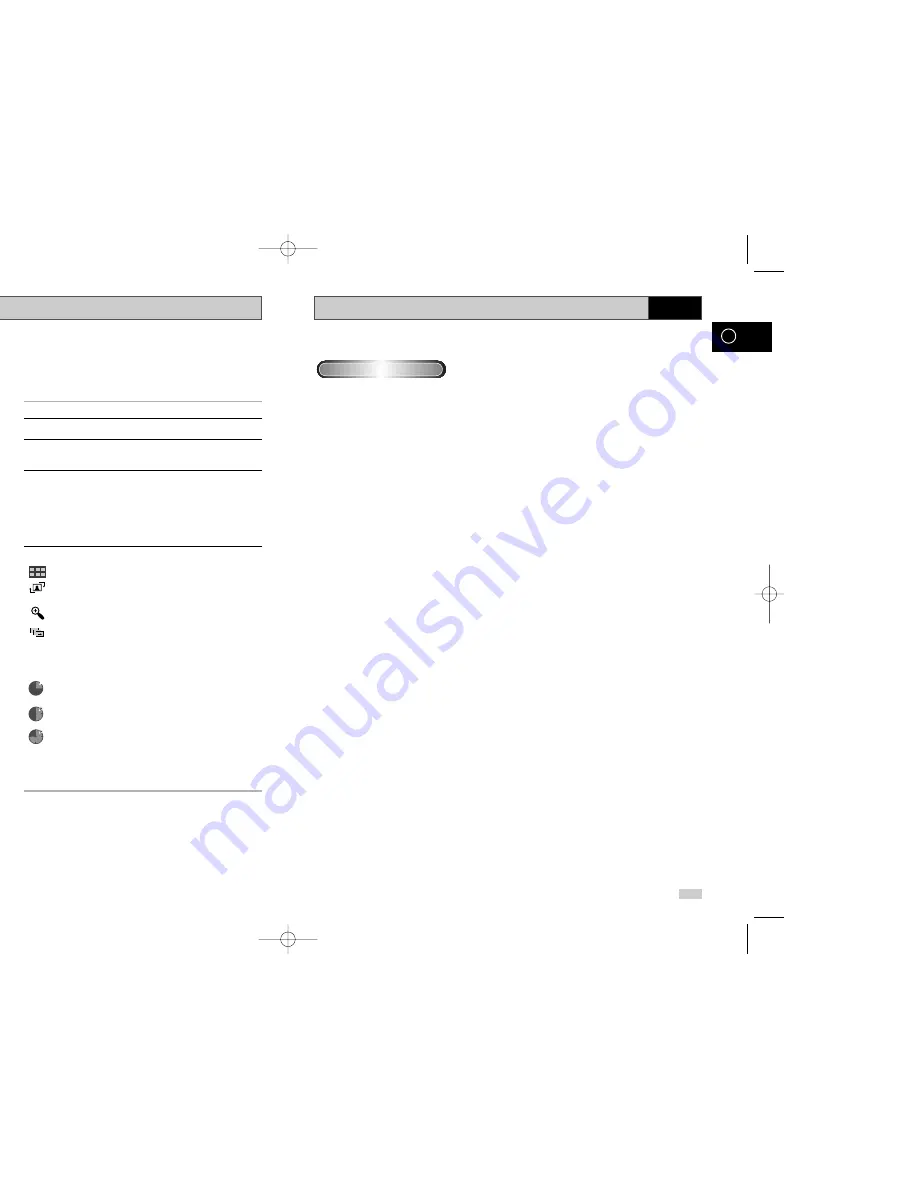
52
53
GB
GB
Picture CD Playback
DVD
• Only files with the ".jpg" and ".JPG" extensions can be played.
• If the disc is not closed, it will take longer to start playing and not all of the recorded files may be played.
• Only CD-R discs with JPEG files in ISO 9660 or Joliet format can be played.
• The name of the JPEG file may not be longer than 8 characters and should contain no blank spaces or special
characters (. / = +).
• Only a consecutively written multisession disc can be played. If there is a blank segment in the multisession disc,
the disc can be played only up to the blank segment.
• A maximum of 500 images can be stored on a single CD.
• Only Kodak Picture CDs can be played.
• When playing a Kodak Picture CD, only the JPEG files in the pictures folder can be played.
• Picture discs other than Kodak Picture CD may take longer to start playing or may not play at all.
• If a number of files in 1 Disc is over 500, only 500 JPEG file can be played.
• If a number of folders in 1 Disc is over 300, only JPEG files in 300 folders can be played.
CD-R JPEG Discs
Picture CD Playback
• Select JPEG in the menu to view a Photo CD.
• To change the currently playing media, press the STOP (
■
) button
twice and then press the DISC MENU button.
• If no button on the remote controller is pressed for 60 seconds, the
menu will disappear and the selected item will be played.
1.
Open the disc tray.
2.
Load the disc on the tray.
Load the disc with the labeled side up.
3.
Close the tray.
- The tray closes and you should get a screen that looks like the
one below.
• Use the
,
❷
or
➛
,
❿
buttons on the remote controller to select the
picture you want to view and then press the OK button. (Press the
PLAY/STILL (
❿
II) button if you want to play it in the Slide Show mode.)
• To see the next 6 pictures, press the
❿❿
l button.
• To see the previous 6 pictures, press the l
➛➛
button.
•
: Return to the Album Screen.
•
: Each time the OK button is pressed, the picture rotates 90
degrees clockwise.
•
: Each time the OK button is pressed, the picture is enlarged up to
2X. (Normal
➝
2X
➝
Normal)
•
: The unit enters slide show mode.
*Press the RETURN button to return to the album screen.
*Before the Slide Show can begin, the picture interval must be set.
•
: When this icon is selected and OK is pressed, the pictures
change automatically with about an 6 second interval.
•
: The pictures change automatically with about an 12 second
interval.
•
: The pictures change automatically with about an 18 second
interval.
*Depending on the file size, each interval between images may take
longer or shorter than the manual suggests.
➢
• When the banner is being appeared, press the RETURN button to return to the album screen.
• If no buttons on the remote controller pressed for 10 seconds, the menu will disappear.
Press the
,
❷
or
➛
,
❿
buttons on the remote controller to display the menu again.
Album
Photo : 1 /215
Timer :
Photo : 1 /215
00208H DVD-V15000K/HACO-GB4 6/4/03 4:18 PM Page 52



















