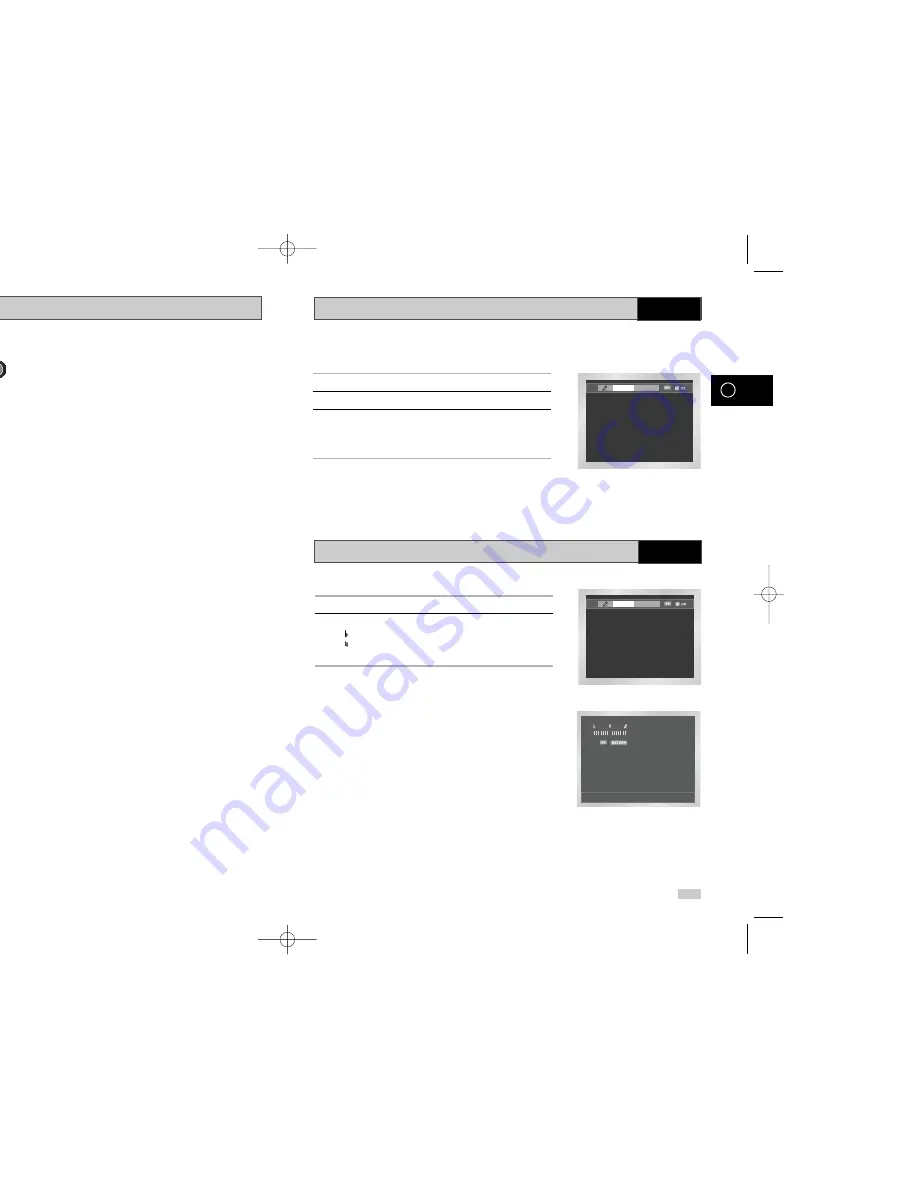
50
51
GB
GB
Picture CD Playback
DVD
• Only files with the ".jpg" and ".JPG" extensions can be played.
• If the disc is not closed, it will take longer to start playing and not all of the recorded files may be played.
• Only CD-R discs with JPEG files in ISO 9660 or Joliet format can be played.
• The name of the JPEG file may not be longer than 8 characters and should contain no blank spaces or special
characters (. / = +).
• Only a consecutively written multisession disc can be played. If there is a blank segment in the multisession disc,
the disc can be played only up to the blank segment.
• A maximum of 500 images can be stored on a single CD.
• Only Kodak Picture CDs can be played.
• When playing a Kodak Picture CD, only the JPEG files in the pictures folder can be played.
• Picture discs other than Kodak Picture CD may take longer to start playing or may not play at all.
• If a number of files in 1 Disc is over 500, only 500 JPEG file can be played.
• If a number of folders in 1 Disc is over 300, only JPEG files in 300 folders can be played.
CD-R JPEG Discs
1
Select the “Keycon” using the
➛
or
❿
buttons.
2
By use of the
➛
or
❿
buttons, change to the desired tone.
- : To let 7 scales down by half scale.
- : Original scale.
- # : To let 7 scales up by half scale.
➢
◆
Key control function is not applied to the Mic output.
◆
Key control function can not work at the VCR
1
Connect the Mixed Audio Out terminals with the TV or AMP.
2
Press the power button.
3
Connect Mic into Mic 1 or Mic 2 jack. Then the karaoke mode is
transferred to ON mode.
- To disconnect the Mic makes the karaoke mode transfer to OFF
mode automatically.
➢
◆
This function operates only in DVD, VCD, and CD
DISC.
◆
This function cannot operate according to the disc
type.
Keycon Request
Keycon Request
Beginning Karaoke Functions
Key Control
KARAOKE
KARAOKE
00239A DVD-62K/65K/XFA-GB4 6/5/03 11:24 AM Page 50


















