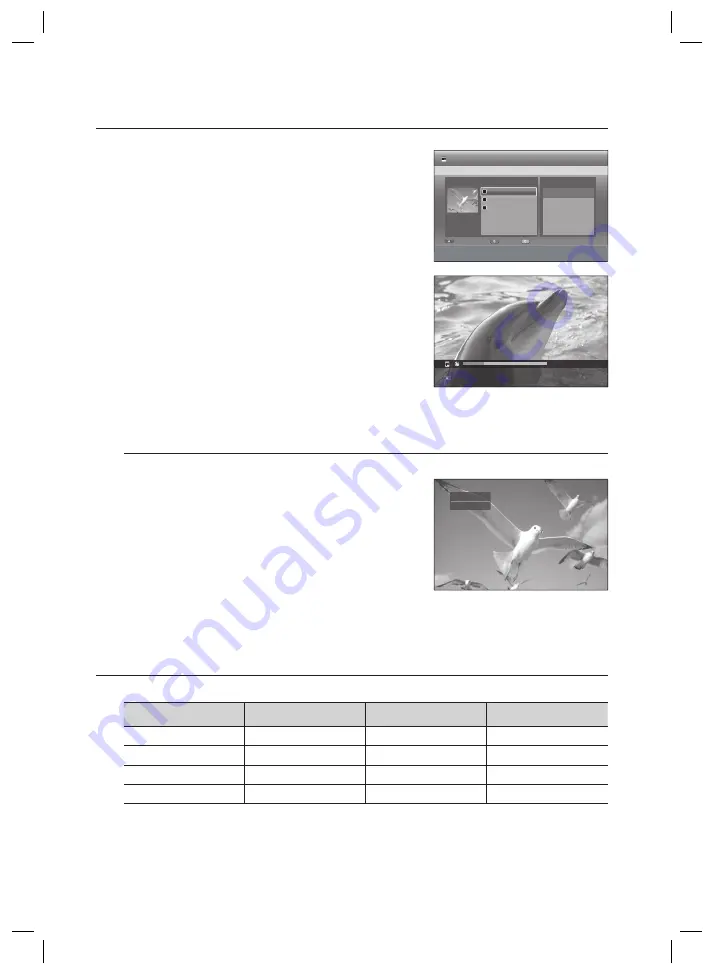
96_
Editing
Editing
Press the
RED(A)
button, then press the
▲▼
button to select
Copy
.
Press the
OK
button. Copy screen is displayed.
Press the
▲▼
buttons to select the title you want to copy, then
press the
MARKER
button until a checkmark appears.
Repeat this step to select an additional title you want to copy.
If you don’t want to copy a certain one of the checked entries,
simply select that entry and press
MARKER
button to deselect
it until a checkmark disappears.
Press the
RED(A)
button to select
Start Copy
.
The title to be copied is not displayed on the screen, and
copying begins while the currently broadcasting programme is
displayed on the screen.
Press the
INFO
button to change the copy processing bar.
If you press
INFO
button again, copy processing bar will be appeared.
To cancel the copying in progress, press the
RED(A)
button.
After a successful copy, “The title is successfully copied”
message is displayed.
The HDD & DVD Recorder uses high speed copying and therefore there may be a small amount of noise.
DVD-Video Copy
Press the
OPEN/CLOSE
button and place a DVD-Video disc on the disc tray.
Press the
OPEN/CLOSE
button to close the disc tray.
During the playback, press the
COPY
button.
Copying will be started.
The Copy function will be disabled in the if you try to copy any of the
following:
- A section of the menu.
- A NTSC disc or copy-protected disc
- Titles that are different in the broadcasting system
The audio title that is copied to the HDD will be recorded in the 2ch AC3 format.
For the audio output in DTS mode, the audio source will not be copied.
COPYING MP3, JPEG OR DIVX
Contents Copy Specifi cations
Contents
HDD
DVD or USB
DVD
HDD or USB
USB
HDD or DVD
MP3
Supported
Supported
Supported
JPEG(photo)
Supported
Supported
Supported
DivX
Supported
Supported
Supported
CD-DA
Not supported
Supported
Not supported
Disc(CD-DA/CD-R/CD-RW/DVD-RAM/DVD±R(Finalise)/DVD+RW/DVD-RW(Finalise))
HDD or USB
HDD
DVD-R, DVD-RW(V) or USB
USB
HDD or DVD-R, DVD-RW(V)
PTP USB is not available when you copy to USB.
If the disc is fi nalised through Disc Manager, it can be compatible with PC as a disc with a UDF fi le system.
5.
6.
•
7.
•
•
•
8.
M
1.
2.
3.
M
•
•
•
•
•
Cancel
b
Bar Type
c
Channel
21%
x
3
MPEG2
0
SP
8
36.5MB
a
CHECK
e
EXIT
Start Copy
Sort
Selection
HDD
Copy
Selected Items :
Available : 4099MB
Source : HDD
To : DVD
001 JAN/01/2009 1
002 JAN/01/2009 1
003 JAN/01/2009 1
DVD
DVD
➝
HDD
●
Copying
















































