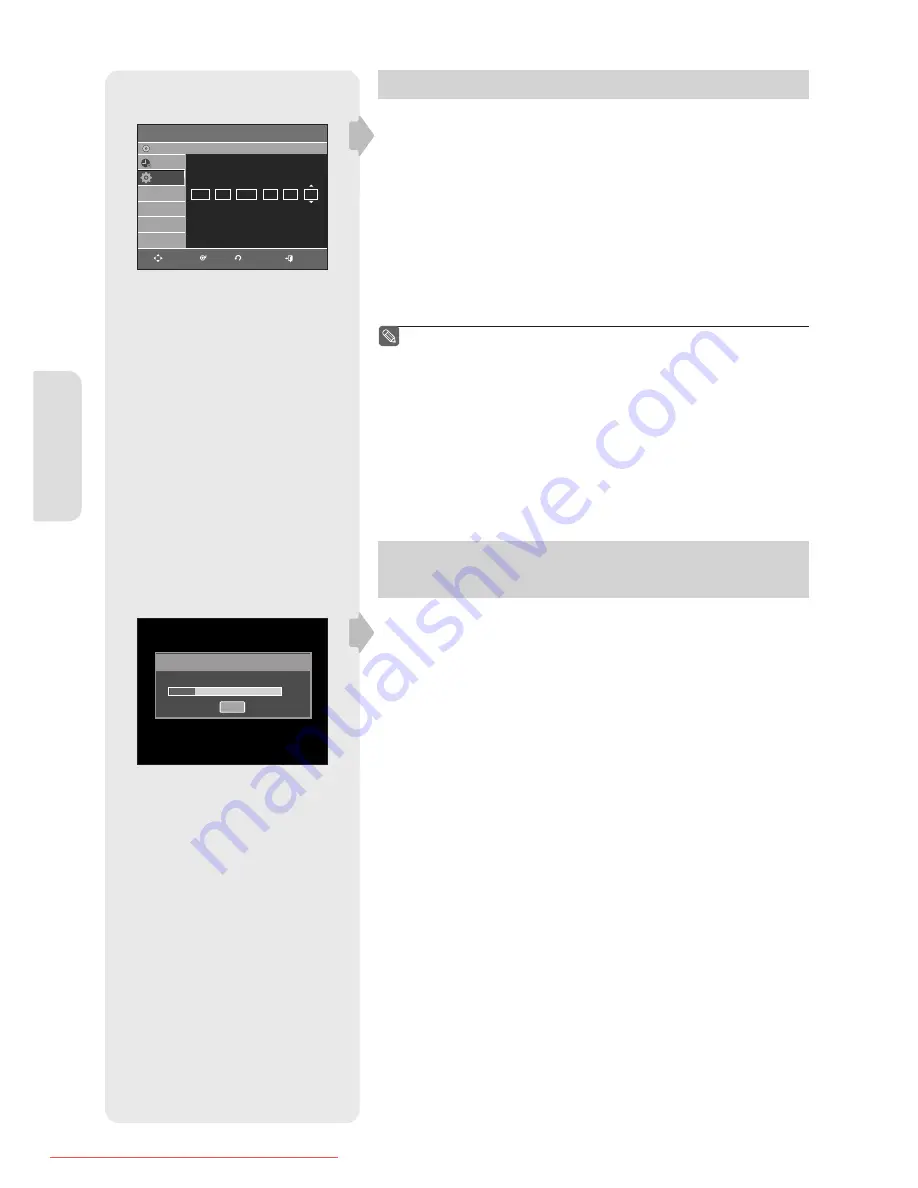
S
y
stem S
etup
English - 22
Setting the Clock
This menu is used to set the current time.
You need to set the time to use timer recording.
1.
With the DVD Recorder in Stop mode/No Disc mode, press the
MENU
button.
2.
Press the
▲▼
buttons to select
Setup
, then press the
OK
or
►
button.
3.
Press the
▲▼
buttons to select
Clock Set
, then press the
OK
or
►
button.
Use the
▲▼◄
►
buttons to input Time, Date or Year. Use number buttons
to input clock data directly.
4.
Press the
OK
button, then the date and time will be saved.
If you don’t press the
OK
button, it will not be saved.
You must have the RF cable connected to set the Auto Clock.
(See page 15)
The DVD Recorder automatically sets the clock according to the time
signal broadcast between the channels PR1 to PR5. If you do not need
the Auto clock set function, select
Off
.
Presetting Channels with the Auto Setup
function
This feature allows you to manually set the DVD Recorder tuner band to
Antenna or Cable, whichever you connected to the Antenna In jack during
initial setup.
1.
With the DVD Recorder in Stop mode/No Disc mode, press the
MENU
button.
2.
Press the
▲▼
buttons to select
Setup
, then press the
OK
or
►
button.
3.
Press the
▲▼
buttons to select
Install
, then press the
OK
or
►
button.
4.
Press the
▲▼
buttons to select
Auto Setup
, then press the
OK
or
►
button.
The message “Your data will be lost. Press [OK] to continue, [MENU] to exit.” is
displayed.
5.
Press the
OK
button to continue.
If you want to exit, press the
EXIT
button.
6.
Channel scan will be started.
Press the
OK
button to stop the Auto Setup.
■
■
Clock Set
DVD-Recorder
Date Time
Auto Clock
MON
JAN 01 2007 12 00 On
Programme
Setup
No Disc
MOVE
OK
RETURN
EXIT
Auto Channel Memory
17%
Stop
01273A(01)R150,155-XEU-ENG.indb 22
01273A(01)R150,155-XEU-ENG.indb 22
2007-02-27 오후 4:35:44
2007-02-27 오후 4:35:44
Downloaded From Disc-Player.com Samsung Manuals






























