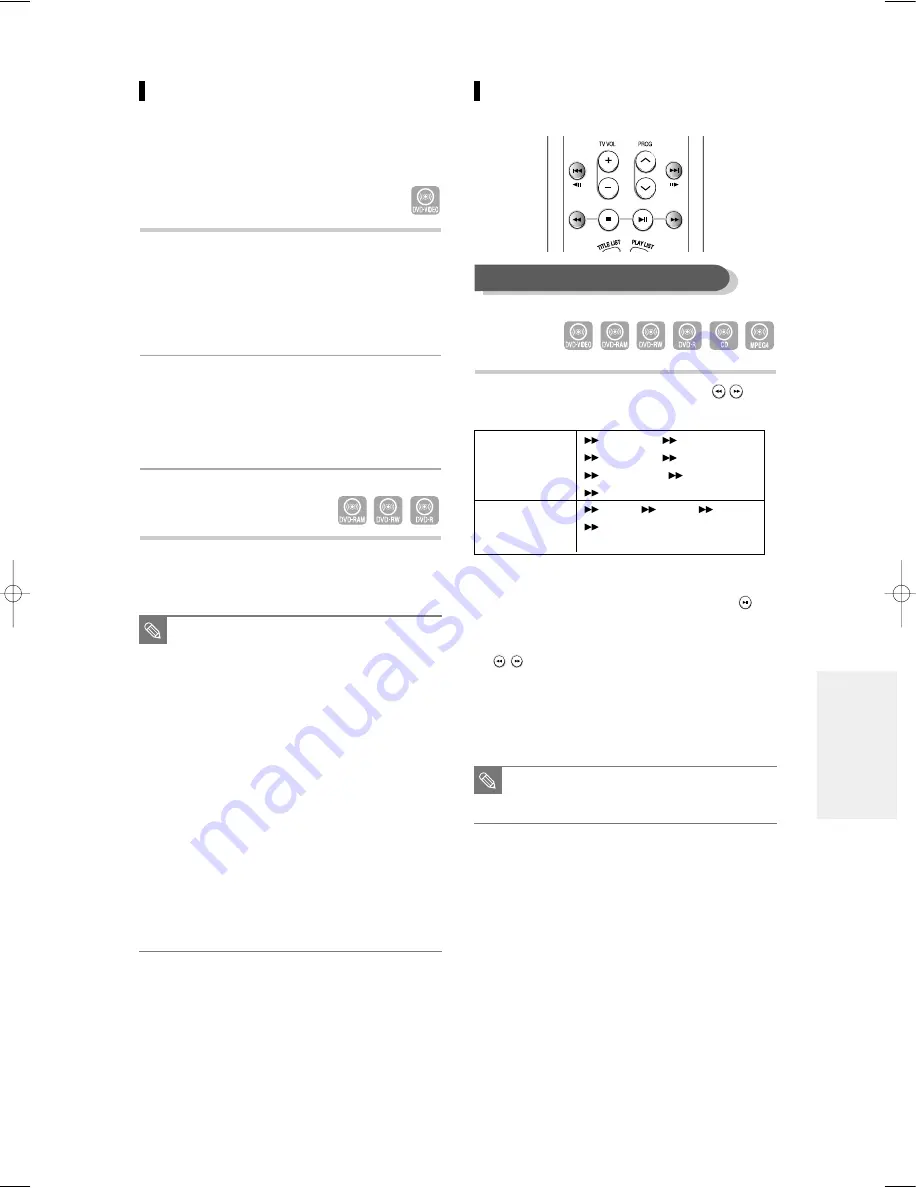
English -
49
P
layback
Using the Search Functions
1
During play, press the SEARCH (
)
button on the remote control.
●
You can scan the programme in reverse.
To return to normal speed playback, press the
button.
●
When you press and hold the SEARCH button.
(
), playback is done at the default speed of 4X.
If you release the SEARCH button, playback is
performed at a normal speed.
●
The speed marked in this function may be different
from the actual playback speed.
Using the Disc Menu & Title Menu
Some discs contain a dedicated menu system that
allow you to select special functions for the title, such
as chapters, audio tracks, subtitles, film previews,
information on characters, etc.
For DVD-VIDEO discs
1
Press the DISC MENU button to enter the
disc menu of the disc.
●
Move to the setup menu related to the playback
operation.
●
You can select the audio languages and the
subtitles provided by the disc.
2
Press the TITLE MENU button to move to
the title menu of the disc.
●
Use this button if the disc contains more than one
title. Some type of discs may not support the title
menu function.
For DVD-RAM/RW/R discs
1
Press the TITLE LIST button to move to the
Title List.
■
Title List: Title List shows a list to help
you select a title. Since the title
list consists of the information
on video that is actually
recorded, if one title is deleted,
that title cannot be played
again.
■
Play List: This refers to a unit of
playback, which is made by
selecting a desired scene in
the entire Title List. When one
playlist is played, only the
scene selected by the user will
play and then stop. Since only
the information necessary for
playing a desired scene is
included in a playlist, even if
that playlist is deleted, the
original recording will not be
deleted. (only VR mode)
NOTE
■
No sound is heard during Scan(Search)
mode, except CDs (CD-DA).
NOTE
Searching through a Chapter or Track
DVD-VIDEO/
DVD-RAM/
DVD-RW/DVD-R
MPEG
AUDIO CD
(CD-DA)
Fast X 2
➞
Fast X 4
➞
Fast X 8
➞
Fast X 16
➞
Fast X 32
➞
Fast X 128
➞
Fast X 2
X 2
➞
X 4
➞
X 8
➞
X 2
00696A-R121-XST-Eng_47~65 5/2/05 8:33 PM Page 49
Содержание DVD-R121
Страница 1: ...Instruction Manual DVD R121 AK68 00696A 00 ...
Страница 88: ...AK68 00696A 00 ...
















































