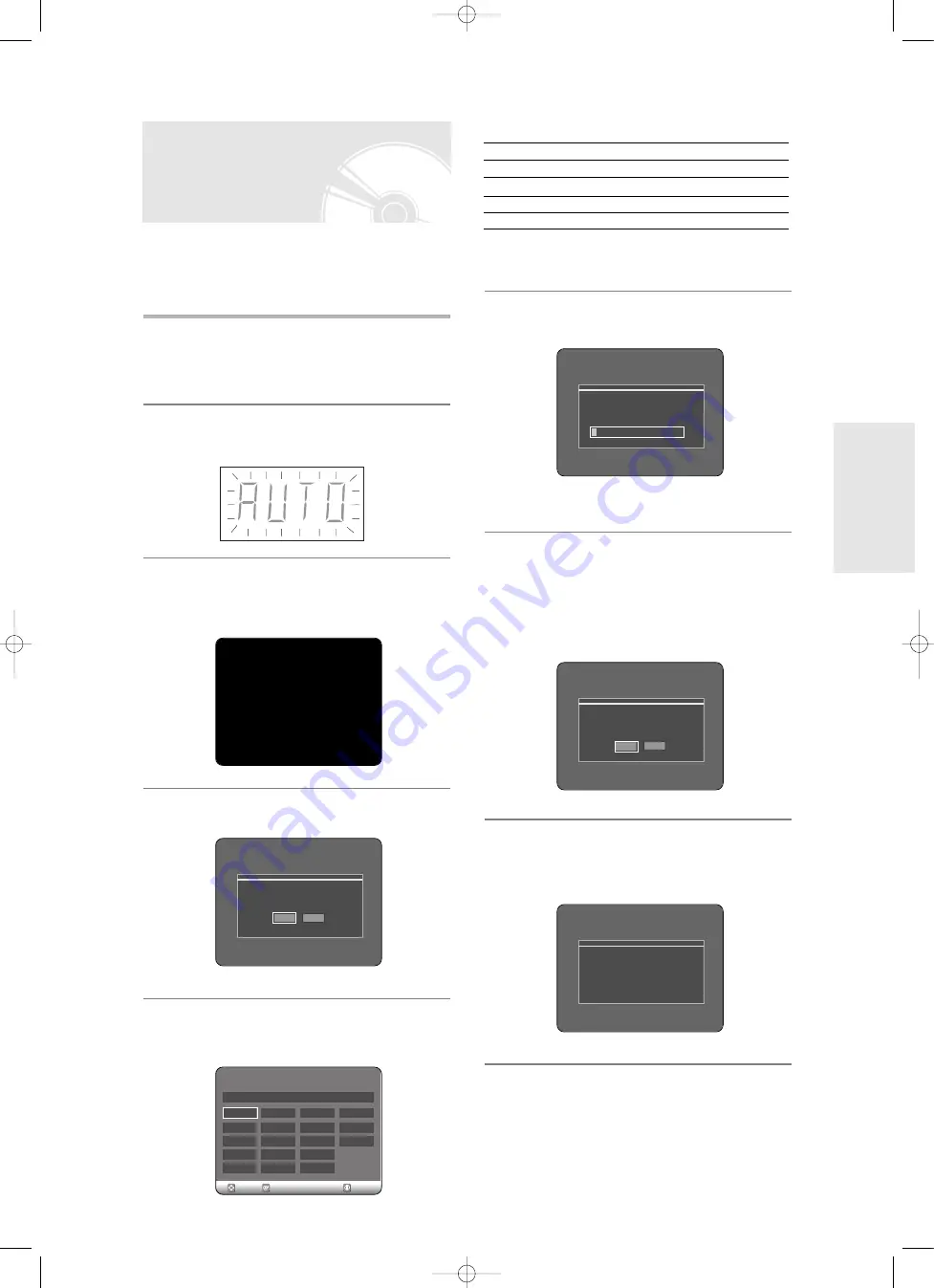
English -
25
S
ystem Setup
Your DVD Recorder will automatically set itself up when
it is plugged in for the first time. TV stations and clock
will be stored in memory. The process takes a few
minutes. Your DVD Recorder will then be ready for use.
1
Connect the RF cable as indicated on page
18.
(Connecting Your DVD Recorder to the TV Using the RF
Cable and scart cable.)
2
Plug the DVD Recorder into the mains.
“AUTO” in the front panel display flickers.
3
Press a Number button to select the
language.
4
Start the auto setup.
5
Select “Country” using the
†…œ √
buttons to select your country.
Plug & Auto Set up
Auto setup will be started.
Check antenna and TV cable connection.
OK
Cancel
A(Austria)
NL(Netherlands) S(Sweden)
PL(Poland)
B(Belgium)
I(Italy)
CH(Swiss)
CZ (Czech)
DK(Denmark)
N(Norway)
TR(Turkey)
Others
FIN(Finland)
P(Portugal)
GR(Greece)
D(Deutschland) E(Spain)
HU(Hungary)
• Refer to following abbreviation table when selecting “Country”.
• The DVD Recorder searches for the stations according to a preset
preference list corresponding to the country that you have selected.
6
Auto Channel scan will be started.
• The number of stations automatically stored by the DVD
Recorder depends on the number of stations that it has found.
7
After Auto Channel Scan is completed, Auto
Clock Setting will be started automatically in
10 seconds. If you want to start Auto Clock
Setting immediately, press
OK
button. If you
do not want to do Auto Clock Setting, press
CANCEL
or
MENU
button.
8
Wait until current date and time are
displayed automatically. If you want to exit
Auto clock setting, press MENU button.
Channel scan
Now, Scanning.
5%
Auto channel scan completed successfully.
Press [OK] button to auto clock set.
OK
Cancel
A
B
DK
FIN
D
NL
I
N
P
E
S
CH
TR
GR
HU
PL
CZ
Others
County Selection
OK
MOVE
EXIT
Please wait. Now setting the clock.
If you want to exit clock setting,
press the [MENU] button.
Press 1 for English
Touche 2 pour Français
Drücken Sie 3 Für Deutsch
Pulsar 4 para Español
Premere 5 per Italiano
Druk op 6 voor Nederlands
00786A-R120-XEH-Eng_18~41 5/13/05 8:40 AM Page 25
















































