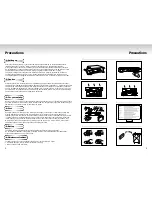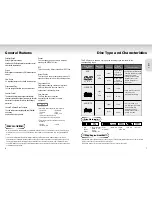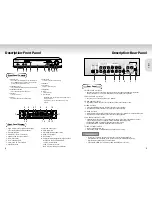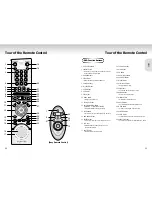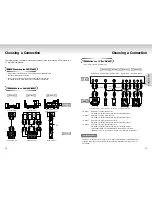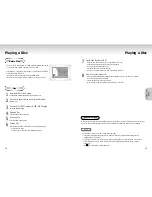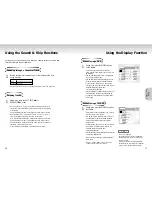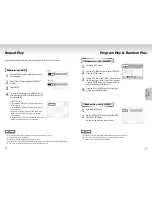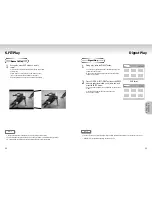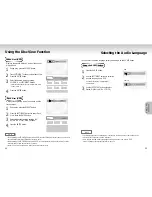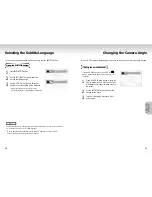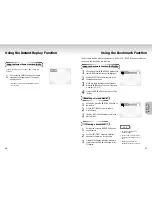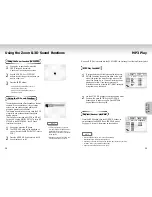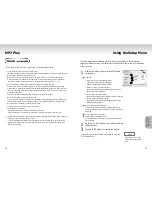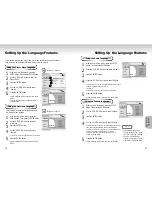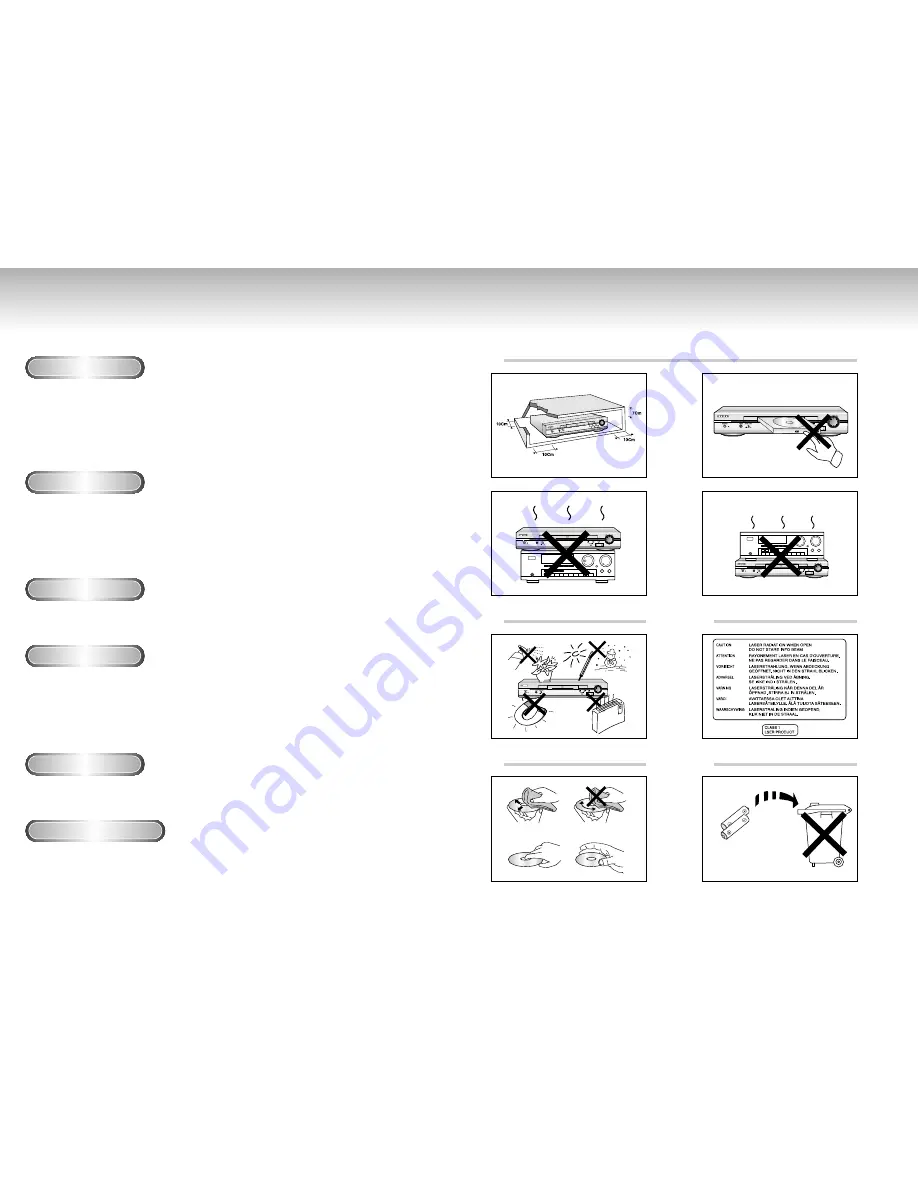
2
3
Precautions
Precautions
Ensure that the mains supply in your house complies with that indicated on the identification sticker
located at the back of your play. Install your player horizontally, on a suitable base (furniture),
with enough space around it for ventilation (7~10cm). Make sure the ventilation slots are not covered.
Do not stack other, or heavy devices on top of the player. Do not place the player on amplifiers or other
equipment which may become hot. Before moving the player ensure the disc tray is empty.
This player is designed for continuous use. Switching off the DVD player to the stand-by mode does
not disconnect the electricity supply In order to separate the player completely from the mains,it has
to be disconnected by unplugging the main plug, especially when left unused for a long period of time.
1. Setting up
Protect the player from moisture (dripping or splashing and objects filled with liquids), and excess heat
(e.g.fireplace) or equipment creating strong magnetic or electric fields (i.e.speakers...). Disconnect the power
cable from the mains electricity supply if the player malfunctions. Your player is not intended for industrial
use but for domestic purposes only. Use of this product is for personal use only. If your player or disc has
been stored in a cold atmosphere for example during transportation in the winter, wait for approximately 2
hours until they have reached room temperature, before use.
2. Caution
Never open the player or any of its components. It can be dangerous for you or certain fragile components.
You could receive an electric shock or touch the laser beam. Do not place your eyes close to the opening of
the disc tray or any other opening to look inside the player.
3. For your safety
Be careful handle your discs with care. Hold a disc with finger on the border or hole. Always place disc
with the label facing upward (in case of a single side disc ). Always use a soft cloth to clean disc if
necessary, wipe from the centre to the border. Always put disc back into their cases after playing and store
in vertical position. Always place the disc properly into the tray using the proper guide area. Never use
record cleaning sprays, benzine, static electricity liquids or any other solvent, if the disc surface is dirty.
Wipe gently with a soft damp (water only) cloth, never wipe the disc in a circular motion, since circular
scratches are likely to occur and could cause noise during playback.
4. Disc
The battery used in this product contains chemicals that are harmful to the environment.
Do not dispose of batteries in the general household waster. It is recommended that the replacement
of the battery should be done by a technician.
5. Battery
For safety reasons, be sure to disconnect the AC power cord from the AC outlet.
• Do not use benzene, thinner, or other solvents for cleaning.
• Wipe the cabinet with a soft cloth.
6. Maintenance of cabinet
JO
G/SH
UTTLE
JOG
/SHUTTLE
1
2
3
4
5
JOG
/SHUTTL
E
JOG
/SHUTTL
E
JOG
/SHUTTLE