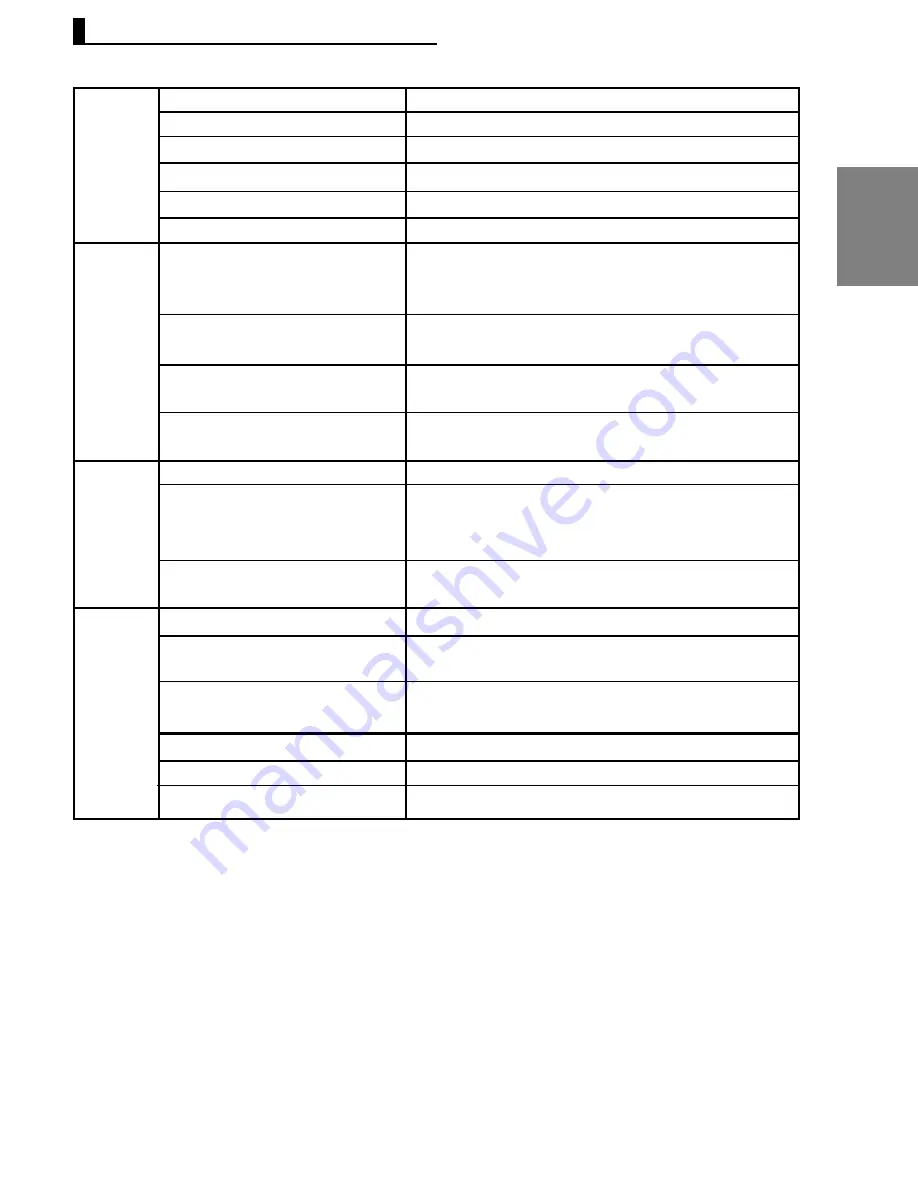
31
English
Power Requirements
Power Consumption
Weight
Dimensions
Operating Temperature Range
Operating Humidity Range
DVD
(DIGITAL VERSATILE DISC)
CD : 12Cm
(COMPACT DISC)
CD : 8Cm
(COMPACT DISC)
VCD : 12Cm
Composite Video
Component Video
S-Video
2 Channel
5.1 Channel
Digital Audio output
*Frequency Response
*S/N Ratio
*Dynamic Range
*Total Harmonic Distortion
AC 110-240 V, 60/50 Hz
9 W
1.7 Kg
430mm (W) X 20
7
mm (D) X 37mm (H)
+5°C to +35°C
10 % to 75 %
Reading Speed : 3.49 ~ 4.06 m/sec.
Approx. Play Time
(Single Sided, Single Layer Disc) : 135 min.
Reading Speed : 4.8 ~ 5.6 m/sec.
Maximum Play Time : 74 min.
Reading Speed : 4.8 ~ 5.6 m/sec.
Maximum Play Time : 20 min.
Reading Speed : 4.8 ~ 5.6 m/sec.
Maximum Play Time : 74 min. (Video + Audio)
1 channel : 1.0 Vp-p (75
Ω
load)
Y : 1.0 Vp-p (75
Ω
load)
Pr : 0.70 Vp-p (75
Ω
load)
Pb : 0.70 Vp-p (75
Ω
load)
Luminance Signal : 1.0 Vp-p (75
Ω
load)
Chrominance Signal : 0.3 Vp-p (75
Ω
load)
L(1/L), R(2/R)
F/L,F/R,R/L,R/R/R,C/T, S/W
Optical/Coaxial
48 kHz Sampling : 4 Hz to 22 kHz
96 kHz Sampling : 4 Hz to 44 kHz
100 dB
100 dB
0.004%
General
Disc
Video
Output
Audio
Output
*: Nominal specification 5.1
- Samsung Electronics Co., Ltd reserves the right to change the specifications with out notice.
- Weight and dimensions are approximate.
Specification
Содержание DVD-P460H
Страница 1: ...DVD Player DVD P460H www samsung com in ...
Страница 33: ...33 Memo Memo ...


















