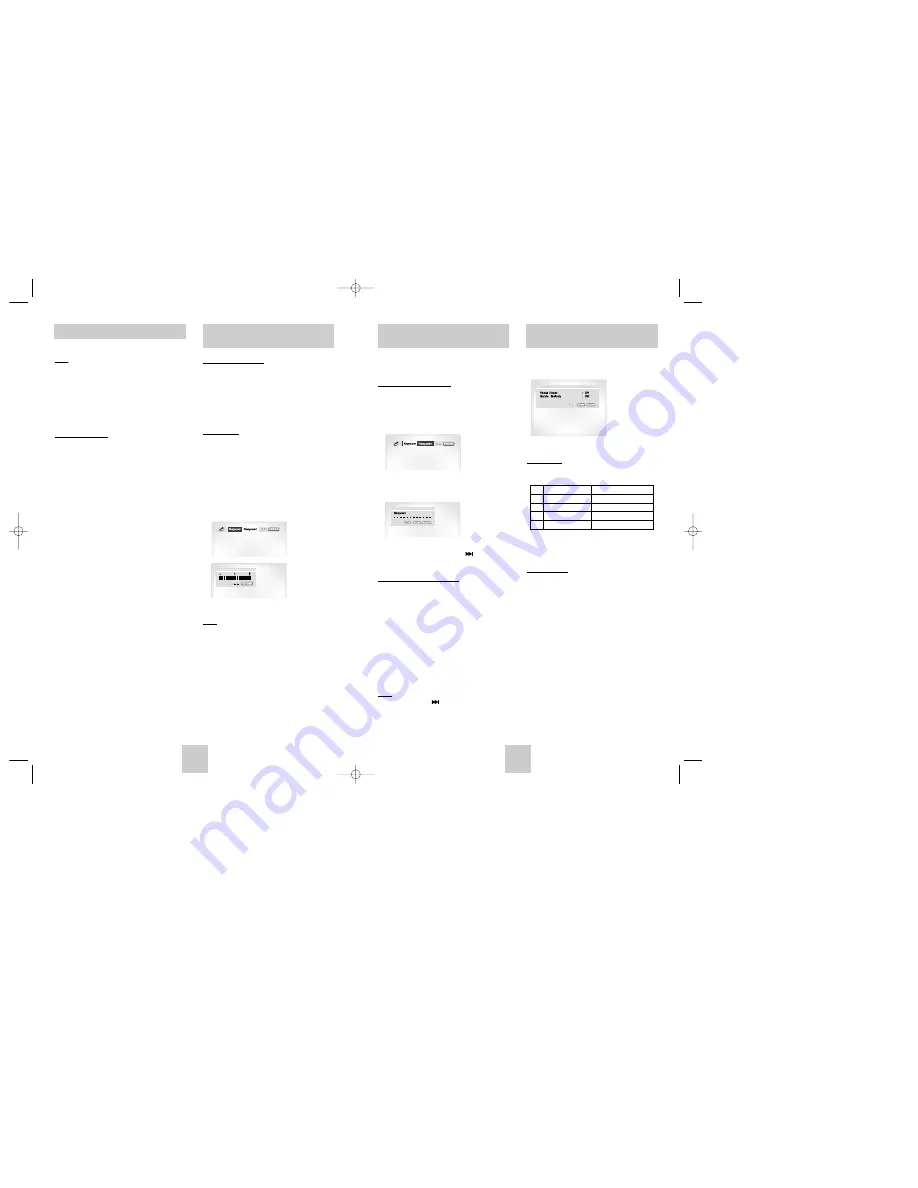
ENG-25
ENG-24
It is the function to reserve the desired song in
advance by use of Karaoke function.
Sequence of reservation
1. Playback the Karaoke Disc containing the wanted
songs.
2. Press the KARAOKE button.
3. Select the “Request” using the LEFT/RIGHT
buttons.
4. Input the number (Track No.) of the desired song
into the flickering part(--).
- You can reserve up to 10 songs.
5. When you want the next reserved song during
playing a song, press the SKIP( ) button.
Cancellation of reservation
1. Press the KARAOKE button.
2. Select the “Request” using the LEFT/RIGHT
buttons.
3. Cancel by pressing the CLEAR button of the
remote.
- The last reserved song will be erased first.
4. Continuous pressing of the CLEAR button can
cancel the next reserved song.
5. If the reservation is required again, input the song
number in the flickering part.
Note
Note
• When using “SKIP( )” button, it can not work at
the last song.
• When using Request function, the “INFO” and
“REPEAT” function does not work.
Reserving a Song
(DVD-P420K Only)
When pressing the KARAOKE button twice, this
screen displays.
Vocal Fader
- This function can provide the only melody without
vocal sound when playing a Karaoke disc.
- In VCD, CVD or CD, you can select only the L, R
or Off.
Guide Melody
– To guide melody through xylophone and piano
help you sing easily.
– This function works only on the DVD Karaoke disc
on which the guide melody is recorded.
Vocal Function
(DVD-P420K Only)
VOCAL FADER
Remark
↓
V1
CH1. Vocal Cancel
↓
V2
CH2. Vocal Cancel
↓
V1 + V2
CH1, CH2. Vocal Cancel
↓
OFF
Vocal Fader Off
Picture CD Playback
Note
Note
• If no buttons on the remote control pressed for 10
seconds, the menu will disappear.
Press the INFO button on the remote control to
display the menu again.
• Press the STOP button to return to the clips menu.
• When playing a Kodak Picture CD, the unit
displays the Photo directly, not the clips menu.
CD-R JPEG Discs
• Only files with the “.jpg” and “.JPG” extensions can be
played.
• If the disc is not closed, it will take longer to start
playing and not all of the recorded files may be
played.
• Only CD-R discs with JPEG files in ISO 9660 or Joliet
format can be played.
• The name of the JPEG file may not be longer than 8
characters and should contain no blank spaces or
special characters (. / = +).
• Only a consecutively written multisession disc can be
played. If there is a blank segment in the multisession
disc, the disc can be played only up to the blank
segment.
• A maximum of 500 images can be stored on a single
CD.
• Kodak Picture CDs are recommended.
• When playing a Kodak Picture CD, only the JPEG
files in the pictures folder can be played.
• Kodak Picture CD : The JPEG files in the pictures
folder can be played automatically.
• Konica Picture CD : If you want to see the Picture,
select the JPEG files in the clips menu.
• Fuji Picture CD : If you want to see the Picture, select
the JPEG files in the clips menu.
• QSS Picture CD : The unit cannot play QSS Picture
CD.
• If a number of files in 1 Disc are over 3000, only 3000
JPEG file can be played.
• If a number of folders in 1 Disc are over 300, only
JPEG files in 300 folders can be played.
Operation Sequence
1. Connect the Mixed Audio Out terminals with the
TV or AMP.
2. Connect Mic into Mic jack.
- When the MIC should be connected, karaoke
function can operate.
Key Control
1. Press the KARAOKE button.
2. Select the “Keycon” using the LEFT/RIGHT
buttons.
3. By use of the LEFT/RIGHT buttons, change to
the desired tone.
: To let 7 scales down by half scale.
: Original scale.
: To let 7 scales up by half scale.
Note
Note
• If you hear strange noises(squealing or howling)
while using the karaoke feature, move the
microphone away from the speakers.
Turning down the microphone volume or the
speaker volume is also effective.
• When playing MP3, WMA and LPCM disc, karaoke
functions are not operate.
• When the MIC is connected, Digital Out does not
work.
Beginning Karaoke Functions
(DVD-P420K Only)
00412Z-P410-CDM 2/17/04 12:04 PM Page 24




































