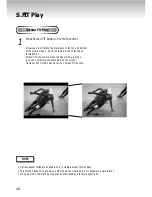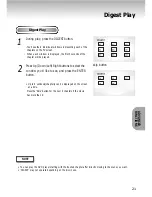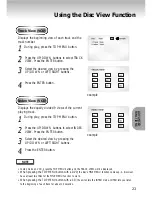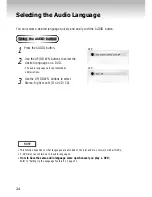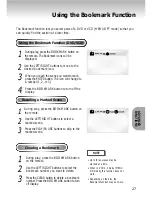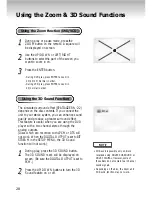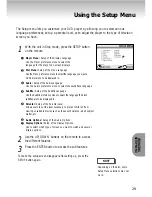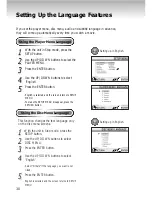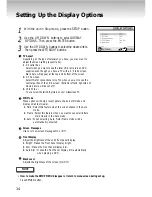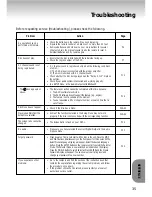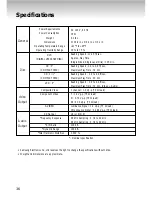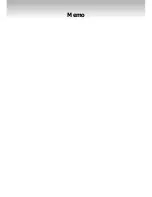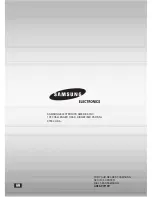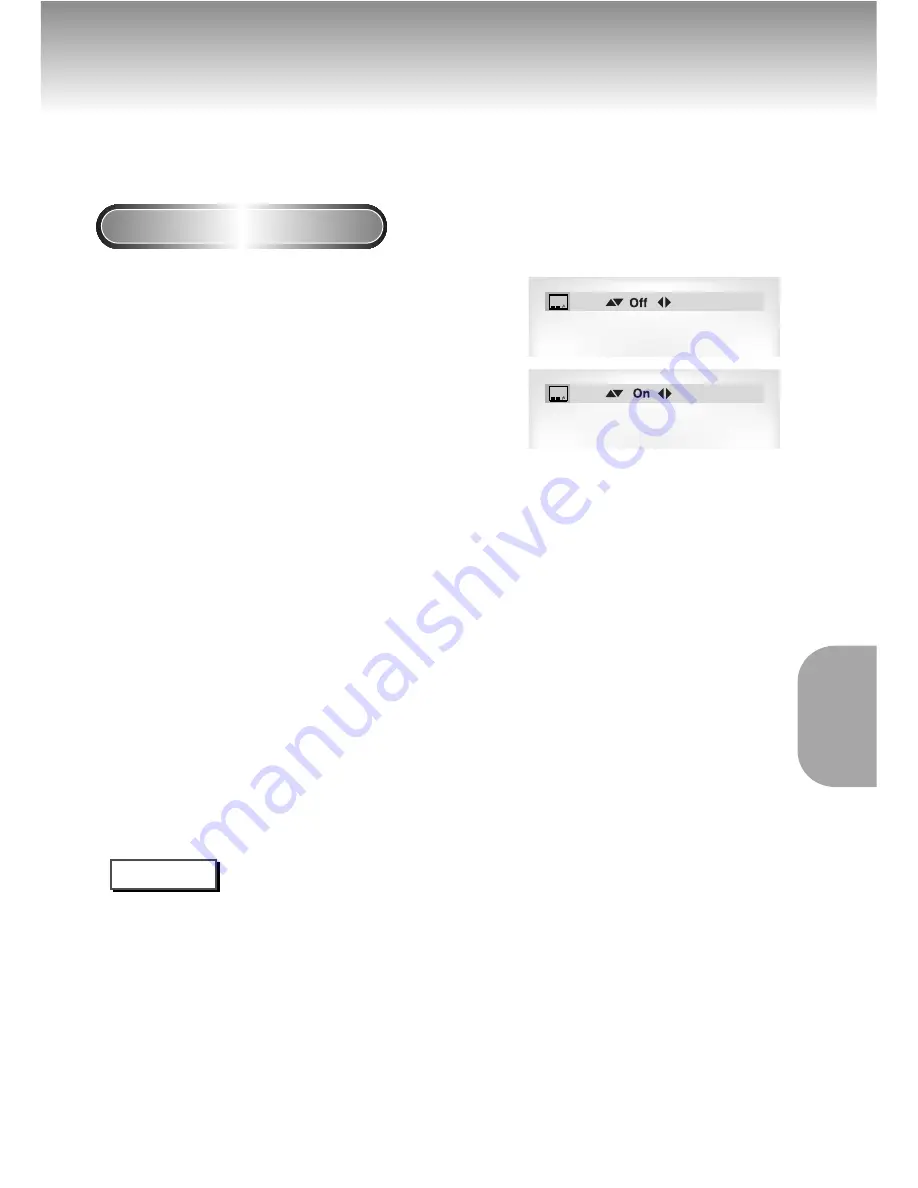
Selecting the Subtitle Language
You can select a desired subtitle quickly and easily with the SUBTITLE button.
Using the SUBTITLE button
1
1
Press the SUBTITLE button.
2
2
Use the UP/DOWN buttons to select the
desired subtitle language.
3
3
Use the LEFT/RIGHT buttons to determine
whether or not the subtitle will be displayed.
- Initially, the subtitling will not appear on screen.
- The subtitle languages are represented by abbreviations.
ENG
ENG
NOTE
• This function depends on what languages are encoded on the disc and may not work with all DVDs.
• A DVD disc can contain up to 32 subtitle languages.
•
How to have the same subtitle language come up whenever you play a DVD;
Refer to “Setting Up the Language Features” on page 31.
25
ADV
ANCED
FUNCTIONS
Содержание DVD-P401
Страница 1: ...DVD PLA DVD PLAYER YER DVD P401 DVD P401...
Страница 10: ...Tour of the Remote Control 10...
Страница 38: ...Memo...