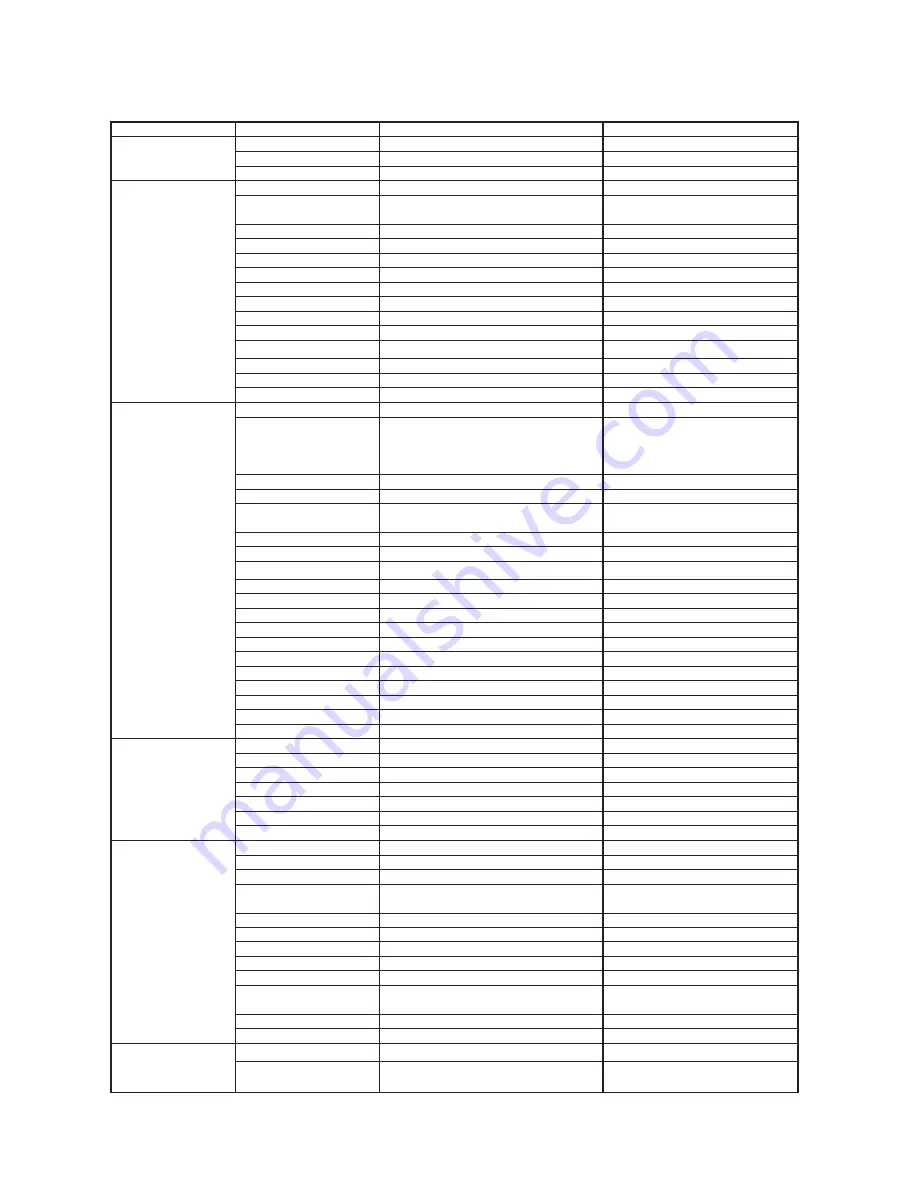
33
Contact SAMSUNG WORLD WIDE
If you have any questions or comments relating to Samsung products, please contact the SAMSUNG
customer care centre.
Region
Country
Customer Care Center
Web Site
North America
CANADA
1-800-SAMSUNG (7267864)
www.samsung.com/ca
MEXICO
01-800-SAMSUNG (7267864)
www.samsung.com/mx
U.S.A
1-800-SAMSUNG (7267864)
www.samsung.com
Latin America
ARGENTINE
0800-333-3733 www.samsung.com/ar
BRAZIL
0800-124-421
4004-0000
www.samsung.com/br
CHILE
800-726-7864 (SAMSUNG)
www.samsung.com/cl
COSTA RICA
0-800-507-7267
www.samsung.com/latin
ECUADOR
1-800-10-7267
www.samsung.com/latin
EL SALVADOR
800-6225
www.samsung.com/latin
GUATEMALA
1-800-299-0013
www.samsung.com/latin
JAMAICA
1-800-234-7267
www.samsung.com/latin
PANAMA
800-7267
www.samsung.com/latin
PUERTO RICO
1-800-682-3180
www.samsung.com/latin
REP. DOMINICA
1-800-751-2676
www.samsung.com/latin
TRINIDAD & TOBAGO
1-800-7267-864
www.samsung.com/latin
VENEZUELA
0-800-100-5303
www.samsung.com/latin
COLOMBIA
01-8000112112
www.samsung.com.co
Europe
BELGIUM
02 201 2418
www.samsung.com/be
CZECH REPUBLIC
844 000 844
Distributor pro Českou republiku :
Samsung Zrt., česka organizační složka
Vyskočilova 4, 14000 Praha 4
www.samsung.com/cz
DENMARK
38 322 887
www.samsung.com/dk
FINLAND
09 693 79 554
www.samsung.com/fi
FRANCE
3260 SAMSUNG or
08 25 08 65 65 (€ 0,15/Min)
www.samsung.com/fr
GERMANY
01805 - 121213 (€ 0,14/Min)
www.samsung.de
HUNGARY
06-80-SAMSUNG (7267864)
www.samsung.com/hu
ITALIA
800-SAMSUNG (7267864)
www.samsung.com/it
LUXEMBURG
0032 (0)2 201 24 18
www.samsung.lu
NETHERLANDS
0900 20 200 88 (€ 0,10/Min)
www.samsung.com/nl
NORWAY
231 627 22
www.samsung.com/no
POLAND
0 801 801 881
www.samsung.com/pl
PORTUGAL
80 8 200 128
www.samsung.com/pt
SLOVAKIA
0800-SAMSUNG (726786)
www.samsung.com/sk
SPAIN
902 10 11 30
www.samsung.com/es
SWEDEN
08 585 367 87
www.samsung.com/se
U.K
0870 SAMSUNG (7267864)
www.samsung.com/uk
Republic of Ireland
0818 717 100
www.samsung.com/uk
Switzerland
0800-7267864
www.samsung.com/ch
CIS
RUSSIA
8-800-200-0400
www.samsung.ru
KAZAHSTAN 8-800-080-1188
www.samsung.kz
UZBEKISTAN
8-800-120-0400
www.samsung.uz
UKRAINE
8-800-502-0000
www.samsung.com/ur
LITHUANIA
8-800-77777
www.samsung.lt
LATVIA
800-7267
www.samsung.com/lv/index.htm
ESTONIA
800-7267
www.samsung.ee
Asia Pacifi c
AUSTRALIA
1300 362 603
www.samsung.com/au
CHINA
800-810-5858, 010-6475 1880
www.samsung.com.cn
HONG KONG
3698 - 4698
www.samsung.com/hk
INDIA
3030 8282
1800 110011
www.samsung.com/in
INDONESIA
0800-112-8888
www.samsung.com/id
JAPAN
0120-327-527
www.samsung.com/jp
MALAYSIA
1800-88-9999
www.samsung.com/my
PHILIPPINES
1800-10-SAMSUNG (7267864)
www.samsung.com/ph
SINGAPORE
1800-SAMSUNG (7267864)
www.samsung.com/sg
THAILAND
1800-29-3232
02-689-3232
www.samsung.com/th
TAIWAN
0800-329-999
www.samsung.com/tw
VIETNAM
1 800 588 889
www.samsung.com/vn
Middle East & Africa
SOUTH AFRICA
0860 7267864 (SAMSUNG)
www.samsung.com/za
U.A.E
800SAMSUNG (7267864)
8000-4726
www.samsung.com/mea
Содержание DVD-P370K
Страница 1: ...DVD Player DVD P370K DVD P375K www samsung com my ...
Страница 34: ...34 Memo Memo ...



































