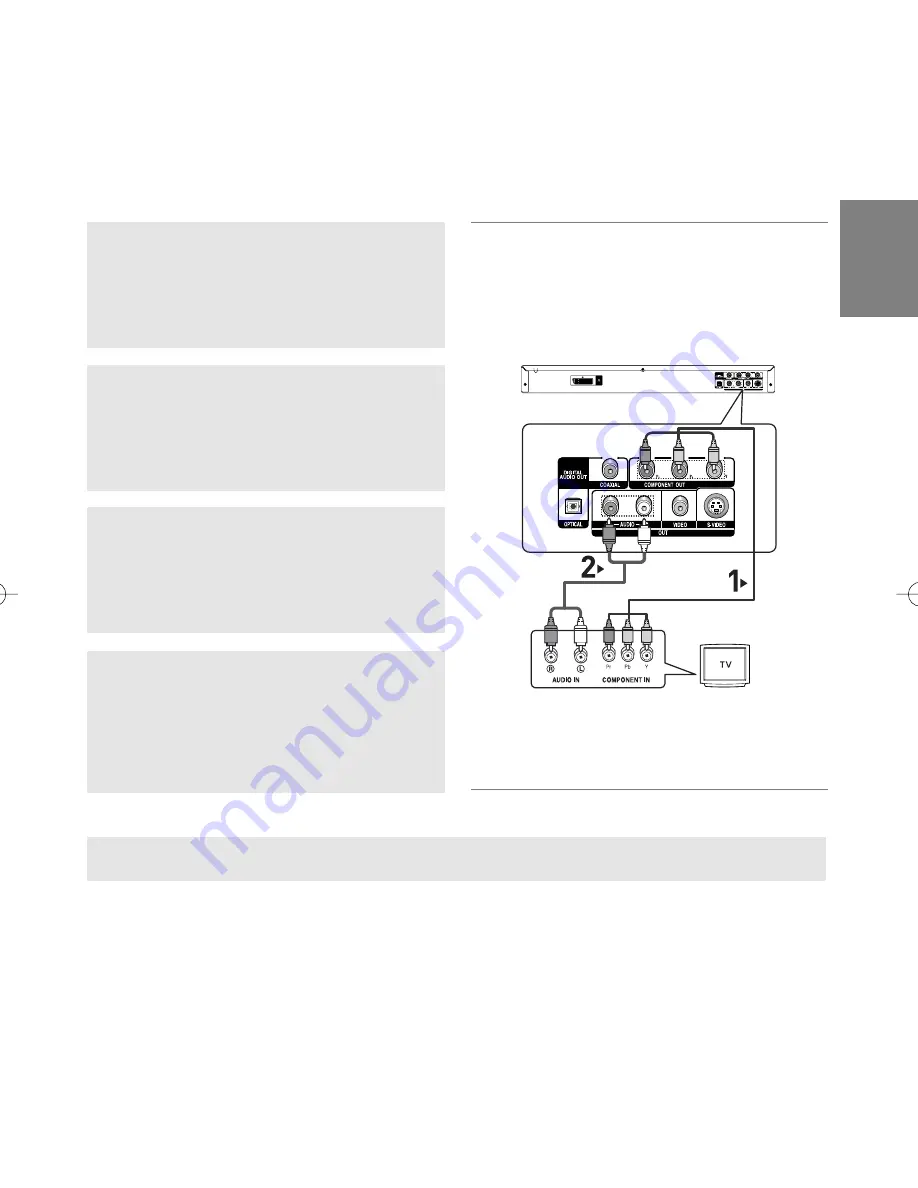
11
English
Connection to a TV (Interlace)
- Connecting to your TV using Component video cables.
- You will enjoy high quality and accurate color reproduction images. Component video separates the pic-
ture element into black and white(Y), blue(P
B
), red(P
R
) signals to present clear and clean images. (Audio
signals are delivered through the audio output.)
1
Using component video cables (not included), connect the
COMPONENT VIDEO OUT
terminal on the rear of the
DVD player to the
COMPONENT IN
terminal of TV.
2
Using the audio cables, connect the
AUDIO (red and
white) OUT
terminals on the rear of the DVD player to the
AUDIO (red and white) IN
terminals of TV. Turn on the
DVD player and TV.
3
Press the input selector on your TV remote control until the
Component signal from the DVD player appears on the TV
screen.
4
Set the Video Output to
I-SCAN
in the Display Setup
menu. (See pages 27)
Note
- If Video output is incorrectly set to S-Video, with the Component cables connected, the screen will
turn red.
- If you want to connect to an Amplifier, please refer to the Amplifier connection page. (See pages 13 to 14)
- The component terminal of TV can be marked by “R-Y, B-Y, Y” or “Cr, Cb, Y” instead of “P
R
, P
B
, Y”
depending on the manufacturer. The number and position of terminals can vary depending on the TV set.
Please refer to the user's manual of the TV.
RED
WHITE
RED
WHITE
RED
BLUE
GREEN
RED
BLUE
GREEN
Audio Cable
Component cable
(not included)
DVD_P360_XEL Eng 1 2/20/06 10:19 Page 11
Содержание DVD-P360
Страница 1: ...DVD Player Lecteur DVD DVD Speler DVD P360 DVD P365 ...
Страница 136: ...ELECTRONICS AK68 01006A 02 ...












































