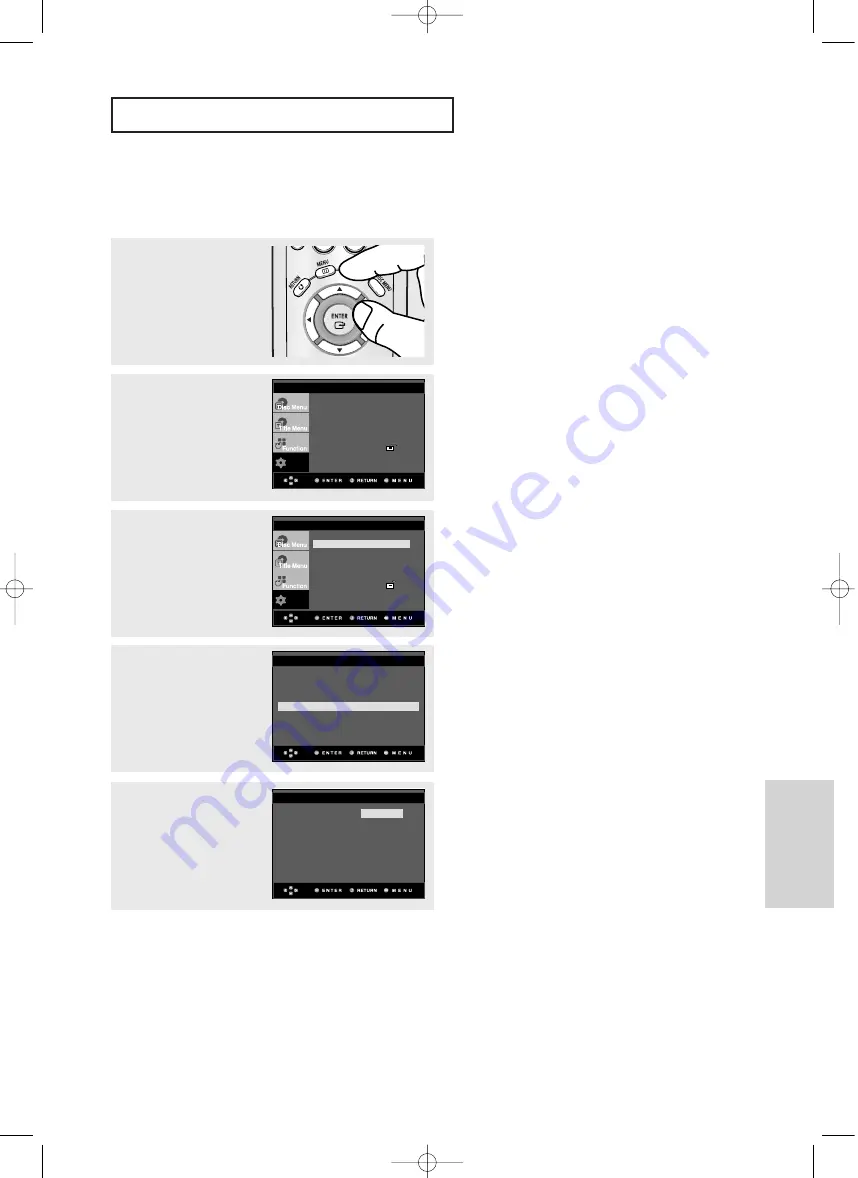
TR
-4
9
Ayar Menüsünü
Deðiþtirmaek
A
Y A R
M
E N Ü S Ü N Ü
D
E Ð Ý Þ T Ý R M E K
Altyazý Dilinin Kullanýmý
4
…
…
/
†
†
tuþlarýna basarak
Subtitle
'ý seçin, ardýndan
√
tuþuna ya da
ENTER
düðmesine basýn.
5
…
…
/
†
†
tuþlarýna basarak
istediðiniz dili seçin, ardýndan
1
Ünite Stop modunda iken
MENU
tuþuna basýn.
2
…
…
/
†
†
tuþlarýna basarak
Setup
'
ý seçin, ardýndan
√
tuþuna ya da
ENTER
düðmesine basýn.
3
00639C_P350K_XSS_2 2/22/05 10:50 AM
Sayfa
4
9
√
tuþuna ya da
ENTER
düðmesine basýn.
…
…
/
†
†
tuþlarýna basarak
Language Setup
'ý seçin,
ardýndan
√
tuþuna ya da
ENTER
düðmesine basýn.
Player Menu
: English
√
√
Disc Menu
: English
√
√
Audio : English
√
√
Subtitle
: Automatic
√
√
LANGUAGE SETUP
Automatic
English
Français
Subtitle
Deutsch
Español
Thai
Others
SUBTITLE LANGUAGE
Setup
Language Setup
√
√
Audio Setup
√
√
Display Setup
√
√
Parental Setup :
√
√
DivX(R) Registration
√
√
Setup
Language Setup
√
√
Audio Setup
√
√
Display Setup
√
√
Parental Setup :
√
√
DivX(R) Registration
√
√
▼
- S
es dili olarak serçilen dille ayný altyazý
dilini istiyorsanýz "Automatic" seçeneðini
se
çin.
-
Eðer istediðiniz dil listede yoksa
"
Others
"ý seçin.
Bazý diskler sizin ilk olrak seçtiðiniz dili
içermiyor olabilir;
Bu durumda disk kendi orijinal di
l
ayarlarýný
l
kullanacaktýr.
-
Dil seçildikten sonra ekran ayar menüsüne
geri döner.
-
Ayar menüsünü ekrandan kaldýrmak için,
MENU tuþuna basýn.
Содержание DVD-P350K
Страница 1: ...DVD Oynatıcı DVD Player DVD P350K TUR ENG 00 P350K FES Cover 3 8 05 6 46 PM Page 3 ...
Страница 60: ...TR 60 00 P350K FES WC 3 8 05 6 48 PM Page 60 ...
Страница 61: ...TR 61 00 P350K FES WC 3 8 05 6 48 PM Page 61 ...
Страница 62: ...TR 62 00 P350K FES WC 3 8 05 6 48 PM Page 62 ...
Страница 63: ...TR 63 00 P350K FES WC 3 8 05 6 48 PM Page 63 ...






























