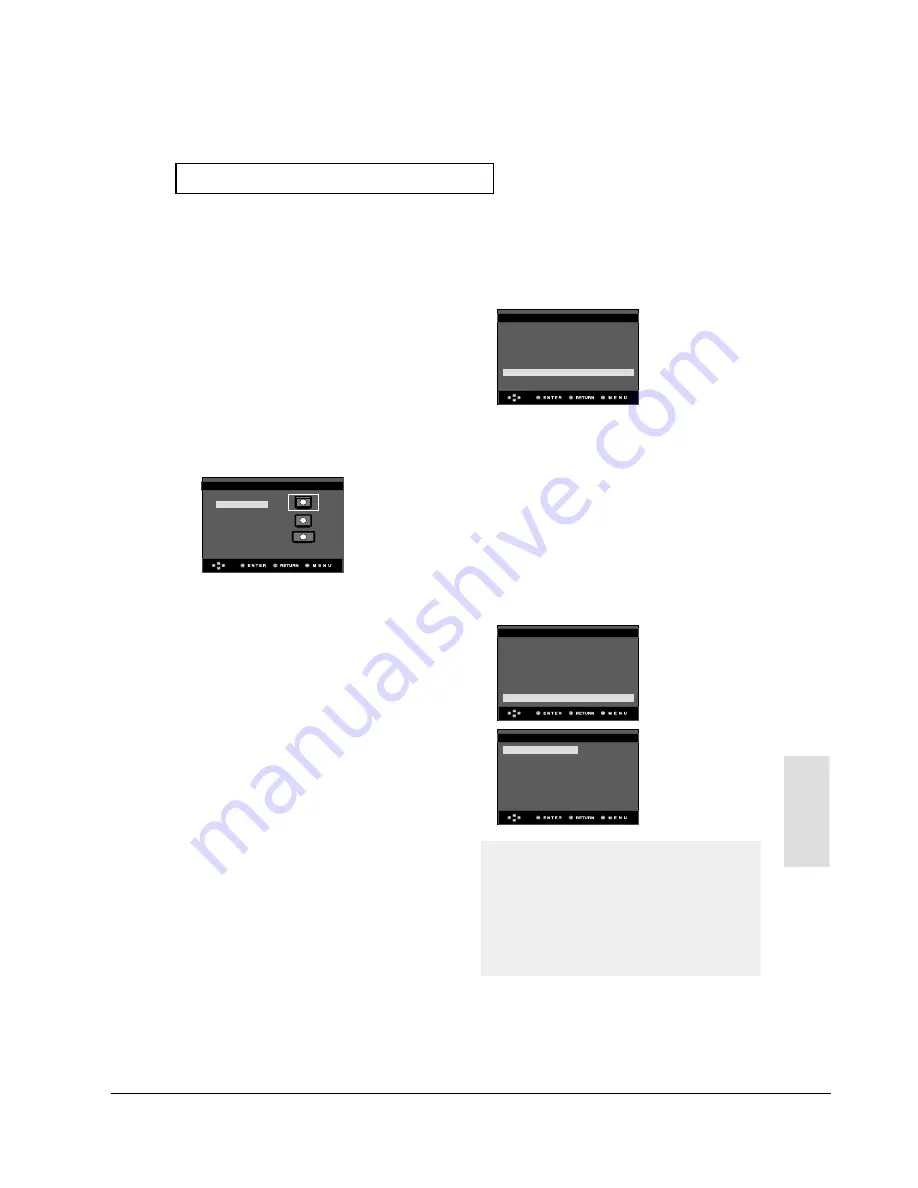
Operating Instructions
12-46
ENG-53
Changing
Setup Menu
C
H A N G I N G
S
E T U P M E N U
Œ
TV Aspect
Depending on a type of television you have,
you may want to adjust the screen setting
(aspect ratio).
- 4:3 Letter Box : Select when you want to
see the total 16:9 ratio screen DVD
supplies, even though you have a TV with a
4:3 ratio screen. Black bars will appear at
the top and bottom of the screen.
- 4:3 Pan Scan : Select this for conventional
size TVs when you want to see the central
portion of the 16:9 screen. (Extreme left and
right side of movie picture will be cut off.)
- 16:9 Wide : You can view the full 16:9
picture on your wide screen TV.
´
Still Mode
These options will help prevent picture shake
in still mode and display small text clearer.
- Auto : When selecting Auto, Field/Frame
mode will be automatically converted.
- Field : Select this feature when the screen
shakes in the Auto mode.
- Frame : Select this feature when you want
to see small letters more clearly in the Auto
mode.
ˇ
Screen Messages
Use to turn on-screen messages On or Off.
¨
Black Level
Adjusts the brightness of the screen.(On or
Off) It does not function in Progressive mode.
ˆ
TV System
- NTSC : In case of using NTSC disc
• If your TV system only has PAL-Video input,
you must choose “PAL”. When you choose
“PAL”, Interlace output format is PAL 60 Hz
output.
• If your TV system only has NTSC, input you
must choose “NTSC ”.
- PAL : In case of using PAL disc
• If your TV system only has NTSC-Video
input, you must choose “NTSC”.
• If your TV system only has PAL input, you
must choose “PAL ”.
Ø
Video Output
Select Video Output.
- COMPOSITE/S-VIDEO : Select when you
want to use Video and S-Video Out.
- Component (I-SCAN) : Select when you
want to use Component Interlace (525i)
Out.
- Component (P-SCAN) : Select when you
want to use Component Progressive (525p)
Out.
• If the Yes/No selection in the Display Setup
sub Menu is not made within 10 seconds,
the screen returns to the previous menu.
• Consult your TV User’s Manual to find
out if your TV supports Progressive
Scan. If Progressive Scan is supported,
follow the TV User’s Manual regarding
Progressive Scan settings in the TV’s
menu system.
• If Video Output is set incorrectly, the
screen may be blocked.
TV ASPECT
TV Aspect
: 4 : 3 L-Box
√
Still Mode
: Auto
Screen Messages
: On
Black Level
: Off
TV System
: PAL
Video Output
: COMPOSIT/S-VID
√
DISPLAY SETUP
TV Aspect
: 4 : 3 L-Box
√
Still Mode
: Auto
Screen Messages
: On
Black Level
: Off
TV System
: PAL
Video Output
: COMPOSIT/S-VID
√
DISPLAY SETUP
COMPOSITE/S-VIDEO
Component (I-SCAN)
Component (P-SCAN)
DISPLAY SETUP
4:3 Lettre Box
4:3 Pan Scan
16:9 Wide
Samsung Electronics
Содержание DVD-P350K/XEV
Страница 19: ...Product Specification 2 12 Samsung Electronics MEMO ...
Страница 95: ...Circuit Operating Descriptions 13 16 Samsung Electronics MEMO ...
Страница 119: ...Exploded View and Parts List 6 10 Samsung Electronics MEMO ...
Страница 139: ...Block Diagram 8 4 MEMO ...
Страница 141: ...PCB Diagrams 10 2 Samsung Electronics 10 1 Main PCB DVD P350K Only COMPONENT SIDE ...
Страница 142: ...PCB Diagrams 10 3 Samsung Electronics CONDUCTOR SIDE ...
Страница 143: ...PCB Diagrams 10 4 Samsung Electronics 10 2 Main PCB DVD P355K Only COMPONENT SIDE ...
Страница 144: ...PCB Diagrams 10 5 Samsung Electronics CONDUCTOR SIDE ...
Страница 145: ...PCB Diagrams 10 6 Samsung Electronics 10 3 Main PCB DVD P355 Only COMPONENT SIDE ...
Страница 146: ...PCB Diagrams 10 7 Samsung Electronics CONDUCTOR SIDE ...
Страница 147: ...PCB Diagrams 10 8 Samsung Electronics MEMO ...
Страница 148: ...Samsung Electronics 9 1 9 Wiring Diagram ...
Страница 149: ...Wiring Diagram 9 2 Samsung Electronics MEMO ...
Страница 165: ...Schematic Diagrams This Document can not be used without Samsung s authorization Samsung Electronics 11 16 MEMO ...
















































