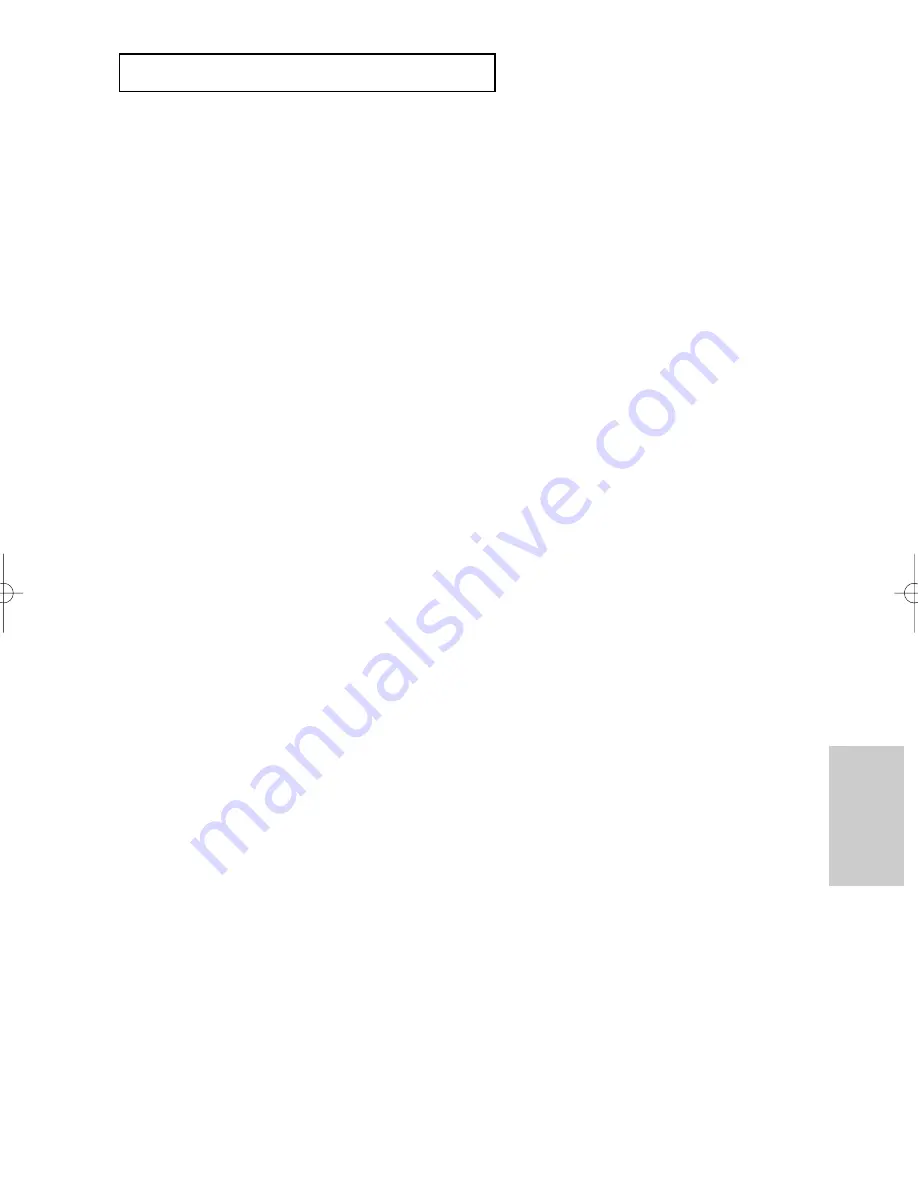
ENG-49
C
H A N G I N G
S
E T U P M E N U
Changing
Setup Menu
The default settings : FRONT L, R (Small), CENTER (Small), SURROUND (Small).
Select the size of the speakers to be connected.
❶
Front (FL, FR)
- Large: Normally select this.
- Small: When the sound distorts or the surround sound effects are difficult to hear, select this.
This activates the Dolby Digital bass redirection circuitry and outputs the bass
frequencies of the speaker from the subwoofer.
❷
Center
- None: If you do not connect a center speaker, select this.
- Large: Normally select this.
- Small: When the sound distorts, select this.
This activates the Dolby Digital bass redirection circuitry and outputs the bass
frequencies of the center speaker from other speakers.
❸
Surround (SL, SR)
- None: If you do not connect a center speaker, select this.
- Large (Rear/Side): Normally select either of these according to the rear speaker’s position.
- Small (Rear/Side): When the sound distorts or the surround sound effects are difficult to hear,
select either of these according to the rear speaker’s position.
This activates the Dolby Digital bass redirection circuitry and outputs the
bass frequencies of the rear speaker from other speakers.
Setting up Test
The test output signals come clockwise starting from the Front Speaker(L).
Adjust Channel Balance so that speakers output equally in your room.
FRONT(L)
➝
CENTER
➝
SUBWOOFER
➝
FRONT(R)
➝
SURROUND(R)
➝
SURROUND(L)
Note
To make the Setup menu disappear or return to menu screen during set up, press RETURN or
➛
button.
• The subwoofer test output signal is lower than the other speakers.
• The MPEG Multichannel logo is a trademark registered by PHILIPS Corporation.
• If you set Front (L, R) “Small”, LFE (Subwoofer) is set “On” automatically.
Содержание DVD-P350H
Страница 1: ...DVD Player DVD P350H AK68 00701E ENG ...
Страница 57: ...ENG 57 MEMO ...
Страница 58: ...ENG 58 MEMO ...
Страница 59: ...ENG 59 MEMO ...











































