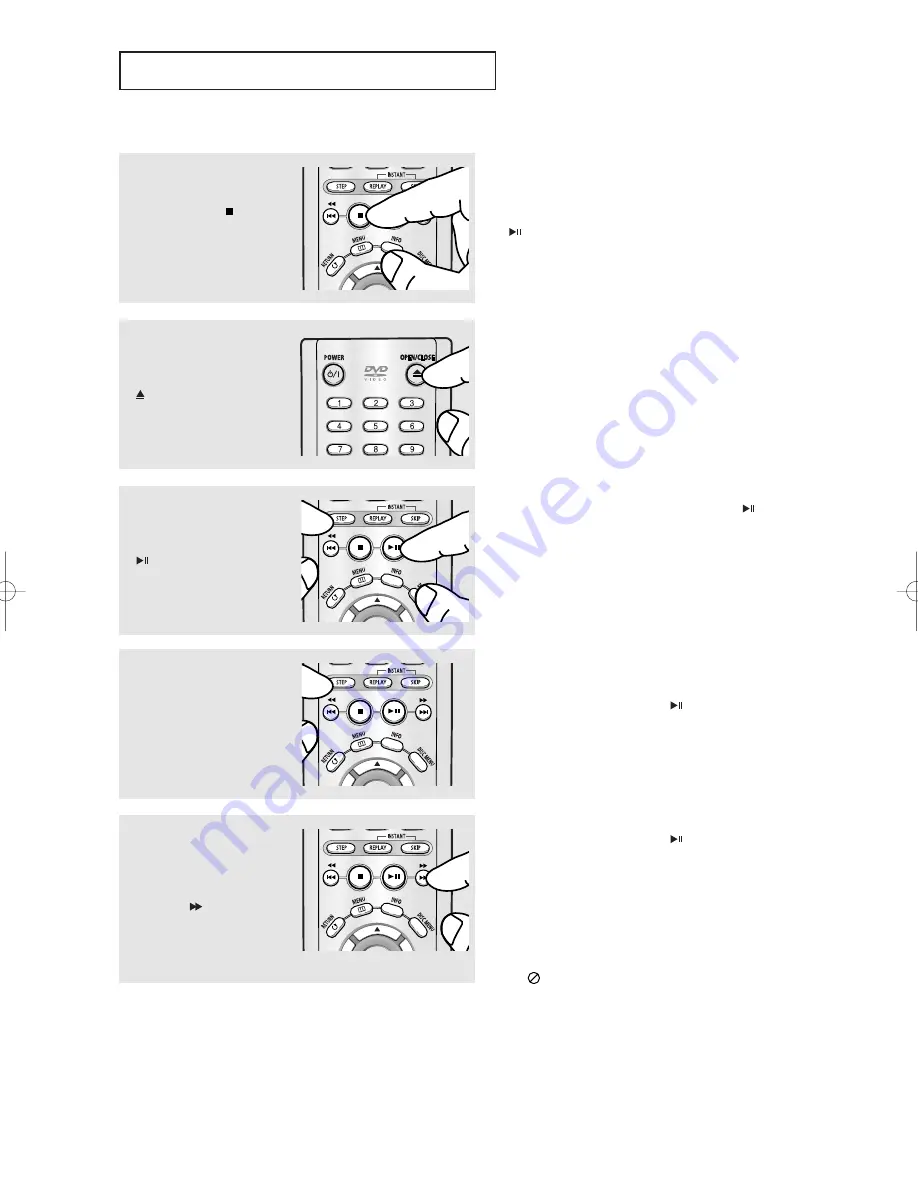
ENG-18
B
A S I C
F
U N C T I O N S
4
Stopping Play
Press the
STOP (
)
button
during play.
Note
- If the player is left in the stop mode for more than
one minute without any user interaction, a screen
saver will be activated. Press the PLAY/PAUSE
(
) button to resume normal play.
- If the player is left in the stop mode for more than
30 minutes, the power will automatically turn off
except when the MIC is connected. (Automatic
Power-Off Function)
Note
This (
) icon indicates an invalid button press.
6
Pausing Play
Press the
PLAY/PAUSE
(
)
or
STEP
button on the
remote control during play.
▼
Screen stops, no sound.
To resume, press the PLAY/PAUSE (
) button
once again.
Note
If the player is left for about 5 minutes in pause
mode, it will stop.
7
Step Motion Play (Except
CD)
Press the
STEP
button on
the remote control during
play.
▼
Each time the button is pressed, a new frame
will appear.
No sound is heard during STEP mode.
Press the PLAY/PAUSE (
) button to resume
normal play.
You can only perform step motion play in the
forward direction.
▼
No sound is heard during slow mode.
Press the PLAY/PAUSE (
) button to resume
normal play.
Reverse slow motion play will not work.
8
Slow Motion Play (Except
CD)
Press and hold the
SEARCH (
)
button to
choose the play speed
between 1/8, 1/4 and 1/2 of
normal during PAUSE or
STEP mode.
5
Removing Disc
Press the
OPEN/CLOSE
(
)
button.
AK68-00604C_1_eng 12/24/04 4:39 PM Page 18
Содержание DVD-P250K
Страница 1: ...DVD Player DVD P250K DVD P255K...
Страница 57: ...ENG 57 MEMO...
Страница 58: ...ENG 58 MEMO...
Страница 59: ...ENG 59 MEMO...
Страница 60: ...AK68 00604C 00 ELECTRONICS...






























