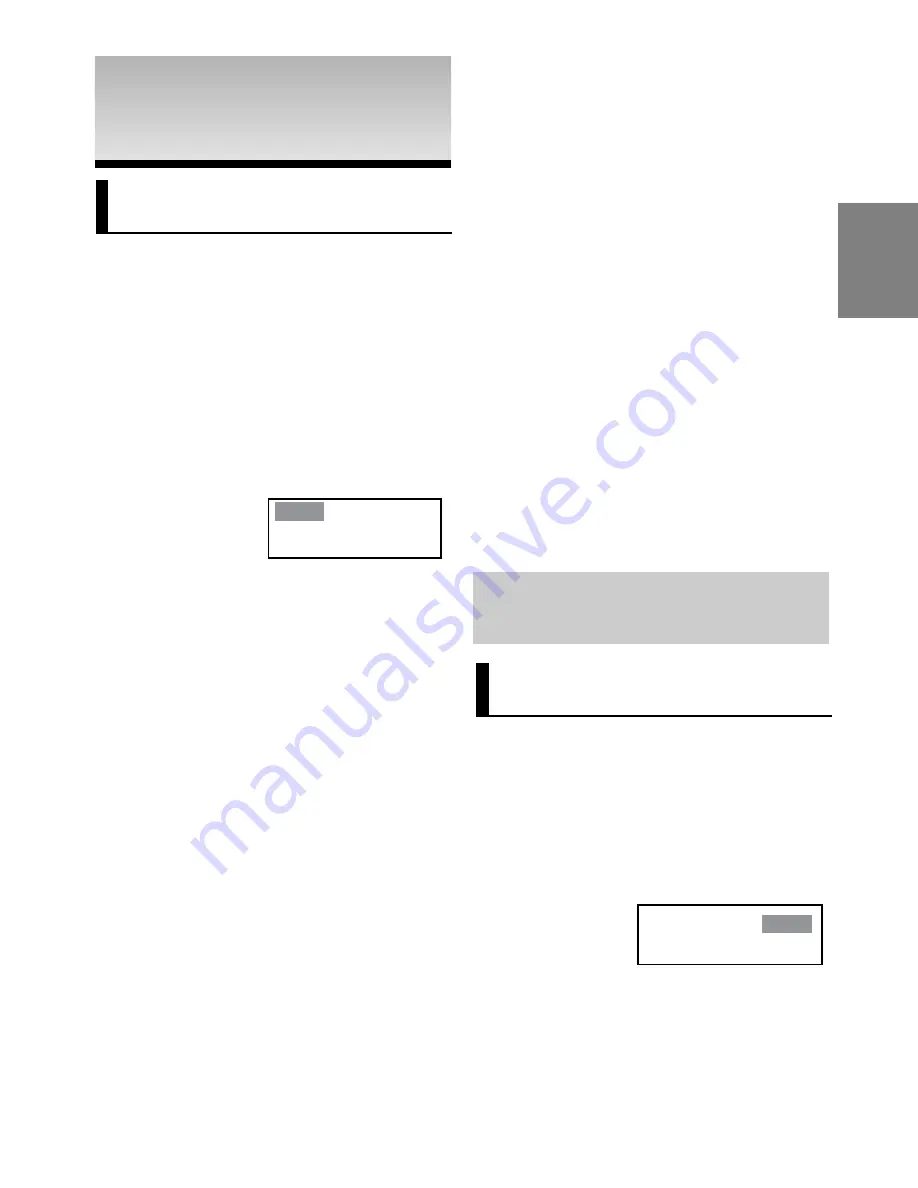
15
English
ADV
ADV
ANCED
ANCED
FUNCTIONS
FUNCTIONS
Adjusting the Aspect Ratio
(EZ View)
To play back using aspect ratio
(DVD)
Press the
EZ VIEW
button.
- The screen size changes when the button is pressed
repeatedly.
- The screen zoom mode operates differently depending on the
screen setting in the Display Setup menu.
- To ensure correct operation of the
EZ VIEW
button, you
should set the correct aspect ratio in the Display Setup
menu. (See pages 22 to 23).
If you are using a 16:9 TV
For 16:9 aspect ratio discs
-
WIDE SCREEN
Displays the content of the DVD title in 16:9 aspect ratio.
- SCREEN FIT
The top and bottom portions of the screen are cut off.
When playing a 2.35:1 aspect ratio disc, the black bars at
the top and bottom of the screen will disappear. The picture
will look vertically stretched. (Depending on a type of disc,
the black bars may not disappear completely.)
- ZOOM FIT
The top, bottom, left and right of the screen are cut off and
the central portion of the screen is enlarged.
For 4:3 aspect ratio discs
- NORMAL WIDE
Displays the content of the DVD title in 16:9 aspect ratio.
The picture will look horizontally stretched.
- SCREEN FIT
The top and bottom portions of the screen are cut off and
the full screen appears.
The picture will look vertically stretched.
- ZOOM FIT
The top, bottom, left and right portions of the screen are
cut off and the central portion of the screen is enlarged.
- VERTICAL FIT
When a 4:3 DVD is viewed on a 16:9 TV, black bars will
appear at the left and right of the screen in order to prevent
the picture from looking horizontally stretched.
4:3 Pan&scan
Wide Sreen TV
I
f you are using a 4:3 TV
For 16:9 aspect ratio discs
- 4:3 LETTER BOX
Displays the content of the DVD title in 16:9 aspect ratio. The
black bars will appear at the top and bottom of the screen.
- 4:3 PAN & SCAN
The left and right portions of the screen are cut off and the
central portion of the 16:9 screen is displayed.
- SCREEN FIT
The top and bottom portions of the screen are cut off and a
full screen appears. The picture will look vertically stretched.
- ZOOM FIT
The top, bottom, left and right of the screen are cut off and
the central portion of the screen is enlarged.
For 4:3 aspect ratio discs
- NORMAL SCREEN
Displays the content of the DVD title in 4:3 aspect ratio.
- SCREEN FIT
The top and bottom portions of the screen are cut off and the
full screen appears. The picture will look vertically stretched.
- ZOOM FIT
The top, bottom, left and right portions of the screen are cut
off and the central portion of the screen is enlarged.
Note
This function may behave differently depending on
the type of disc.
Selecting the Audio
Language
You can select a desired audio language quickly and
easily with the AUDIO button.
Using the AUDIO button
1. Press the
AUDIO
button. The Audio changes when the
button is pressed repeatedly.
The audio languages are represented by
abbreviations.
Press the Audio button on the remote control repeatedly to
select the desired audio on MPEG4 then press the
ENTER
.
2. To remove the
AUDIO
icon, press the
CANCEL
or
RETURN
button.
DVD
ENG Dolby 2 CH
Содержание DVD-P181
Страница 1: ...DVD Player Lecteur DVD DVD Speler DVD P181 AK68 01505M ...
Страница 122: ...AK68 01505M ...
















































