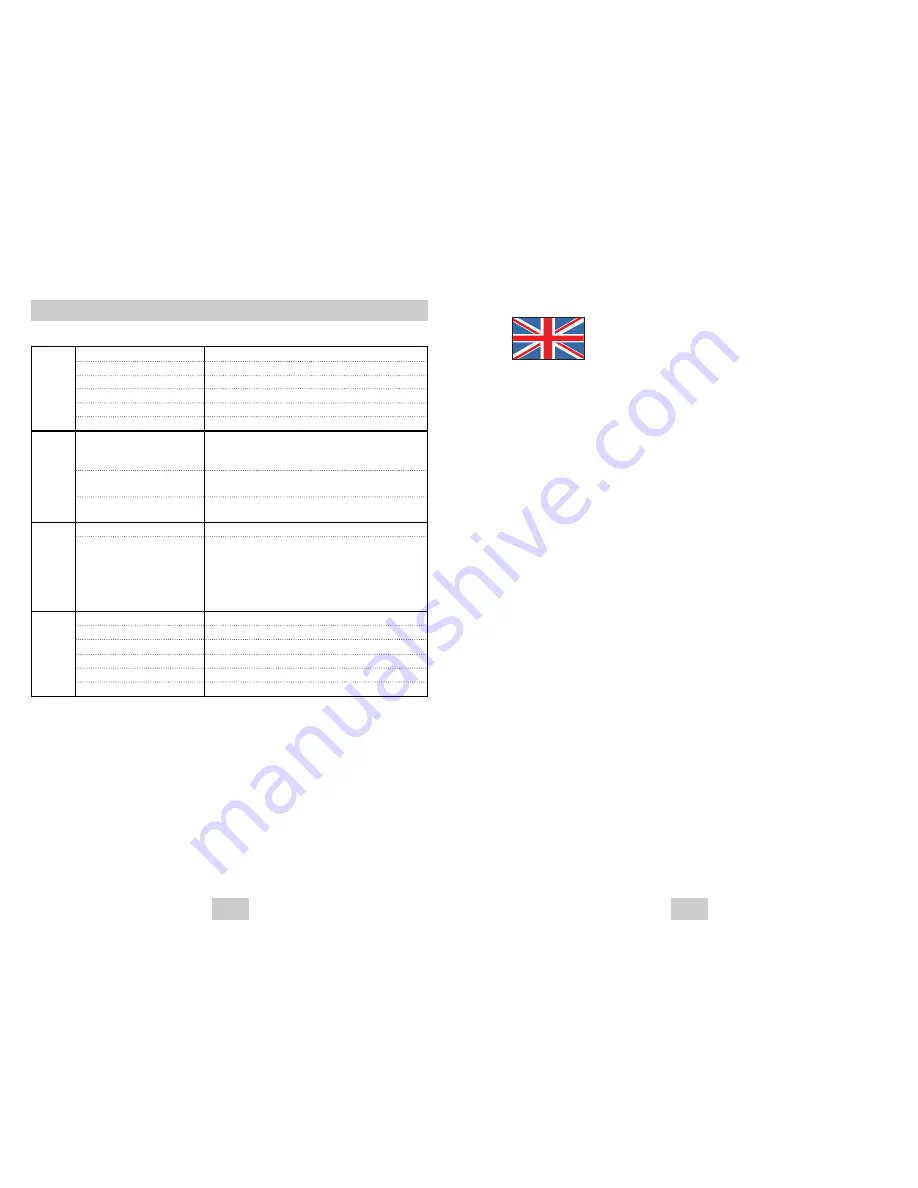
ENG-31
ENG-30
UNITED KINGDOM
This Samsung product is warranted for the period of twelve (12) months
from the original date of purchase, against defective materials and
workmanship. In the event that warranty service is required, you should
return the product to the retailer from whom it was purchased.
However, Samsung Authorised Dealers and Authorised Service Centers in
other EC Countries will comply with the warranty on the terms issued to
purchasers in the country concerned. In case of difficulty, details of our
Authorised Service Centers are available from:
Samsung Electronics (U.K.) Ltd.,
Euro Service Centre, Stafford Park 12,
TELFORD, Shropshire TF3 3BJ,
Tel: 0870) 242 0303, Fax: 01952) 297617
■
WARRANTY CONDITIONS
1.The warranty is only valid if, when warranty service is required, the
warranty card is fully and properly completed and is presented with the
original invoice or sales slip or confirmation, and the serial number on the
product has not been defaced.
2. Samsung’s obligations are limited to the repair or, at its discretion,
replacement of the product or the defective part.
3. Warranty repairs must be carried out by Authorised Samsung Dealers or
Authorised Service Centers. No re-imbursement will be made for repairs
carried out by non Samsung Dealers and, any such repair work and
damage to the products caused by such repair work will not be covered
by this warranty.
4. This product is not considered to be defective in materials nor
workmanship by reason that it requires adaptation in order to conform to
national or local technical or safety standards in force in any Country
other than the one for which the product was originally designed and
manufactured. This warranty will not cover, and no re-imbursement will be
made for such adaptation nor any damage which may result.
Specifications
*: Nominal specification
Power Requirements
Power Consumption
Weight
Dimensions
Operating Temperature Range
Operating Humidity Range
DVD
(DIGITAL VERSATILE DISC)
CD : 12Cm
(COMPACT DISC)
CD : 8Cm
(COMPACT DISC)
Composite Video
SCART Jack
SCART Jack
2 channel
*Frequency Response
*S/N Ratio
*Dynamic Range
*Total Harmonic Distortion
AC 230 V, 50 Hz
12 W
1.8 Kg
430mm (W) X 205mm (D) X 50mm (H)
+5°C to +35°C
10 % to 75 %
Reading Speed : 3.49 ~ 4.06 m/sec.
Approx. Play Time
(Single Sided, Single Layer Disc) : 135 min.
Reading Speed : 4.8 ~ 5.6 m/sec.
Maximum Play Time : 74 min.
Reading Speed : 4.8 ~ 5.6 m/sec.
Maximum Play Time : 20 min.
1 channel : 1.0 Vp-p (75 Ω load)
R(Red) : 0.7 Vp-p (75 Ω load)
G(Green) : 0.7 Vp-p (75 Ω load)
B(Blue) : 0.7 Vp-p (75 Ω load)
Composite Video : 1.0 Vp-p (75 Ω load)
Luminance Signal : 1.0 Vp-p (75 Ω load)
Color Signal : 0.3 Vp-p (75 Ω load)
2 Channel : L(1/L), R(2/R)
L(1/L), R(2/R)
48 kHz Sampling : 4 Hz to 22 kHz
110 dB
100 dB
0.004 %
General
Disc
Video
Output
Audio
Output
• Samsung Electronics Co., Ltd reserves the right to change the specifications without notice.
• Weight and dimensions are approximate.
Содержание DVD-P140
Страница 1: ...UK DVD Player DVD P140 AK68 00436A ...
















