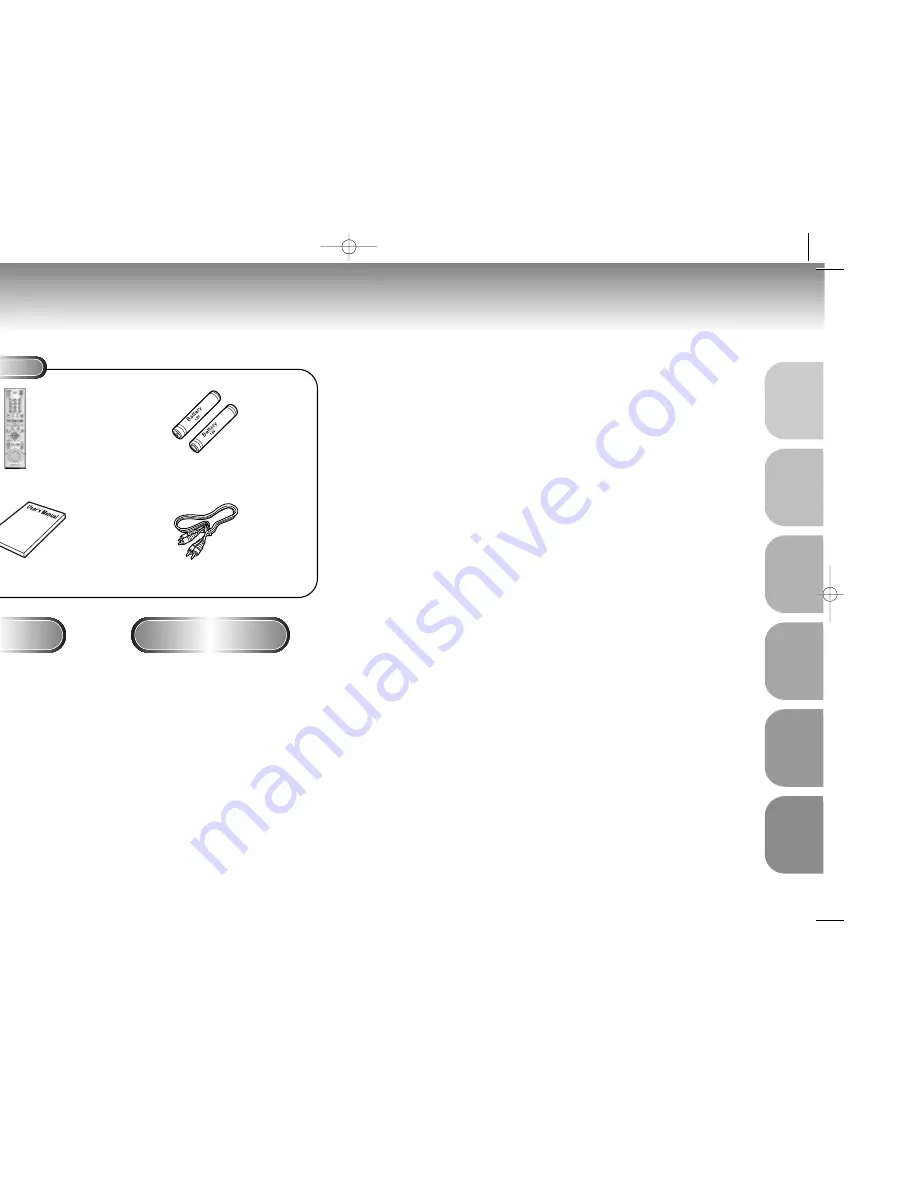
Before You Start
Accessories
Install Batteries in the
Remote
If remote doesn’t operate
properly:
Remote Control
User’s Manual
Batteries for
Remote Control (AA Size)
Video/Audio Cable
1
Open the battery cover on the
back of the remote.
2
Insert two AA batteries. Make
sure that the polarities (+ and -)
are aligned correctly.
3
Replace the battery cover.
• Check the po - of the batteries
(Dry-Cell)
• Check if the batteries are drained.
• Check if remote sensor is blocked by
obstacles.
• Check if there is any fluorescent
lighting nearby.
TABLE OF CONTENTS
General Features ..............................................................................................6
Disc Type and Characteristics .......................................................................... 7
Description-Front Panel ....................................................................................8
Description-Rear Panel ....................................................................................9
Tour of the Remote Control..............................................................................10
Choosing a Connection ..................................................................................12
Playing a Disc................................................................................................14
Using the Search & Skip Functions ............................................................16
Using the Display Function..............................................................................17
Repeat Play ..................................................................................................18
Program Play & Random Play ........................................................................19
S.FIT Play ......................................................................................................20
Digest Play ....................................................................................................21
Slow Repeat play ..........................................................................................22
Using the Disc View Function ..........................................................................23
Selecting the Audio Language ........................................................................24
Selecting the Subtitle Language ......................................................................25
Changing the Camera Angle ..........................................................................26
Using the Bookmark Function..........................................................................27
Using the Zoom and 3D Sound Functions........................................................................28
Using the Setup Menu ....................................................................................29
Setting Up the Language Features ..................................................................30
Setting Up the Parental Control ......................................................................32
Setting Up the Audio Options ........................................................................33
Surround Sound Speaker Setup ......................................................................34
Setting Up the Display Options ......................................................................35
Controlling a TV with the Remote ....................................................................36
Troubleshooting..............................................................................................37
Specifications ................................................................................................38
Warranty ......................................................................................................39
4
5
SETUP
SETUP
CONNECTIONS
BASIC
FUNCTIONS
ADV
ANCED
FUNCTIONS
CHANGING
SETUP MENU
REFERENCE
• DVDs/VCDs/CD-Rs recorded in a format different from the global DVD
player formats adopted by Samsung, may not be played.
• Some discs recorded under different manufacturing quality, may not be
played.
M405-1(Au-ENG) 2/20/01 4:36 PM Page 4
Содержание DVD-M405/XEU
Страница 1: ...AH68 00723J 20 01 4 33 PM Page 2 ...




































