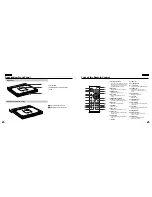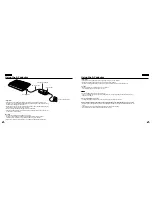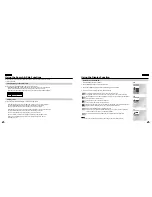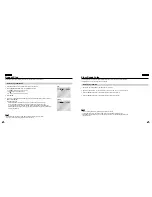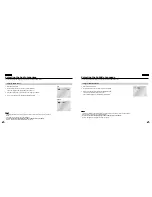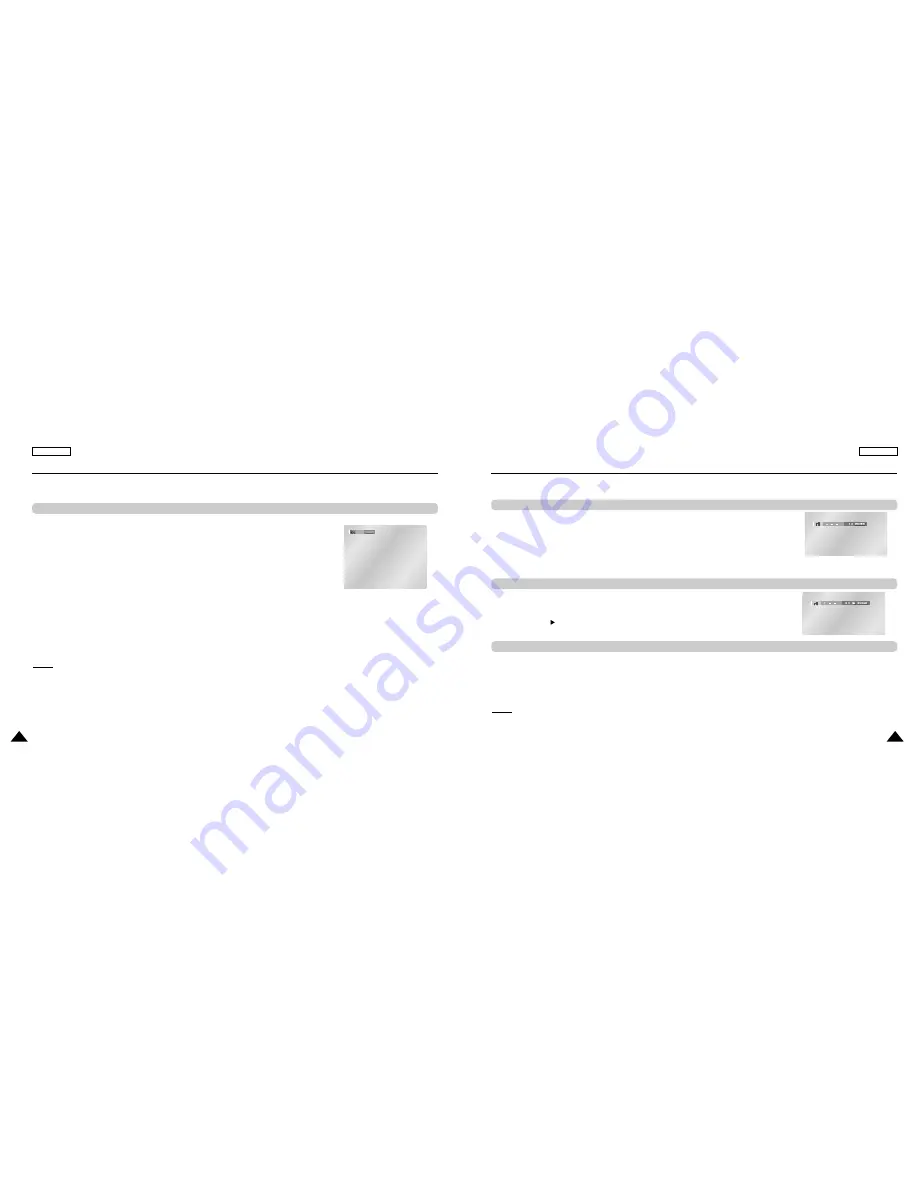
41
ENGLISH
ENGLISH
40
The Bookmark function lets you select parts of a DVD or VCD so that you can quickly find the
section at a later time.
1. During play, press the BOOKMARK button on the remote.
The Bookmark icons will be displayed.
2. Use the LEFT/RIGHT buttons to move to the desired bookmark icon.
3. When you reach the scene you want to mark, press the ENTER button.
The icon will change to a number (1, 2, or 3).
4. Press the BOOKMARK button to turn off the display.
1. During play, press the BOOKMARK button on the remote.
2. Use the LEFT/RIGHT buttons to select a marked scene.
3. Press the PLAY ( ) button to skip to the marked scene.
1. During play, press the BOOKMARK button on the remote.
2. Use the LEFT/RIGHT buttons to select the bookmark number you want to delete.
3. Press the CLEAR button to delete a bookmark number.
Press the BOOKMARK button to turn off display.
NOTE:
• Up to three scenes may be marked at a time.
• Depending on the disc, the Bookmark function may not work.
Using the Bookmark Function
Using the Bookmark Function (DVD/VCD)
Clearing a Bookmark
Recalling a Marked Scene
Changing the Camera Angle
When a DVD contains multiple angles of a particular scene, you can select the Angle function.
If the disc contains multiple angles, the ANGLE mark appears on the screen.
1. Press the ANGLE button, then ANGLE icon will appear with the current angle number and the
number of angles available.
2. Press the ANGLE button repeatedly to the desired angle.
3. To remove the ANGLE icon, press the CLEAR or RETURN button.
NOTE:
• If the disc has only one angle, this feature won’t work. Currently, very few discs have this feature.
Using the ANGLE button
4/6
ANGLE
Содержание DVD-L300W
Страница 1: ...AK68 00432G Portable DVD Player DVD L300W...