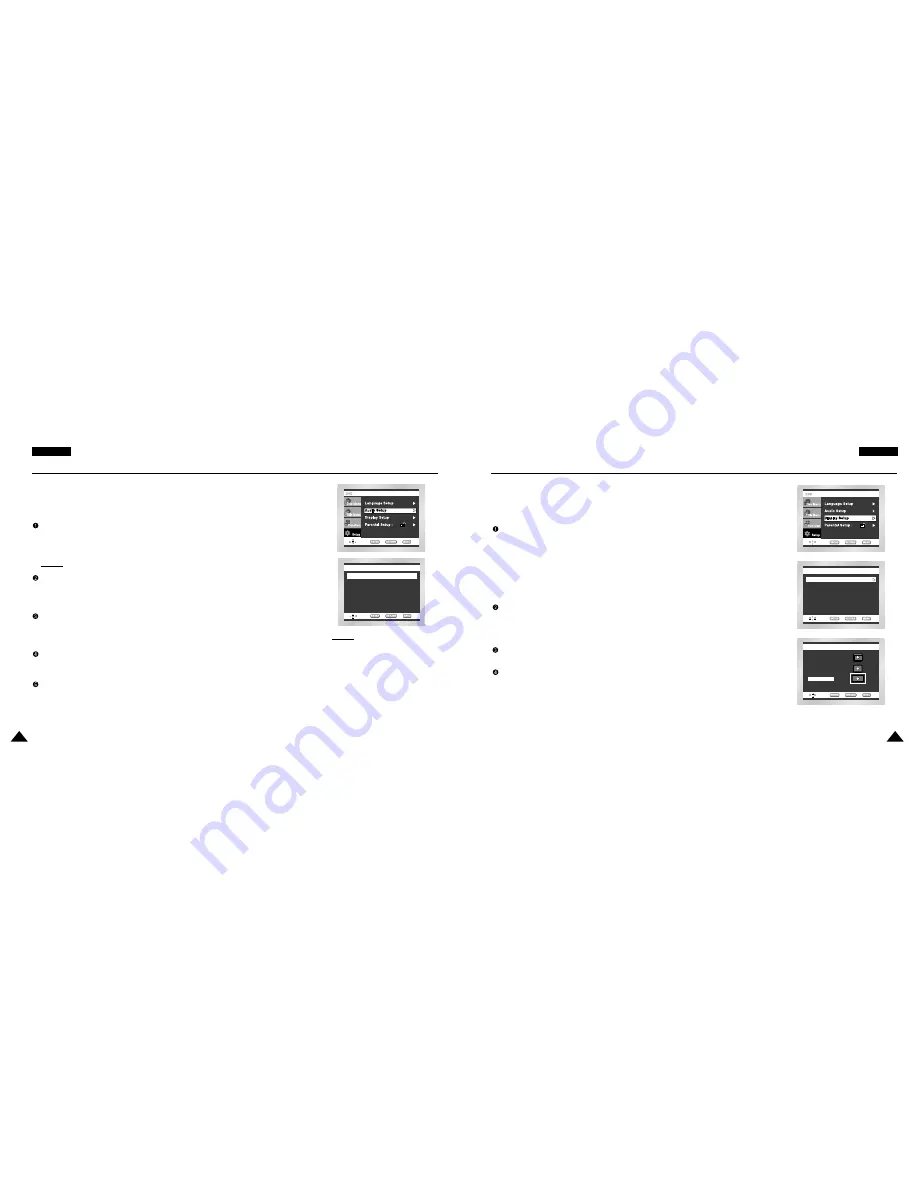
51
ENGLISH
ENGLISH
50
1. With the unit in Stop mode, press the MENU button.
2. Select Setup using UP/DOWN buttons, then RIGHT or ENTER button.
3. Select Audio Setup using UP/DOWN buttons, then press the RIGHT or ENTER button.
4. Use the UP/DOWN buttons to select the desired item. Then press the RIGHT or ENTER button.
Dolby Digital Out
1. PCM : Converts to PCM(2CH) audio. Select PCM when using the Analog Audio Outputs.
2. Bitstream : Converts to Dolby Digital Bitstream (5.1CH).
Select Bitstream when using the Digital Audio Output.
NOTE:
NOTE: Be sure to select the correct Digital Output or no audio will be heard.
MPEG-2 Digital Out
1. PCM : Converts to PCM(2CH) audio. Select PCM when using the Analog Audio Outputs.
2. Bitstream : Converts to MPEG-2 Digital Bitstream (5.1CH or 7.1CH).
Select Bitstream when using the Digital Audio Output.
DTS
1. Off : Doesn’t output digital signal.
2. On : Outputs DTS Bitstream via digital output only.
Select DTS when connecting to a DTS Decoder.
Dynamic Compression
1. On : To select dynamic compression.
2. Off : To select the standard range.
PCM Down Sampling
1. On : Select this when the amplifier connected to the player is not 96KHz compatible.
In this case, the 96KHz signals will be down converted to 48KHZ.
2. Off : Select this when the amplifier connected to the player is 96KHz compatible.
In this case, all signals will be output without any changes.
Setting Up the Audio Options
AUDIO SETUP
MPEG-2 Digital Out
: PCM
DTS
: Off
Dynamic Compression : On
PCM Down Sampling : On
Dolby Digital Out
: PCM
NOTE:
NOTE:
• How to make the Setup menu
disappear or return to menu
screen during set up;
Press RETURN or LEFT button.
• Manufactured under license from
Dolby Laboratories.
“Dolby” and the double-D symbol
are trademarks of Dolby
Laboratories.
• “DTS” and “DTS Digital Out” are
trademarks of Digital Theater
Systems, Inc.
Setting Up the Display Options
1. With the unit in Stop mode, press the MENU button.
2. Select Setup using UP/DOWN buttons, then RIGHT or ENTER button.
3. Select Display Setup using UP/DOWN buttons, then press the RIGHT or ENTER button.
4. Use the UP/DOWN buttons to select the desired item. Then press the RIGHT or ENTER button.
TV Aspect
Depending on the type of television you have, you may want to adjust the screen setting (aspect ratio).
1. 4:3 Letter Box :
Select when you want to see the total 16:9 ratio screen DVD supplies, even though you have a
TV with a 4:3 ratio screen. Black bars will appear at the top and bottom of the screen.
2. 4:3 Pan Scan :
Select this for conventional size TVs when you want to see the central portion of the 16:9 screen.
(Extreme left and right side of movie picture will be cut off.)
3. 16:9 Wide :
You can view the full 16:9 picture on your widescreen TV.
Still Mode
These options will help prevent picture shake in still mode and display small text clearer.
1. Auto : When selecting Auto, Field/Frame mode will be automatically converted.
2. Field : Select this feature when the screen shakes in the Auto mode.
3. Frame : Select this feature when you want to see small letters more clearly in the Auto mode.
Screen Messages
Use to turn on-screen messages On or Off.
NTSC Disc Output
“NTSC” if the screen only has one NTSC-video entrance.
If this is not the case, you can choose to leave “ PAL 60Hz” as is.
DISPLAY SETUP
Still Mode
: Auto
Screen Messages : On
TV Aspect
: Wide
NTSC Disc Output : PAL 60 Hz
TV ASPECT
4:3 Pan Scan
4:3 Letter Box
16:9 Wide







































