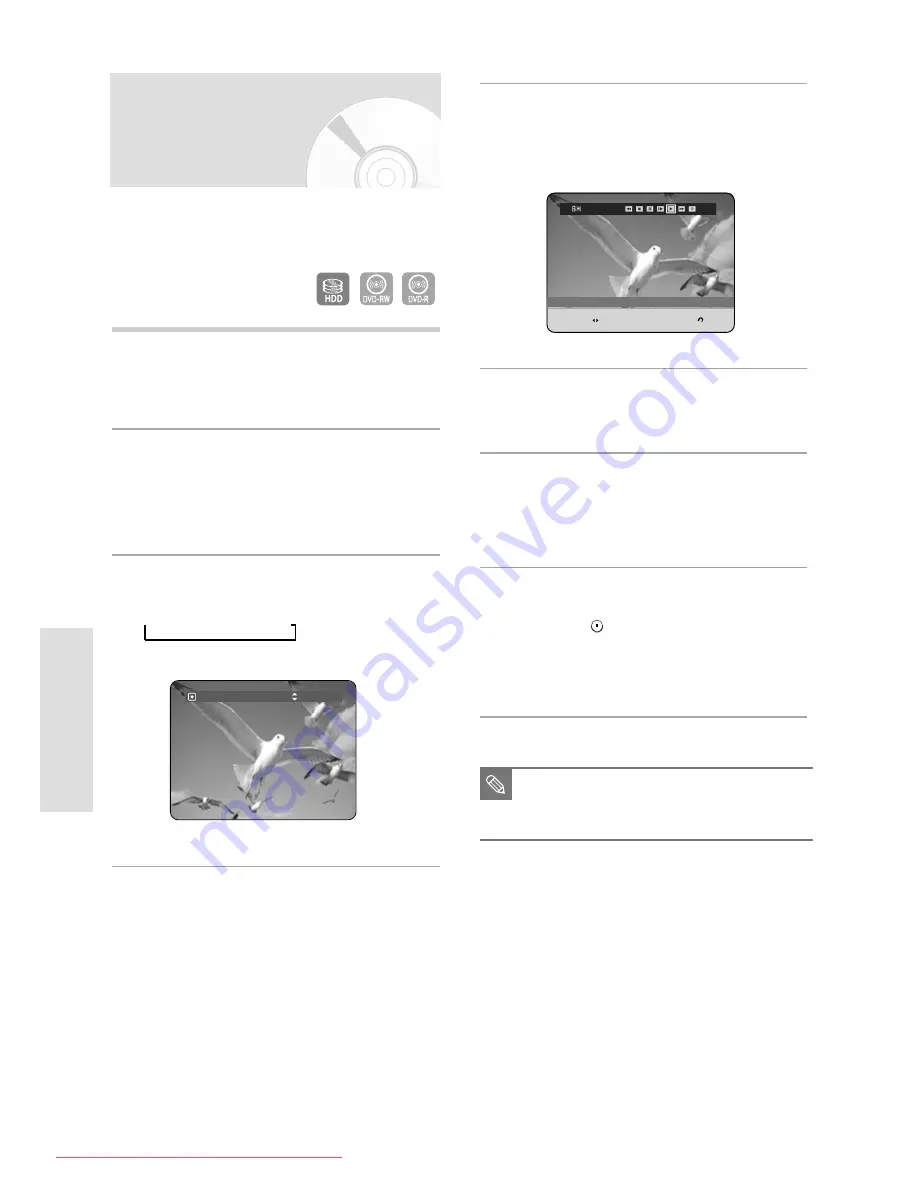
R
ecording
80 - English
Copying from a Camcorder
1
Connect the DV output jack of your camcorder to the
DV input jack on the front of your HDD & DVD
RECORDER using a DV cable.
2
Press the HDD or DVD button.
If you select DVD, press the OPEN/CLOSE button and
place a recordable disc on the disc tray. Press the
OPEN/CLOSE button to close the disc tray. Wait until
LOAD disappears from the front panel display.
3
Press the REC MODE button repeatedly to select
the recording speed(quality).
➞
SP
➞
LP
➞
EP
➞
XP
You may control the Camcorder using the IEEE1394 (DV)
interface.
4
Press the INPUT SEL. button to select DV.
If the input is set to DV, a playback/record menu that
enables camcorder control appears on the top of the
screen.
5
Select the Play (
√
) icon on the upper part of the
screen to playback the camcorder and find the
starting position to copy.
6
To start recording, use the
œ √
buttons to select
Record (
●
) icon in the top side of the screen, then
press the OK button.
You can press the REC button of the remote control
to start recording.
- To stop recording -
Press the STOP (
) button to stop or finish a
recording in progress.
• When using DVD-RW/-R discs, the message
“Updating the information of disc. Please wait for
a moment” is displayed.
Record Mode SP(35:12)
■
To display playback related icons on the
screen, press any direction button on the
remote control.
NOTE
DV
MOVE
RETURN
The DV device is connected
01180A_HR735_XEH-ENG_59~89 8/7/06 6:56 PM Page 80
Downloaded From Disc-Player.com Samsung Manuals
Содержание DVD-HR737
Страница 126: ...Downloaded From Disc Player com Samsung Manuals ...
Страница 253: ...Downloaded From Disc Player com Samsung Manuals ...
Страница 380: ...Downloaded From Disc Player com Samsung Manuals ...
Страница 507: ...Downloaded From Disc Player com Samsung Manuals ...
















































