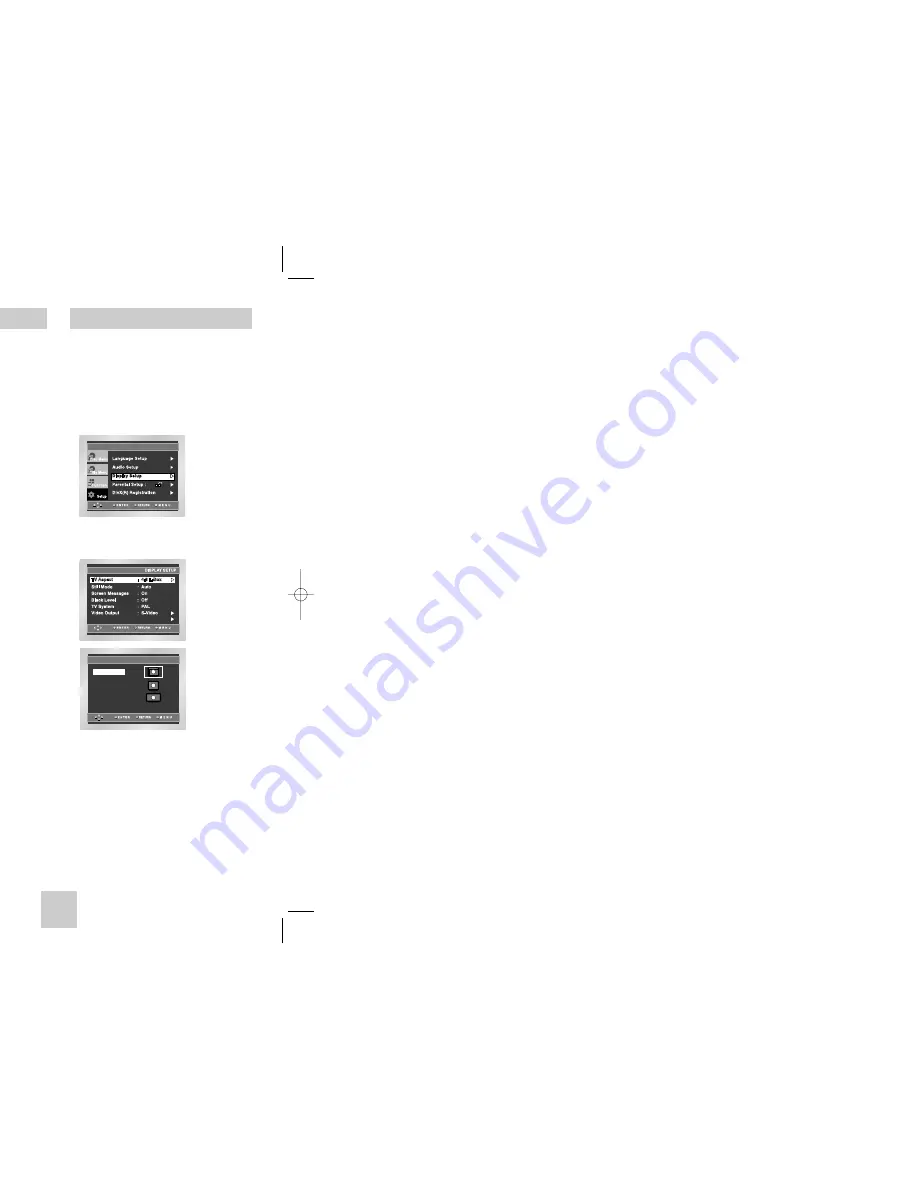
ENG-35
ENG-34
Setting Up the Audio Options
PCM Down Sampling
1. On : Select this when the amplifier connected to the
player is not 96KHz compatible. In this case, the
96KHz signals will be down converted to 48KHZ.
2. Off : Select this when the amplifier connected to the
player is 96KHz compatible. In this case, all
signals will be output without any changes.
Note
Even when PCM Down sampling is Off
•
Some discs will only output down sampled
audio through the digital outputs.
•
High sampling rate DVD-Audio discs
(192KHz or 176.4KHz) always output audio
down sampled to 96KHz or 88.2KHz through
the digital outputs.
•
When playing LPCM or PPCM DVD
protected by copyright. If digital audio source
is 48KHz/16bit the Digital output is mute.
Speaker Setup (See pages 34~35)
Note
•
How to make the SETUP menu disappear or
return to menu screen during set up;
Press RETURN or LEFT button.
• Manufactured under license from Dolby
Laboratories. “Dolby” and the double-D symbol are
trademarks of Dolby Laboratories.
• “DTS” and “DTS Digital Out” are trademarks of
Digital Theater Systems, Inc.
• DVD-AUDIO
- Outputs 2 channel digital audio only.
- Some DVD-AUDIO discs do not downmix, so
they will not output 2 channel digital audio.
- MULTI channel DVD-AUDIO discs play back
through the analog outputs.
• SACD
- Outputs analog signals only.
• HDMI
- If your TV is not compatible with compressed
multi-channel formats(Dobly Digital, DTS,
MPEG), you should set Digital Audio to PCM.
- If your TV is not compatible with LPCM sampling
rate over 48kHz, you should set PCM Down sam-
pling to On.
- SACD audio is only available through the analog
outputs. It is not possible to output SACD audio
via the HDMI output or Digital Audio Output.
1. With the unit in Stop mode, press the MENU
button.
2. Select
Setup
using UP/DOWN buttons, then
press the RIGHT or ENTER button.
3. Select
Audio Setup
using UP/DOWN buttons,
then press the RIGHT or ENTER button.
4. Use the UP/DOWN buttons to select
Speaker
Setup
. Then press the RIGHT or ENTER button.
5. Use the UP/DOWN or LEFT/RIGHT buttons to
select the desired item. Then press the ENTER
button.
Surround Sound Speaker Setup
AUDIO SETUP
Dynamic Compression
: On
PCM Down Sampling
: On
Speaker Setup
Dolby/DTS Digital Out
: PCM
MPEG-2 Digital Out
: PCM
SPEAKER SETUP
On
1. With the unit in Stop mode, press the MENU
button.
2. Select
Setup
using UP/DOWN buttons, then
press the RIGHT or ENTER button.
3. Select
Display Setup
using UP/DOWN buttons,
then press the RIGHT or ENTER button.
4. Use the UP/DOWN buttons to select the desired
item. Then press the RIGHT or ENTER button.
Setting Up the Display Options
HDMI/DVI
The default settings : FRONT L, R (Small),
CENTER (Small), SURROUND (Small).
Select the size of the speakers to be connected.
• Front (FL, FR)
-
Large
: Normally select this.
-
Small
: When the sound distorts or the surround
sound effects are difficult to hear, select this.
This activates the Dolby Digital bass redirection
circuitry and outputs the bass frequencies of the
speaker from the subwoofer.
• Center
-
None
: If you do not connect a center speaker,
select this.
-
Large
: Normally select this.
-
Small
: When the sound distorts, select this.
This activates the Dolby Digital bass redirection
circuitry and outputs the bass frequencies of the
center speaker from other speakers.
•
Surround (SL, SR)
-
None
: If you do not connect a center speaker,
select this.
-
Large (Rear/Side)
: Normally select either of these
according to the rear speaker’s position.
-
Small (Rear/Side)
: When the sound distorts or the
surround sound effects are difficult to hear, select
either of these according to the rear speaker’s
position. This activates the Dolby Digital bass
redirection circuitry and outputs the bass
frequencies of the rear speaker from other
speakers.
Setting up TEST
The test output signals come clockwise starting from
the Front Speaker(L). Adjust Channel Balance to
match to the volume of test signals memorized in
the system.
FRONT(L)
➝
CENTER
➝
SUBWOOFER
➝
FRONT(R)
➝
SURROUND(R)
➝
SURROUND(L)
Note
How to make the SETUP menu disappear or return
to menu screen during set up. Press RETURN or
LEFT button.
• The subwoofer test output signal is lower than the
other speakers.
• The MPEG Multichannel logo is a trademark
registered by PHILIPS Corporation.
• If you set Front (L, R) “Small”, LFE (Subwoofer) is
set “On” automatically.
Surround Sound Speaker Setup
TV ASPECT
4:3 Pan Scan
16:9 Wide
4:3 Letter Box
HD948-XST(00518D)GB 12/22/04 10:50 AM Page 34
Содержание DVD-HD948
Страница 1: ... Ùj nvdkiB h ko DVD Player DVD HD948 ...





































