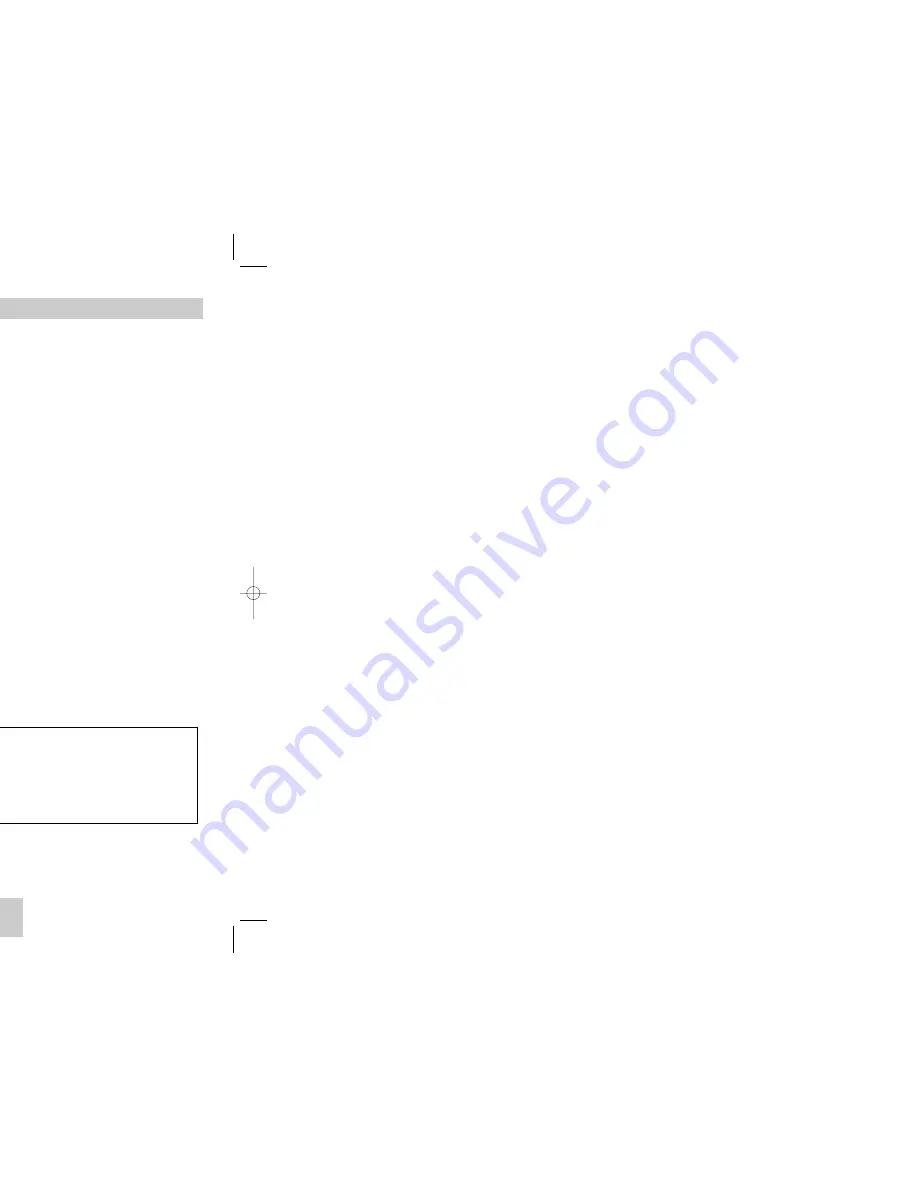
ENG-13
Connection to a TV (For Progressive scan, Digital Video)
Method 1
DVD TV with Component Video Jacks.
(The Video Output in Setup Menu must be set to Component (Pscan) & HDMI.)
Method 2
DVD TV with DVI Jack.
• Depending on your TV, your hookup for Method 2 may differ from the illustration.
(The Video Input on TV must be set to DVI.)
Method 3
DVD TV with HDMI Jack.
• Depending on your TV, your hookup for Method 3 may differ from the illustration.
(The Video Input on TV must be set to HDMI.)
Important Note
• Consult your TV User’s Manual to find out if your TV supports Progressive Scan, DVI or HDMI.
If Progressive Scan, HDMI is supported, follow the TV User’s Manual’s instructions regarding Progressive
Scan, HDMI settings in the TV’s menu system.
• When the Video output is Pscan & HDMI Video and S-Video, will not work.
• If you want to convert Video Output to Progressive Scan, select Component (Pscan) & HDMI in SETUP menu
and then select "Yes" within 10 seconds. Finally change the TV's external input to Component(576p/480p).
(See Page 36)
• Use the VIDEO SEL. button to easily change the video output in no disc mode. (See page 11)
• If HDMI cable is plugged into your TV, the player output is Pscan & HDMI out automatically.
• Refer to your TV user's manual.
Audio Output Jacks
Audio Output Jacks
HDMI Output Jack
Choosing a Connection
TV
DVD
Player
Method 1
Method 2
Method 3
Progressive scan
Basic Audio
Digital Video
DVI Audio Input
HDMI Input
Component Jacks
HDMI Output Jack
ENG-12
Choosing a Connection
HDMI VIDEO Specifications
When you press the HDMI SEL. button, in case of PAL TV system 576p, 720p, 768p, 1080i are selected in
order.
When you press the HDMI SEL. button, in case of NTSC TV system 480p, 720p, 768p, 1080i are selected in
order.
The first press of the HDMI SEL. button, brings up the current resolution.
The second press allows you to change the HDMI output resolution.
* Depending on your TV, certain HDMI output resolutions may not work.
* Refer to your TV users manual.
Important Note
• HDMI (High Definition Multimedia Interface)
HDMI is an interface to enable the digital transmission of video and audio data with just a single connector.
Using HDMI, the DVD player transmits a digital video and audio signal and displays a vivid picture on a TV
having a HDMI jack.
• Description of the HDMI connection
HDMI connector - Both uncompressed video data and digital audio data(LPCM or Bit Stream data).
• Though the player uses a HDMI cable, the player outputs only a pure digital signal to the TV.
• If TV does not support HDCP (High-bandwidth Digital content protection), snow noise appears on the screen.
• Why does Samsung use HDMI?
Analog TVs require an analog video/audio signal. However, when playing a DVD, the data transmitted to a TV
is digital. Therefore either a digital-to-analog converter(in the DVD player) or an analog-to-digital converter
(in the TV) is required. During this conversion, the picture quality is degraded due to noise and signal loss.
DVI technology is superior because it requires no D/A conversion and is a pure digital signal from the player to
your TV.
• What is the HDCP?
HDCP(High-bandwidth Digital Content Protection) is a system for protecting DVD content outputted via DVI
from being copied. It provides a secure digital link between a video source(PC, DVD. etc) and a display
device(TV, projector . etc). Content is encrypted at the source device to prevent unauthorized copies from
being made.
PROGRESSIVE SCAN OUTPUT (525p/625p)
“CONSUMERS SHOULD NOTE THAT NOT ALL HIGH DEFINITION TELEVISION SETS ARE
FULLY COMPATIBLE WITH THIS PRODUCT AND MAY CAUSE ARTIFACTS TO BE
DISPLAYED IN THE PICTURE, IN CASE OF 525 OR 625 PROGRESSIVE SCAN PICTURE
PROBLEMS, IT IS RECOMMENDED THAT THE USER SWITCH THE CONNECTION TO
THE ‘STANDARD DEFINITION’ OUTPUT. IF THERE ARE QUESTIONS REGARDING YOUR
TV SET COMPATIBILITY WITH THIS MODEL 525p AND 625p DVD PLAYER, PLEASE
CONTACT OUR CUSTOMER SERVICE CENTER.”
HD947-XSA(00518L)GB 12/22/04 10:51 AM Page 12
Содержание DVD-HD947
Страница 1: ...DVD Player DVD HD947 ...








































