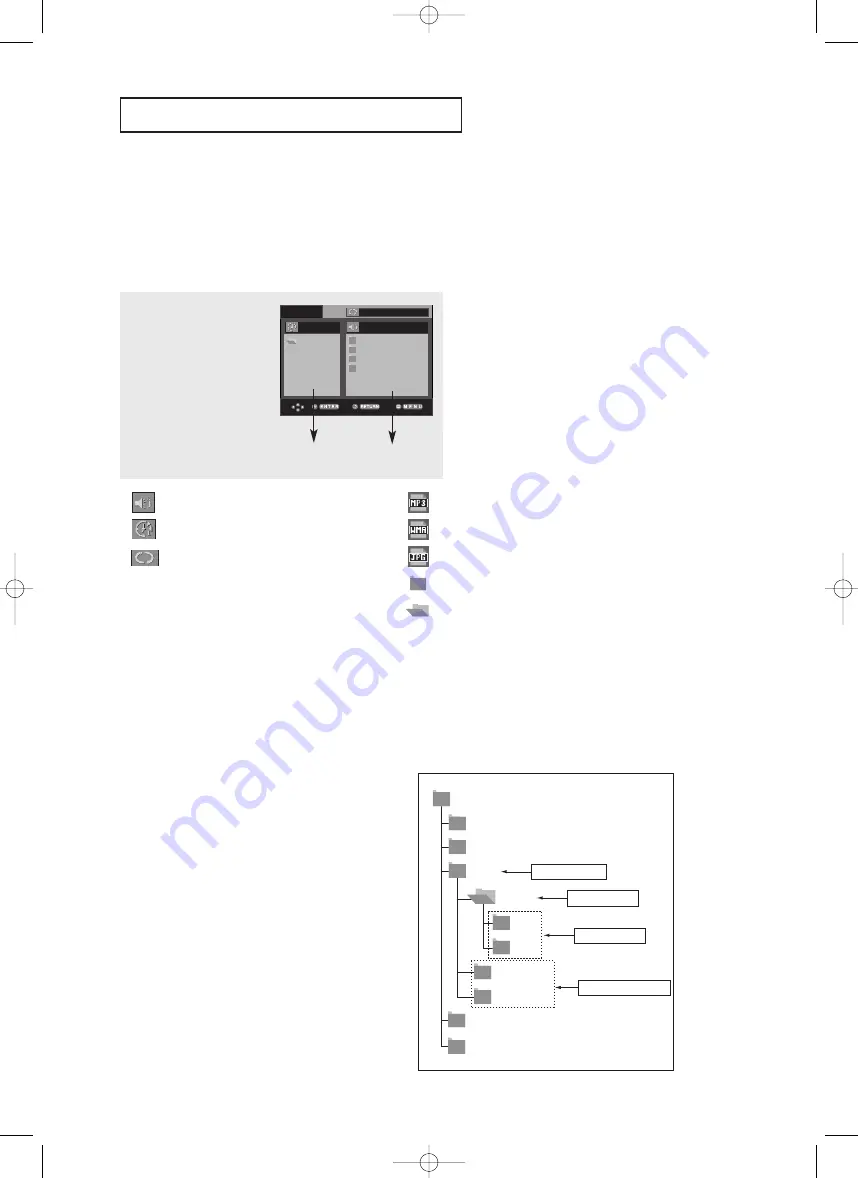
FRA-38
F
O N C T I O N S
A
VA N C E E S
Menu Clips pour MP3/WMA/JPEG
Les disques au format MP3/WMA/JPEG contiennent des chansons et/ou des images qui
peuvent être classées dans des dossiers comme indiqué ci-dessous. La méthode est
similaire à celle qui vous permet de placer des fichiers dans différents dossiers sur votre
ordinateur.
Ouvrez le tiroir de disques.
Placez le disque sur le
plateau.
Fermez le tiroir.
Le tiroir se ferme et cet
écran s’affiche.
O f f
R O O T
W M A
J P E G
M P 3
R O O T
Dossier Parent, Dossier Actuel et
Dossiers Homologues
Dossiers et Fichiers
dans le dossier actuel
-
: Nom du fichier en cours de lecture.
-
: Durée de lecture actuelle.
-
: Mode de lecture actuelle : Il y a 4 modes,
activés grâce à la touche REPEAT.
- Non : Lecture normale
- Plage : Répétition de la piste actuelle.
- Folder : Répétition du dossier actuel.
- Aléatoire : Les fichiers du disque sont lus
dans un ordre aléatoire.
-
: Icône d’un fichier MP3.
-
: Icône d’un fichier WMA.
-
: Icône d’un fichier JPEG.
-
: Icône d’un dossier.
-
: Icône du dossier actuel.
- Dossier Parent
Appuyez sur la touche
RETURN
pour accéder au
dossier Parent ou utilisez les touches
…
…
/
†
†
pour
sélectionner “..” et appuyez sur
ENTER
pour accéder
au dossier Parent.
- Dossier Homologue
Appuyez sur les boutons
œ
/
√
pour mettre en
surbrillance la fenêtre de gauche.
Appuyez sur les boutons
…
…
/
†
†
pour sélectionner le
dossier souhaité, puis appuyez sur
ENTER
.
- Sous-Dossier
Appuyez sur les boutons
œ
/
√
pour mettre en
surbrillance la fenêtre de droite.
Appuyez sur les boutons
…
…
/
†
†
pour sélectionner le
dossier souhaité, puis appuyez sur
ENTER
.
Modifier un Dossier
Le dossier ne peut être modifié qu’en mode Stop.
R o o t
W M A
J P E G
M P 3
S O N G F I L E 3
M P E G 4 F I L E S
M U S I C
S O N G F I L E 1
S O N G F I L E 2
1 s t
2 n d
P a r e n t F o l d e r
C u r r e n t F o l d e r
S u b - F o l d e r s
P e e r F o l d e r s
Root
WMA
JPEG
MP3
MUSIC
SONG FILE 1
SONG FILE 2
SONG FILE 3
MPEG4 FILES
1st
2nd
Dossler Parent
Dossler actuel
Sous-dossiers
Dossiers Collègues
AK68-00627E-00_FRA2 1/25/05 5:36 PM Page 38
Содержание DVD-HD850
Страница 60: ...FRA 60 MEMO AK68 00627E 00_FRA2 1 25 05 5 36 PM Page 60 ...
Страница 61: ...FRA 61 MEMO Fiche Technique AK68 00627E 00_FRA2 1 25 05 5 36 PM Page 61 ...
Страница 62: ...FRA 62 MEMO AK68 00627E 00_FRA2 1 25 05 5 36 PM Page 62 ...
Страница 64: ...DVD Player DVD HD850 CA CA AK68 00627E 00 www samsung ca AK68 00627E 00_Cover_Eng 1 25 05 10 42 AM Page 1 ...
Страница 123: ...ENG 60 MEMO AK68 00627E 00_Eng2 1 25 05 1 46 PM Page 60 ...
Страница 124: ...ENG 61 MEMO AK68 00627E 00_Eng2 1 25 05 1 46 PM Page 61 ...
Страница 125: ...ENG 62 MEMO AK68 00627E 00_Eng2 1 25 05 1 46 PM Page 62 ...
















































