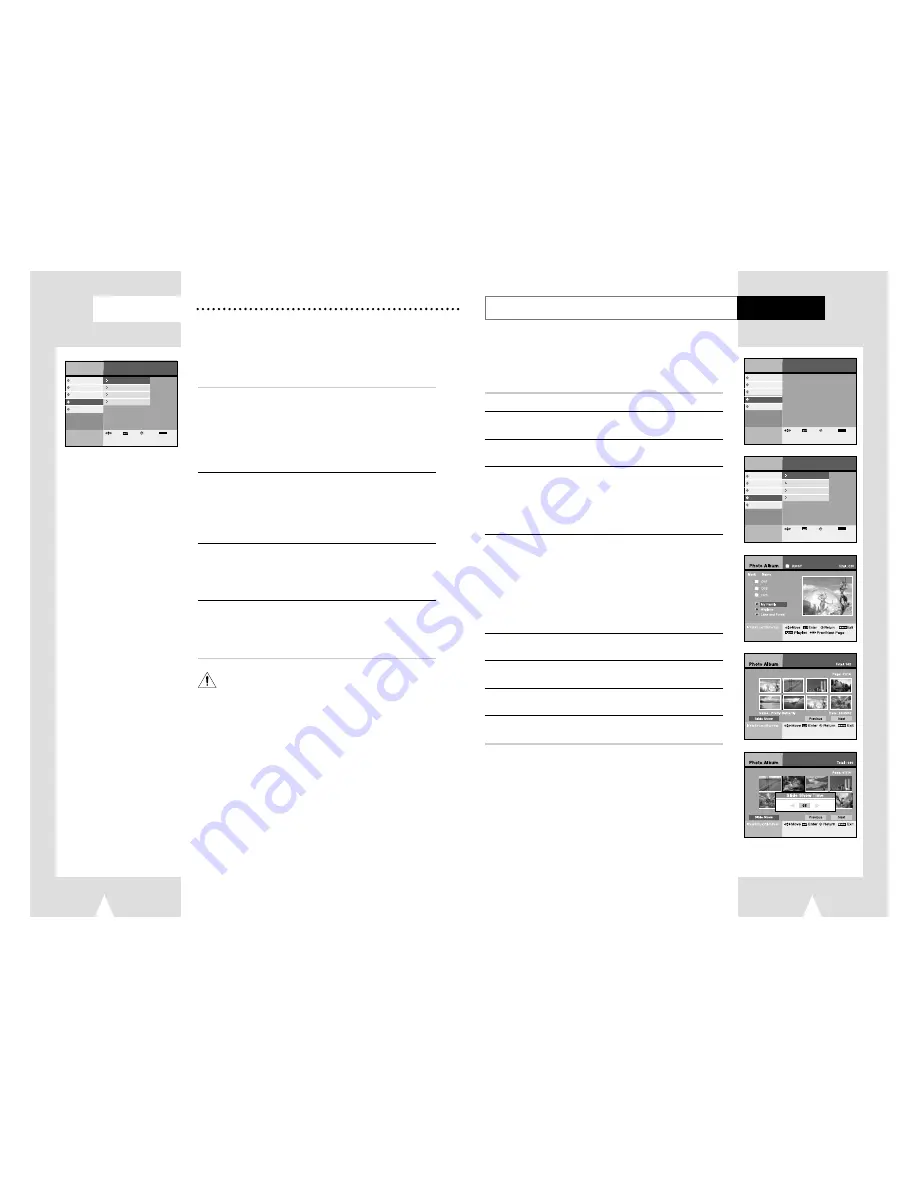
You can display JPEG files in CD or HDD and make your own
Photo Album or edit JPEG files easily.
View the JPEG file list in HDD
You can display up to 8 JPEG files on a screen with thumbnail size
or one JPEG file on a screen with full size. Also you can display
JPEG files continuously thru slideshow function.
see page 61
Edit the JPEG file in HDD
You can move, copy, save, or delete files and also change file
name in HDD.
see page 62
View the JPEG file list in CD
You can display JPEG files list in CD and display on screen.
see page 61
Copy JPEG file from CD to HDD
You can copy JPEG files from CD to HDD.
see page 63
61
60
Menu
lnstructions
Digital Recorder
DVD Player
Juke Box
Photo Album
Set-Up
HDD Playlist
HDD Edit
Copy Photo CD to HDD
CD Playlist
Enter
Return
Menu
Exit
Move
Turn the power off and on again when the DHR works abnormal
by sudden power off, plug off or not supported files, broken files
in HDD.
– Abnormal working case : no key input except Standby/On button,
flickering display panel.
– Supported files in DHR : MP3, JPG.
Photo Album
View the JPEG file list in HDD/CD
Photo Album
You can display files on screen and play.
• HDD playlist is exactly same to CD Playlist in menu operation. Below step is an example of HDD
playlist.
1
Press the MENU button.
2
Select Photo Album using
❷
buttons, then press the ENTER
or
❿
buttons.
3
Select HDD Playlist using
❷
buttons, then press the ENTER
or
❿
buttons.
4
Select Folder or file using
❷
buttons, then press the ENTER
button.
• You can preview the selected file at the right side window.
• Press the ENTER button again to cancel file selection.
➢
If you select folder, then it shows you included file’s folder.
5
Press the P-LIST button.
• 8 files are display.
➢
◆
Select Next using
❷
➛❿
buttons, then press the Enter button to
see the next 8 files.
◆
Select Previous using
❷
➛❿
buttons, then press the Enter button
to see the previous 8 files.
6
Select file to see using
➛❿
buttons, then press the ENTER button.
• You can enlarge it to full screen size.
7
Select Slideshow using
❷
➛❿
buttons, then press the ENTER
button.
8
Select interval using
➛❿
buttons, then press the ENTER button.
• Interval is from 3 sec to 10 sec.
9
Slide Show will be started for all JPEG files in playlist on the
screen with full size.
➢
◆
Press
❷
➛❿
buttons to rotate pictures.
◆
Press the ZOOM button to change picture scale.
(Scale : 25%, 50%, 100%, 150%, 200%)
Press the ENTER button to change scale.
Menu
lnstructions
Digital Recorder
DVD Player
Juke Box
Photo Album
Set-Up
Enter
Return
Menu
Exit
Move
Menu
lnstructions
Digital Recorder
DVD Player
Juke Box
Photo Album
Set-Up
HDD Playlist
HDD Edit
Copy Photo CD to HDD
CD Playlist
Enter
Return
Menu
Exit
Move


















