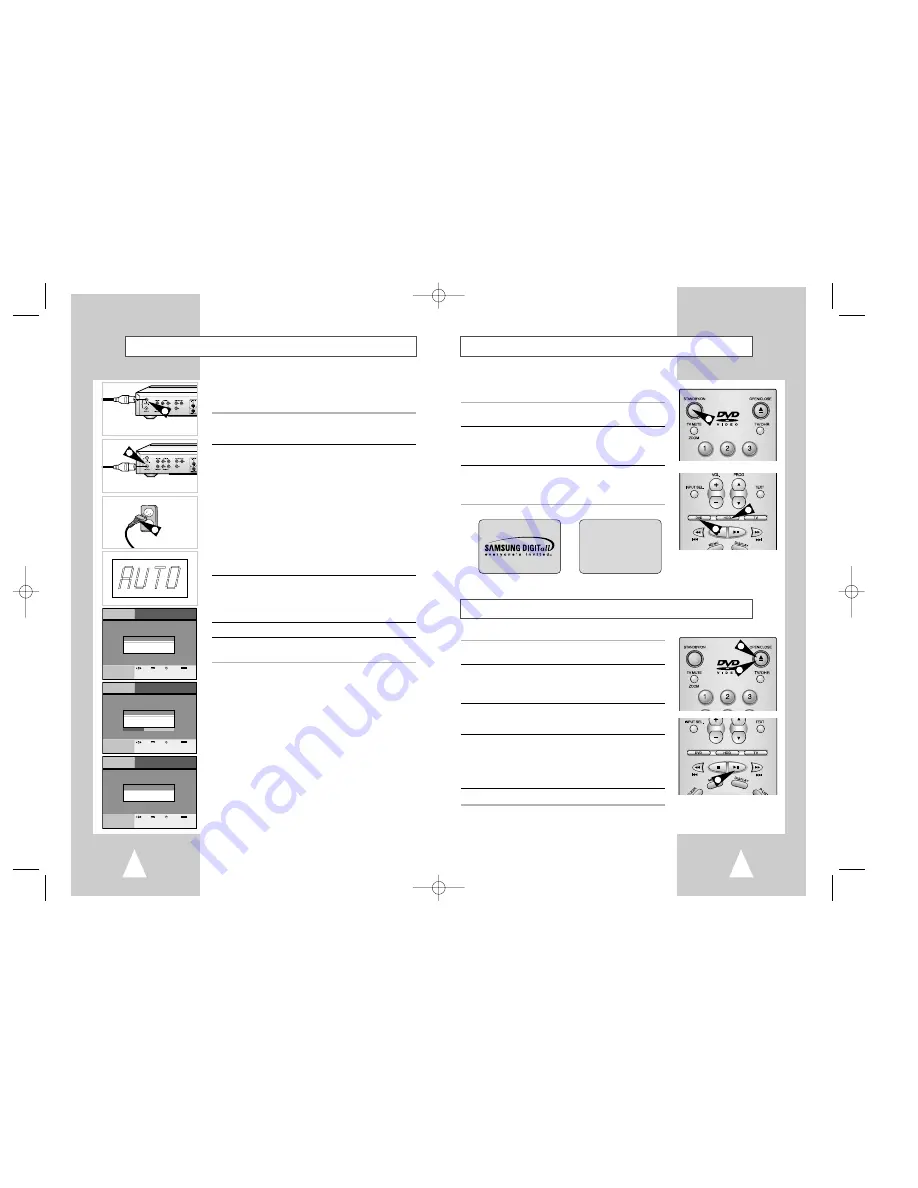
22
23
The
DHR
uses one set of controls to operate DVD & HDD. The
following buttons are helpful in successfully controlling each one.
1
Press the STANDBY/ON button on the remote control or the front
panel to turn on the
DHR
.
2
Press the DVD button on the remote control or on the front
panel when you want to control the DVD deck.
• The DVD indicator will light on the Front Panel Display to show
that the DVD deck is selected.
3
Press again the HDD button on the remote control or on the
front panel when you want to control the HDD.
• The HDD indicator will light on the Front Panel Display to show
that the HDD is selected.
DVD/HDD View
Follow these instructions to playback a DVD.
1
Open disc drawer.
• Press the Open/Close button on the remote control or front panel.
2
Insert disc.
• Place the disc in the drawer with the label side of the disc facing
up. If the disc has two sides, orient the disc with the desired label
facing up.
3
Close disc drawer.
• Press the Open/Close button on the remote control or front panel
to close the disc drawer.
4
Press the
❿
❿
II(Play/Pause) button on the remote control or front
panel.
• Many discs will begin playback automatically when the disc drawer
closes.
• If the DVD has a disc menu, or more than one title, the disc menu
may appear.
5
Additional DVD options.
• See pages 44~55.
Basic DVD Playback
In this section, you will connect the
DHR
to your television and run
Auto Setup, which automatically searches for channels and sets the
player’s internal clock.
1
Connect the RF antenna cable from your indoor/outdoor antenna
or cable wall outlet to the IN(FROM ANT.) jack on the rear panel
of the
DHR
2
Choose one of the following methods to connect the
DHR
to
your TV:
RF Connection:
Connect the supplied RF antenna cable from the OUT(TO TV) jack
on the rear panel of the
DHR
to your television’s Antenna Input.
Line Connection:
Connect an RCA-type audio/video cable(red, white, yellow) from
the LINE OUT jacks on the rear panel of the
DHR
to your television’s
Line In jacks.
Use red for right audio, white for left audio, and yellow for video.
➢
It is recommended that you use the Line Connection if your TV
is equipped with RCA jacks.
3
Connect the
DHR
power cord to a standard 220~240V / 50Hz
wall outlet. Then power is automatically turned on.
• Don’t press any buttons on the DHR or remote during auto setup.
“AUTO” blinks while the DHR runs an auto setup procedure, where
it will automatically search for all active channels.
4
Press the STANDBY/ON button on your TV.
5
Set TV to Channel 28~69 or AV.
Be sure to use the same channel you selected.
➢
◆
Even if you plan to use the S-Video Output, you MUST
connect the
DHR
to your television with either the
standard RF or the AV Out connection.
This enables you to operate the
DHR
setup menu.
Basic Connections/Auto Setup
1
from antenna
or cable
To TV’s
Antenna Input
2
3
1
2
3
3
4
1
LOADING
LINE1
DVD INITIAL SCREEN
HDD INITIAL SCREEN
Auto Setup
Audio Options
ns
Notice
Check Antenna and TV
Cable Connection
lnstructions
Enter
Return
Menu
Exit
Move
Auto Setup
Audio Options
Display Options
Auto CH Search
Please Wait
46%
lnstructions
Enter
Return
Menu
Exit
Move
Auto Setup
Audio Options
N
Notice
Now searching the clock
lnstructions
Enter
Return
Menu
Exit
Move
H4000(1~33)-Asia94% 3/11/03 11:30 AM Page 22













































