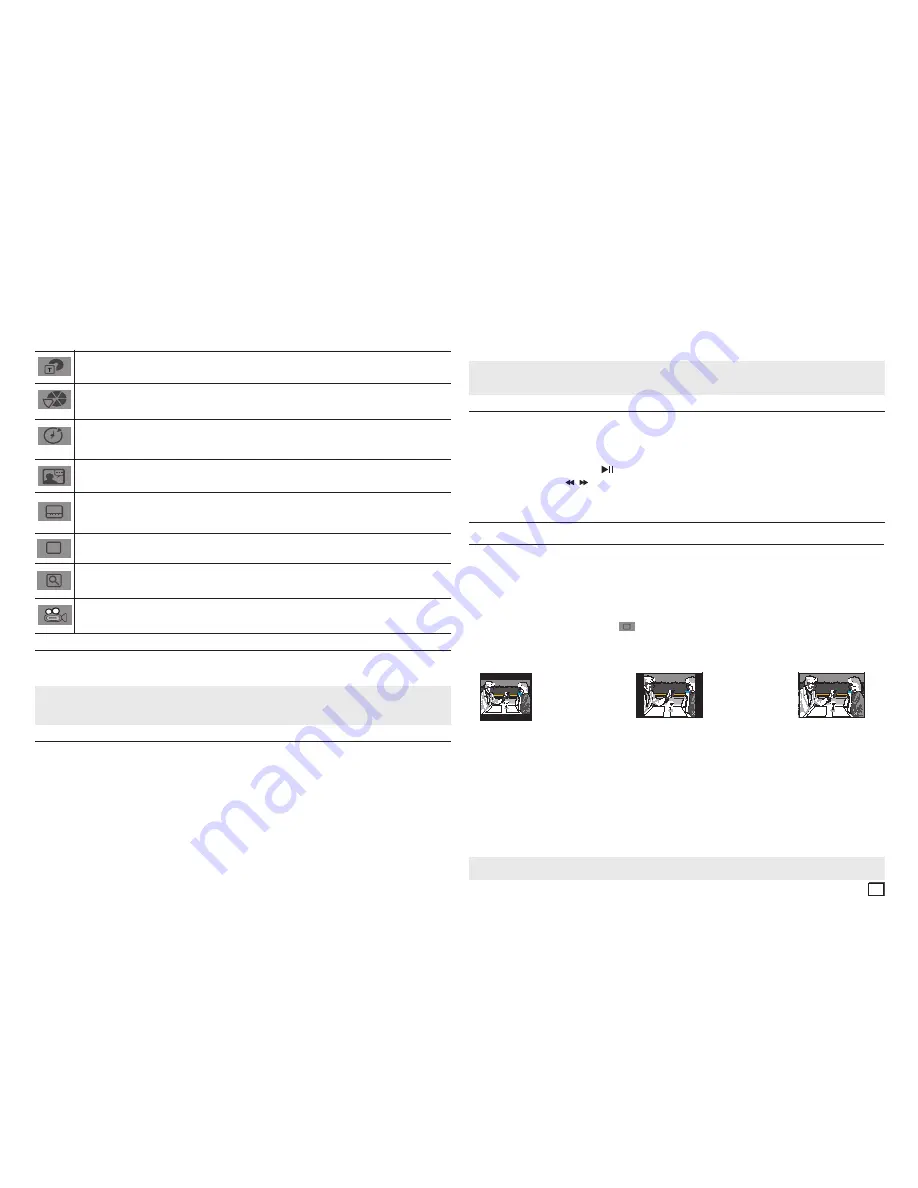
7
The Tool Button Display functions are listed in the table below.
To access the desired title when there is more than one in the disc. For example, if there is more than one
movie on a DVD, each movie will be identified.
Most DVD discs are recorded in chapters (similar to tracks on an audio CD). Select this function to find
and play a specific chapter.
Allows playback of the film from a desired time. You must enter the starting time as a reference. The time
search function does not operate on some discs.
Lets you select the soundtrack language for a film. A DVD disc can have up to eight different soundtracks.
Lets you select the subtitle language or, if you prefer, turn off subtitles. A DVD disc can have up to 32 different
sets of subtitles, each in a different language.
Lets you choose the EZ-View type
Select to activate the Zoom function.
Some DVDs have scenes that have been recorded at multiple angles. Use the Angle function to view a
scene at one of those angles.
EZ
Using the Disc and Title Menu
During playback of a DVD disc, press the
DISC MENU
button to view the Disc Menu. Press the
TITLE
MENU
button to view the TITLE Menu.
Notes
- Depending on the disc, the Disc Menu or Title Menu may not work.
- The Title Menu will only be displayed if there are at least two titles on the disc.
Repeat Play
Repeat the current track, chapter, title, a chosen section (A-B), or all of the disc.
When playing a DVD
1.
Press the
REPEAT
button on the remote control. The repeat screen appears.
2.
Press the
REPEAT
or
π/†
button to change the playback mode. You can select one of the follow-
ing modes:
- Off
- Title: Repeats the title that is playing.
- Chapter: Repeats the chapter that is playing.
- Repeat A-B
Using the A-b Repeat function
3.
Press the
√/®
buttons to make the desired setup.
4.
To make the screen disappear, press the
TOOLS
button again.
A. Press the
REPEAT A-b
button on the remote control.
B. Press the
REPEAT A-b
at the point where you want repeat play to start (A).
C. Press the REPEAT A-B at the point where you want repeat play to stop (B).
3.
To return to normal play, press the
REPEAT
button until the display shows Repeat : Off.
Notes
-
A-B REPEAT allows you to set point (B) directly after you have set point (A).
- Depending on the disc, the Repeat function may not work.
Slow Play
This feature allows you to repeat scenes containing sports, dancing, musical instruments being played
etc. in slow motion, so you can study them more closely.
When playing a DVD
1.
During play, press the
PLAY (
)
button.
2.
Press the
SEARCH ( / )
button to choose the play speed between 1/2, 1/4, 1/8 and 1/16 of nor-
mal speed.
Advanced functions
Adjusting the Aspect Ratio (EZ View)
The Aspect ratio is the relation between the width and height of a picture. The two most common are
4:3 (Standard) and 16:9 (Widescreen). Follow the instructions below for the best aspect ratio setting for
your TV.
Changing the Aspect Ratio (DVD)
1.
During play, press the
TOOLS
button on the remote control.
2.
Press the
π
/
†
buttons to select
EZ
icon. Each time you press the
√/®
buttons, the screen size
changes.
For graphics of the screen sizes and the sequence in which the sizes change, see below.
3.
Press the
RETURN
button to exit EZ View.
- 4:3 Letter box
- 4:3 Pan&Scan
- 16:9 Wide
If you are using a 16:9 TV
For 16:9 aspect ratio discs
- WIDESCREEN
- SCREEN FIT
- ZOOM FIT
For 4:3 aspect ratio discs
- Normal Wide
- SCREEN FIT
- ZOOM FIT
- Vertical Fit
If you are using a 4:3 TV
For 16:9 aspect ratio discs
- 4:3 Letter Box
- 4:3 Pan&Scan
- SCREEN FIT
- ZOOM FIT
For 4:3 aspect ratio discs
- Normal Screen
- SCREEN FIT
- ZOOM FIT
Note
This function may behave differently depending on the type of disc.


































