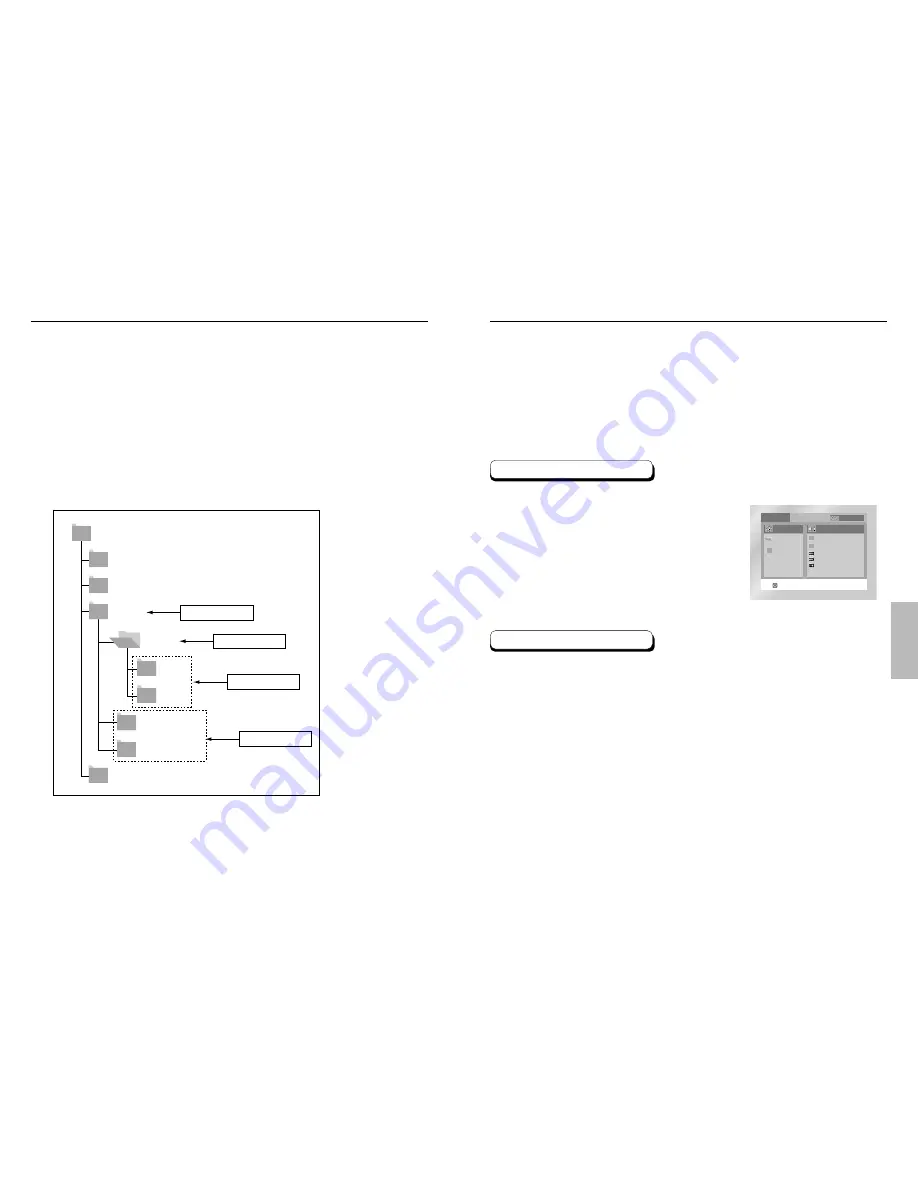
ADV
ANCED
FUNCTIONS
32
33
Folder Selection
The folder can only be selected in the Stop mode.
• To select the Parent Folder
Press the RETURN button to go to Parent folder, or use the UP/DOWN buttons to select “..” and
press ENTER to go to the Parent folder.
• To select the peer folder
Use the LEFT/RIGHT buttons to highlight left window.
Use the UP/DOWN buttons to select the desired folder, then press ENTER.
• To select the sub-folder
Use the LEFT/RIGHT buttons to highlight right window.
Use the UP/DOWN buttons to select the desired folder, then press ENTER.
R o o t
W M A
J P E G
M P 3
S O N G F I L E 3
K O R N
S O N G F I L E 1
S O N G F I L E 2
1 s t
2 n d
P a r e n t F o l d e r
C u r r e n t F o l d e r
S u b - F o l d e r s
P e e r F o l d e r s
MP3/WMA Play
Select the desired folder.
(See page 32 to change folder.)
Use the UP/DOWN buttons to select a song file.
Press ENTER to begin playback of the song file.
0 0 : 0 0 : 2 3
1 _ m p 3
B e c a u s e Yo u
C a c t u s
S a d D a y
E N T E R
RETURN
MENU
O f f
MP3/WMA Play Function
1
2
3
Press the REPEAT button to change playback mode.
There are 4 modes, Off, Track, Folder and RANDOM.
- Off : Normal Playback
- Track : Repeats the current song file.
- Folder : Repeats the song files which have the same
extention in the current folder.
- RANDOM : Song files which have the same extension in disc
will be played in random order.
* To resume normal play, press the CLEAR button.
Repeat/Random playback
Open the disc tray.
Place the disc on the tray.
- Load the disc with the labeled side up.
Place the tray.
- The tray closes and you should get a screen that looks like the one below.
1
2
3
Содержание DVD-E232
Страница 1: ...UK DVD Player DVD E232 AK68 00341A ...








































